Adding a Security Group Rule¶
Scenarios¶
A security group is a collection of access control rules for cloud resources, such as cloud servers, containers, and databases, to control inbound and outbound traffic. Cloud resources associated with the same security group have the same security requirements and are mutually trusted within a VPC.
If the rules of the security group associated with your instance cannot meet your requirements, for example, you need to allow inbound traffic on a specified TCP port, you can add an inbound rule.
Inbound rules control incoming traffic to cloud resources in the security group.
Outbound rules control outgoing traffic from cloud resources in the security group.
For details about the default security group rules, see Default Security Groups and Security Group Rules. For details about security group rule configuration examples, see Security Group Configuration Examples.
Procedure¶
Log in to the management console.
Click
 in the upper left corner and select the desired region and project.
in the upper left corner and select the desired region and project.On the console homepage, under Network, click Virtual Private Cloud.
In the navigation pane on the left, choose Access Control > Security Groups.
On the Security Groups page, locate the target security group and click Manage Rule in the Operation column to switch to the page for managing inbound and outbound rules.
On the Inbound Rules tab, click Add Rule. In the displayed dialog box, set required parameters to add an inbound rule.
You can click + to add more inbound rules.
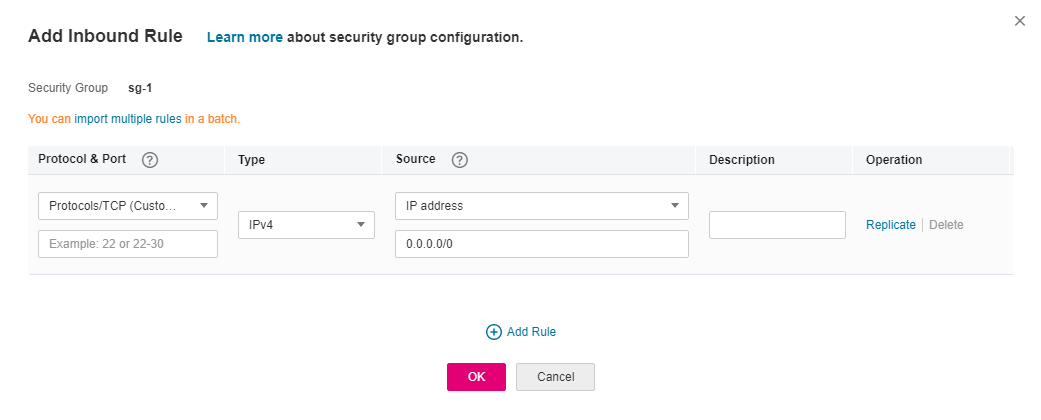
Figure 1 Add Inbound Rule¶
Table 1 Inbound rule parameter description¶ Parameter
Description
Example Value
Protocol & Port
Protocol: The network protocol. Currently, the value can be All, TCP, UDP, ICMP, GRE, or others.
TCP
Port: The port or port range over which the traffic can reach your ECS. The value ranges from 1 to 65535.
22, or 22-30
Source
The source of the security group rule. The value can be a single IP address or a security group to allow access from the IP address or instances in the security group. For example:
xxx.xxx.xxx.xxx/32 (IPv4 address)
xxx.xxx.xxx.0/24 (IPv4 address range)
0.0.0.0/0 (all IPv4 addresses)
sg-abc (security group)
If the source is a security group, this rule will apply to all instances associated with the selected security group.
0.0.0.0/0
Description
Supplementary information about the security group rule. This parameter is optional.
The security group rule description can contain a maximum of 255 characters and cannot contain angle brackets (< or >).
N/A
On the Outbound Rules tab, click Add Rule. In the displayed dialog box, set required parameters to add an outbound rule.
You can click + to add more outbound rules.
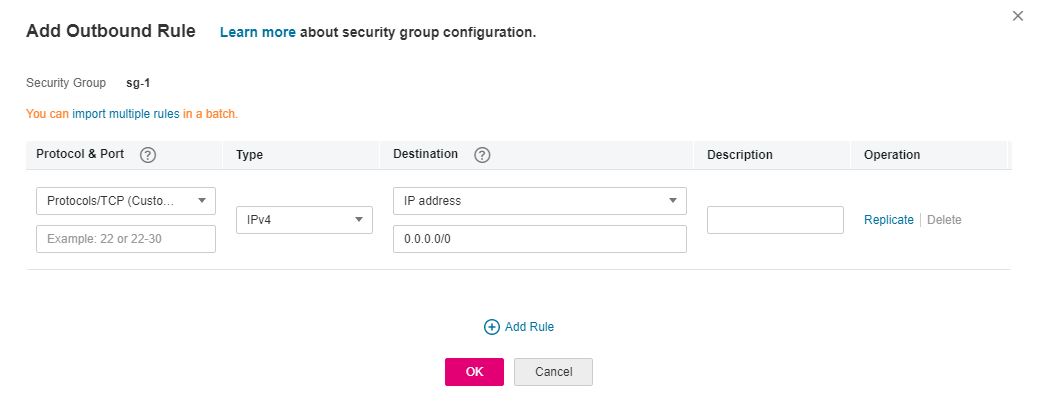
Figure 2 Add Outbound Rule¶
Table 2 Outbound rule parameter description¶ Parameter
Description
Example Value
Protocol & Port
Protocol: The network protocol. Currently, the value can be All, TCP, UDP, ICMP, GRE, or others.
TCP
Port: The port or port range over which the traffic can leave your ECS. The value ranges from 1 to 65535.
22, or 22-30
Destination
The destination of the security group rule. The value can be a single IP address or a security group to allow access to the IP address or instances in the security group. For example:
xxx.xxx.xxx.xxx/32 (IPv4 address)
xxx.xxx.xxx.0/24 (IPv4 address range)
0.0.0.0/0 (all IPv4 addresses)
sg-abc (security group)
0.0.0.0/0
Description
Supplementary information about the security group rule. This parameter is optional.
The security group rule description can contain a maximum of 255 characters and cannot contain angle brackets (< or >).
N/A
Click OK.