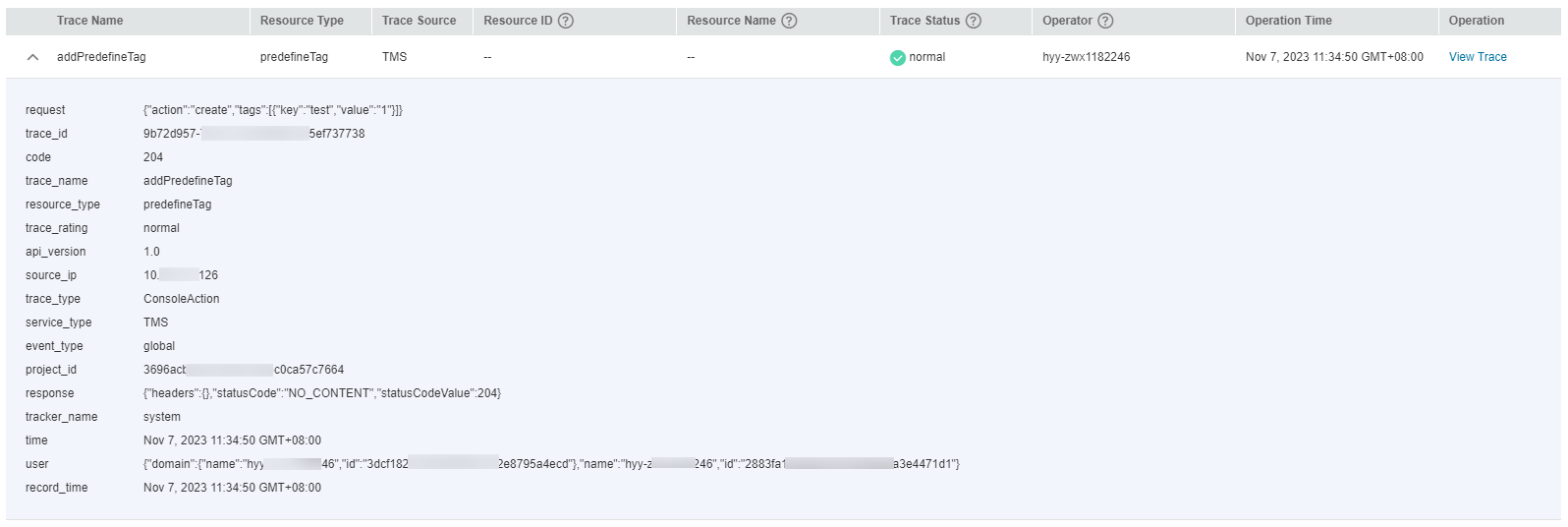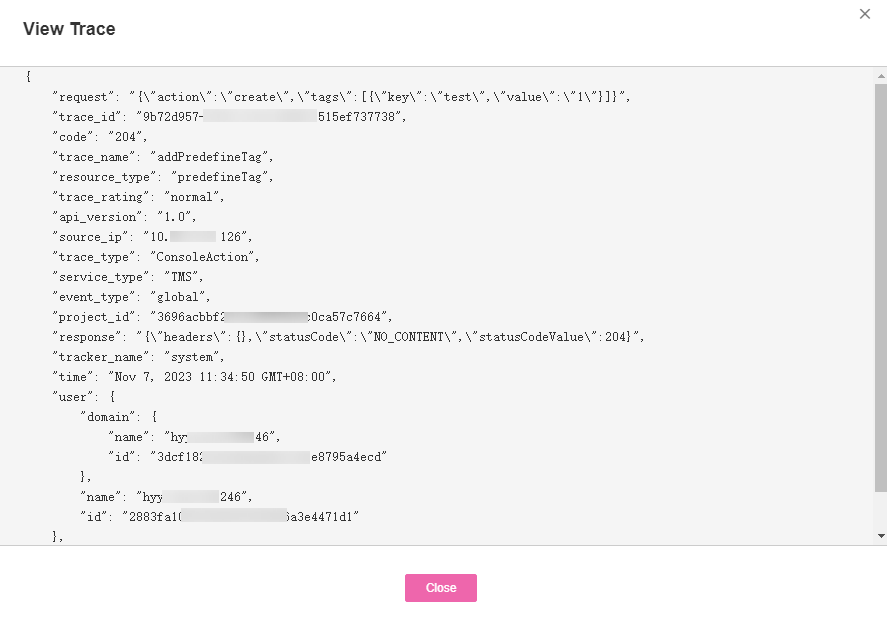Viewing CTS Traces¶
Scenarios¶
After CTS is enabled, it starts recording operations on cloud resources. The CTS management console stores the last seven days of operation records.
This topic describes how to query or export the last seven days of operation records on the CTS console.
Note
You can also configure TMS key operation notifications on the CTS console. When these key operations are performed, notifications are sent to the related subscribers in real time through SMN. For details, see section "Configuring Key Event Notification" in the Cloud Trace Service User Guide.
Procedure¶
Log in to the management console.
Click
 in the upper left corner and select a region and project.
in the upper left corner and select a region and project.Click Service List and choose Management & Deployment > Cloud Trace Service.
In the left navigation pane, choose Trace List.
Specify filters as needed. The following filters are available:

Figure 1 Filtering connections¶
Trace Source, Resource Type, and Search By:
Select the desired content from the drop-down lists one by one.
When you select Trace name for Search By, select a trace name.
If you select Resource ID for Search By, specify a resource ID.
When you select Resource name for Search By, select or enter a resource name.
Operator: Select a specific operator at the user level rather than the tenant level.
Trace Status: Select All trace statuses, Normal, Warning, or Incident.
Time range: You can query traces generated at any time range in the last seven days.
 on the left of the required trace to expand its details.
on the left of the required trace to expand its details.