User Guide for the Open Telekom Cloud Status Dashboard¶
Accessing the Status Website¶
Visit the Status Website at https://status.otc-service.com/.
Selecting Regions¶
The platform supports multiple regions. Use the appropriate tab to select your desired region (e.g., “EU-DE” for Germany, “EU-NL” for the Netherlands, or “GLOBAL” for global services) to check service availability in that area.
Service Status¶
Services are grouped into categories such as Compute, Network, or Storage. Each service is accompanied by an icon (also known as a semaphore) indicating its current status:
Auto-update / refresh of the dashboard¶
The dashboard automatically refreshes every minute. A green dot at the bottom of the page indicates that the update is functioning properly. 
Incident / Maintenance Displays¶
Current events appear as follows:
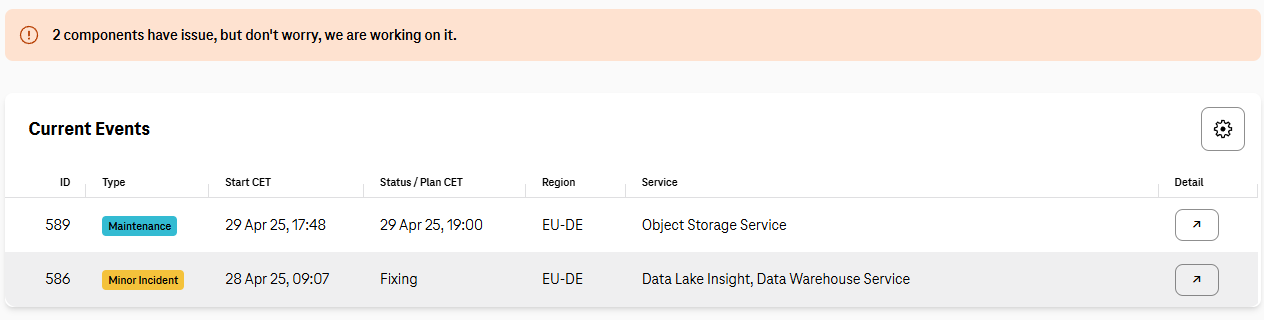
use the gear icon
 to adjust the display settings according to your preferences.
to adjust the display settings according to your preferences.click the arrow icon
 to navigate to a detailed view of the event.
to navigate to a detailed view of the event.
For incidents, we regularly provide updates to our customers via the status dashboard.
History¶
Access “History” via the top navigation bar to explore a comprehensive record of past incidents.
Component Availability¶
Note
Service outages directly impact the availability metrics.
The Status Dashboard is designed to track and report the health and performance of external Open Telekom Cloud APIs. It regularly checks configured endpoints, collects timing and status data, and emits structured metrics to help teams monitor API availability, latency, and reliability.
OTC App¶
Another method is to use the Open Telekom Cloud App, which allows you to receive push notifications in case of status changes.
Tips for Effective Use¶
Bookmark the status website for quick access during troubleshooting.
Leverage incident history to identify recurring issues and explore potential optimizations.
Customize notifications by region and service using the platform's alert settings.
Happy monitoring!






