Deleting a File System¶
Data in a deleted file system cannot be restored. Ensure that files in a file system have been properly stored or backed up before you delete the file system.
Prerequisites¶
The file system to be deleted has been unmounted. For details about how to unmount the file system, see Unmount a File System.
Procedure¶
Log in to the SFS console.
In the file system list, locate the file system you want to delete and click Delete in the Operation column.
If you want to delete more than one file system at a time, select the file systems, and then click Delete in the upper left part above the file system list. In the displayed dialog box, confirm the information and then click OK. Batch deletion is only supported for SFS Capacity-Oriented file systems.
In the displayed dialog box for an SFS Turbo file system, as shown in Figure 1, confirm the information, enter DELETE in the text box, and click OK.
In the displayed dialog box for an SFS Capacity-Oriented or a general purpose file system, confirm the information and click OK.
Note
Only Available and Unavailable file systems can be deleted.
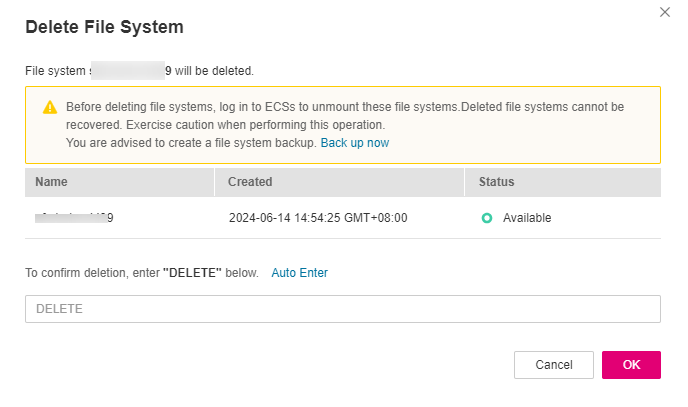
Figure 1 Deleting an SFS Turbo file system¶
Check that the file system disappears from the file system list.