Creating Resources Using a Template (Using the Console)¶
With RTS, you can orchestrate a stack that contains a collection of resources using a template and maintain these resources by managing stacks on the console. This section describes how to orchestrate a complex application with RTS by creating an example Elastic Cloud Server (ECS). After the operations in this section are complete, you can view a created ECS on the ECS console.
The required operations are as follows:
Create a Key Pair: Create a key pair for logging in to an ECS through SSH. If you already have a key pair, skip this step.
Create an ECS Stack: Compile a template for creating an ECS.
Create a Key Pair¶
To create an ECS using RTS, you need to create a key pair first for identity authentication during SSH login.
Note
If you already have a key pair, skip this step.
Log in to the management console.
Click
 in the upper left corner to select the desired region and project.
in the upper left corner to select the desired region and project.Under Computing, click Elastic Cloud Server.
In the navigation tree on the left, choose Key Pairs and click Create Key Pair.
Enter a key pair name and click OK.
A key pair name consists of two parts: KeyPair and four random digits. You can enter an easy-to-remember name, for example, KeyPair-xxxx_ecs.
Manually or automatically download the private key file. The file name is a specified key pair name with a suffix of .pem. Securely store the private key file. In the displayed dialog box, click OK.
Important
This is the only opportunity for you to save the private key file. Keep it secure. When creating an ECS stack, provide the name of your desired key pair. Each time you log in to the ECS using SSH, provide the private key.
Create an ECS Stack¶
Log in to the management console.
Click
 in the upper left corner to select the desired region and project.
in the upper left corner to select the desired region and project.Under Management & Deployment, click Resource Template Service.
Click Create Stack.
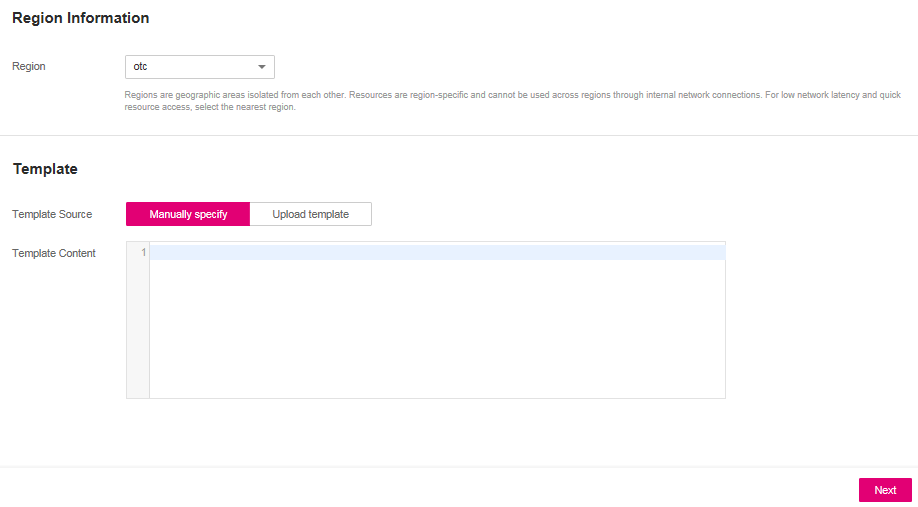
Figure 1 Create Stack¶
Confirm the desired region and project.
If the region or project is incorrect, click the drop-down list for correction.
Select Manually specify to enter the template content.
The details of an example ECS template are as follows:
heat_template_version: 2014-10-16 description: Create a simple ECS instance. parameters: name: type: string label: ECS Name description: Specifies the ECS name. image: type: string label: Image Name or ID description: Specifies the image used for creating ECS. The value can be the name or ID of the image. constraints: - custom_constraint: glance.image key_name: type: string label: Key Pair description: Specifies the key pair used for creating ECS. The value can be the name of the key pair. constraints: - custom_constraint: nova.keypair flavor: type: string label: Flavor Name description: Specifies the flavor used for creating ECS. constraints: - custom_constraint: nova.flavor networks: type: string label: Network Name or ID description: Specifies the network used for creating ECS. The value can be the name or ID of the network. constraints: - custom_constraint: neutron.network availability_zone: type: string label: AZ Name description: Specifies the name of the AZ to which the ECS belong. parameter_groups: - label: ECS parameters: - name - image - key_name - flavor - networks - availability_zone resources: nova_serer: type: OS::Nova::Server properties: name: { get_param: name } image: { get_param: image } flavor: { get_param: flavor } key_name: { get_param: key_name } networks: - network: { get_param: networks } availability_zone: { get_param: availability_zone }
This YAML file contains five first-level fields:
heat_template_version: indicates the template version.
description: provides a description for the template.
parameters: defines template parameters. In this example template, this field defines the ECS name, image name or ID, key pair, specifications, VPC, and AZ. All of these can be used by function get_param in resources.
parameter_groups: indicates the parameter groups and the parameter sequence.
resources: defines resources to be created by the template. In this example, the resources is an ECS. type defines the resource type. Function get_param in properties directly uses parameters defined in parameters.
Note
For more information about resource templates, see Template Structure.
Enter and verify template content and click Next.
Specify details. Enter the stack name, ECS name, image, key pair, specifications, VPC, and AZ. Click Next.
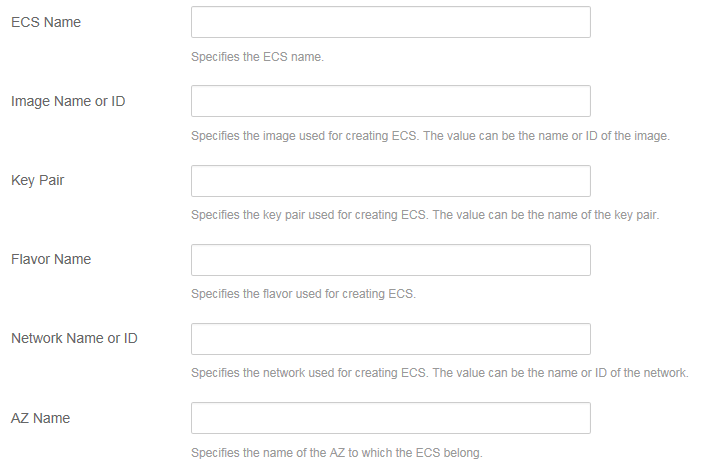
Figure 2 Specifying details¶
Confirm the information and create Next.
It takes some time to complete the creation. After the stack is created, click Stack Management in the left pane to view the stack status. You can also access the ECS console to view the created ECS.
For more information about stack management and templates, see Stack Management and Example Templates.