Viewing Relationships of a Resource¶
Resource relationships record relationships between different resources in OTC, for example, EVS disks attached to ECSs and ECSs contained in VPCs.
For details about the resource relationships supported on RMS, see Relationships with Supported Resources.
Scenarios¶
View the relationships associated with your selected resource(s).
Procedure¶
Log in to the management console.
In the homepage, choose Service List > Management & Deployment > Resource Management.

Figure 1 RMS service entry¶
Click the name of the target resource to switch to the resource Overview tab.
You can view the resource overview and resource relationship tabs on the page.
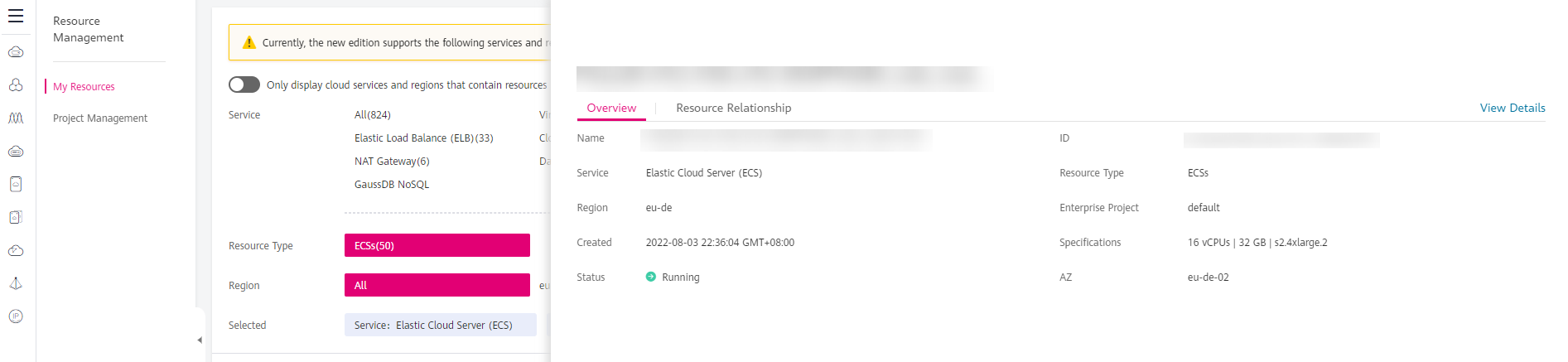
Figure 2 Resource overview¶
Click the Resource Relationship tab.
Click
 to view resource relationships through the list view, as shown in Figure3.
to view resource relationships through the list view, as shown in Figure3.Click the search icon, enter related resource relationships in the search box, and then click
 .
.The related resources you searched for are displayed.
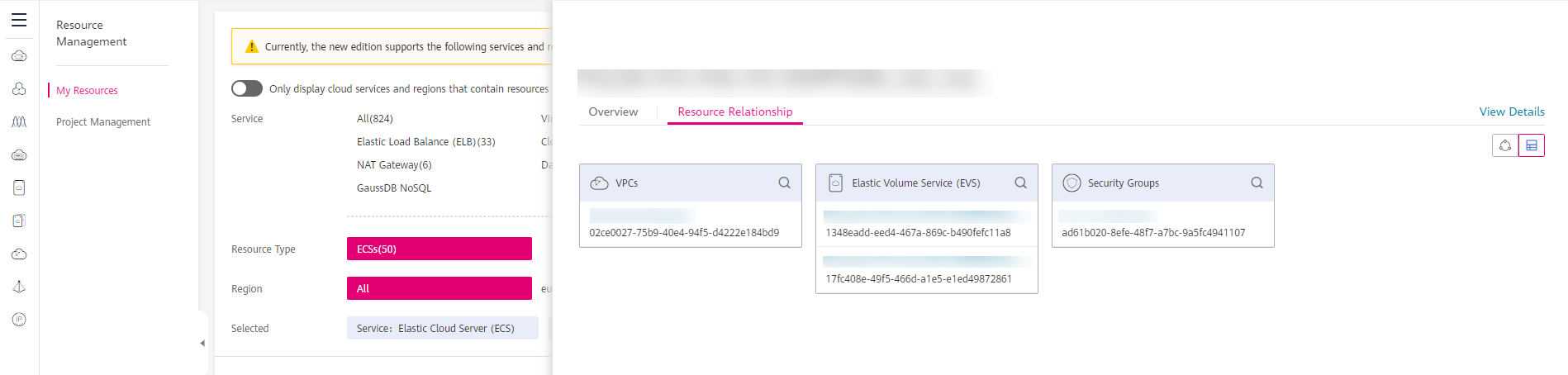
Figure 3 Viewing a resource relationship through the list view¶
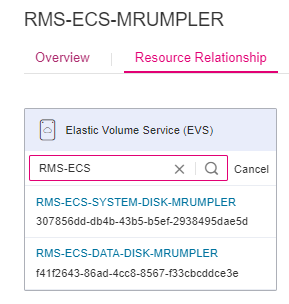
Figure 4 Search related Resource¶
Click
 to view resource relationships through the topology view, as shown in Figure7.
to view resource relationships through the topology view, as shown in Figure7.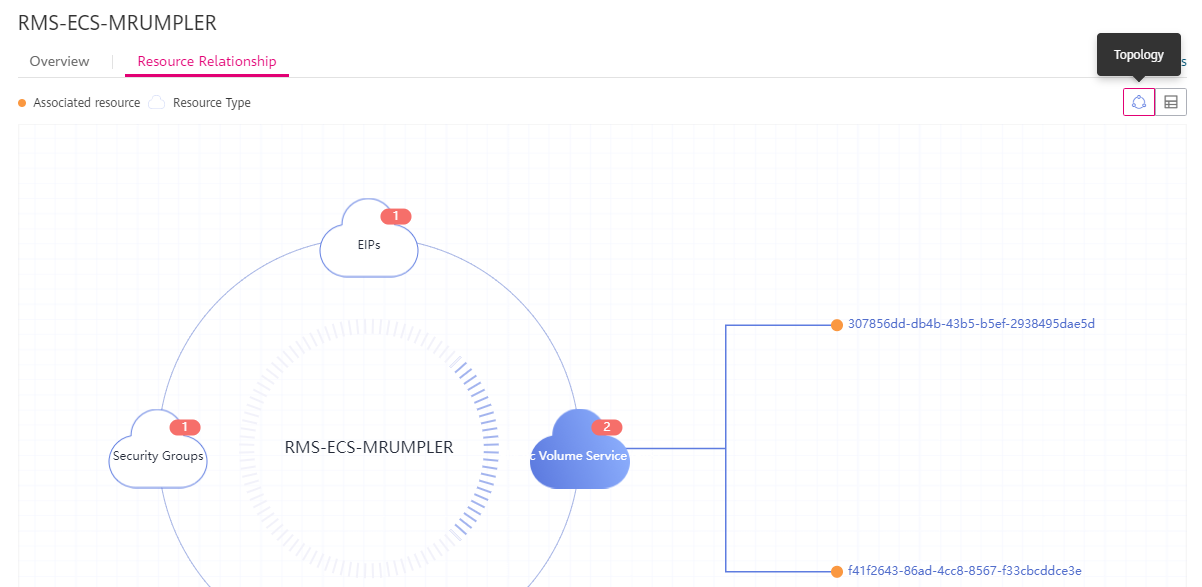
Figure 5 Viewing a resource relationship through topology view¶
Note
To view details about the resources associated with the resource you are querying, you need to obtain the permissions required for accessing the associated resources. Then you can click the name of an associated resource to switch to its details page.
For details about resource permissions, see Resource Permissions.