- OBS Console Operation Guide
- Tags
- Configuring Tags for a Bucket
Configuring Tags for a Bucket¶
When creating a bucket, you can add tags to it. For details, see Creating a Bucket. You can also add tags to a bucket after it has been created. This topic describes how to add tags to an existing bucket.
Procedure¶
In the bucket list, click the bucket you want to operate. The Overview page is displayed.
In the Basic Configurations area, click Tags.
Alternatively, you can choose Basic Configurations > Tagging in the navigation pane.
Click Add Tag. The Add Tag dialog box is displayed. See Figure 1 for details.
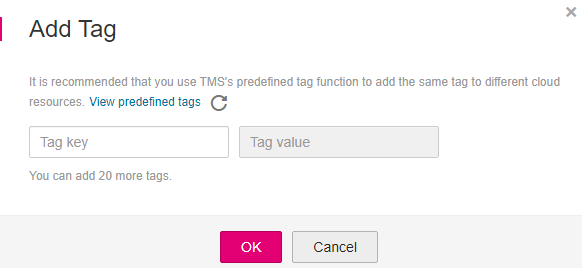
Figure 1 Add Tag¶
Set the key and value based on Table 1.
Table 1 Parameter description¶ Parameter
Description
Key
Specifies the key of the tag. Each tag of a bucket has a unique key. The value of the key can be self-defined or predefined by TMS.
A tag key must comply with the following naming rules:
Must contain 1 to 36 characters.
Only digits, letters, underscores (_), hyphens (-) are allowed.
Value
Specifies the value of the tag. Tags of a bucket can have repetitive or blank values.
The tag value must comply with the following naming rules:
Must contain 0 to 43 characters.
Only digits, letters, underscores (_), hyphens (-) are allowed.
Click OK.
It takes approximately 3 minutes for the tag to take effect.
Related Operations¶
In the tag list, click Edit to change the tag value or click Delete to remove the tag.
Searching for buckets by tag is not supported by OBS. However, you can use Tag Management Service (TMS) to search for buckets by tag. For details, see Searching for Cloud Resources. Resource Type should be set to OBS-Bucket.