Application Example: Configuring SMN-Enabled Event Notification¶
Background Information¶
An enterprise has a large number of files to archive but it does not want to cost much on storage resources. Therefore, the enterprise subscribes to OBS for storing files and expects that an employee can be informed of every operation performed on OBS via email.
Procedure¶
Log in to OBS Console as an enterprise user.
Create a bucket.
Click Create Bucket in the upper right corner of the page. A page shown in Figure 1 is displayed. On the page, select a region and storage class, and specify a bucket name and other parameters. Then, click Create Now.
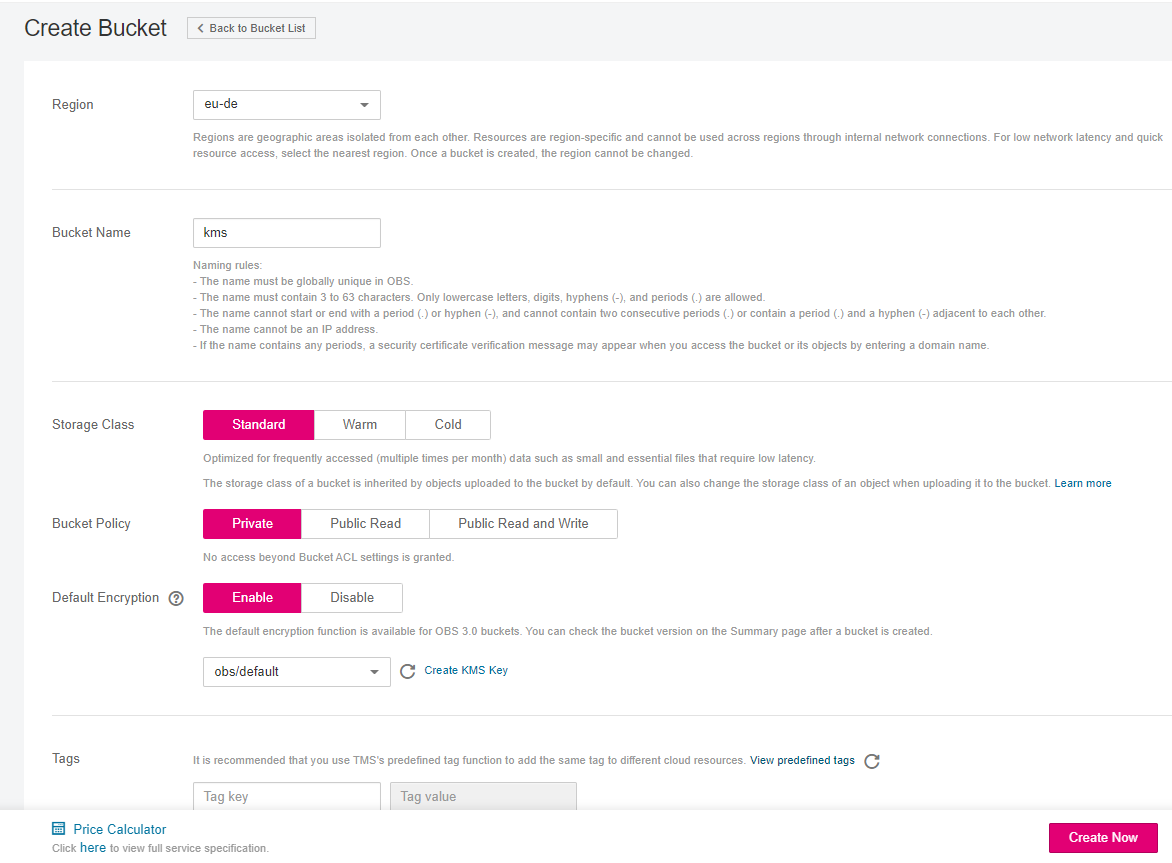
Figure 1 Creating a bucket¶
Create a folder.
Click the name of the bucket created in 2 to go to the Overview page. Then, choose Objects and click Create Folder. In the displayed dialog box, enter a folder name and click OK. In the following example, SMN is the folder name.
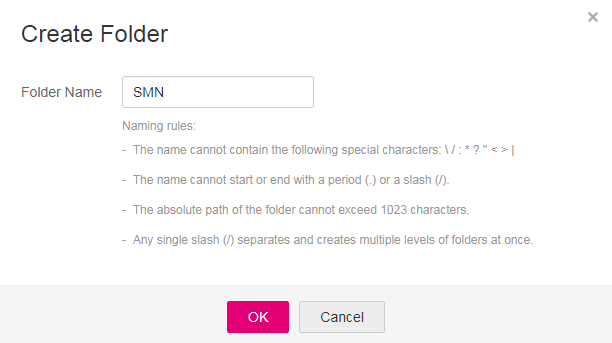
Figure 2 Creating a folder¶
In the upper left corner of the page, click
 and choose Simple Message Notification. On the displayed SMN page, create a topic.
and choose Simple Message Notification. On the displayed SMN page, create a topic.In the following example, TestTopic is the SMN topic and the notifications are sent via email.
Use SMN to create a notification topic for OBS as follows:
Create an SMN topic.
Add a subscription.
Modify the topic policy. On the Configure Topic Policy page, select OBS under Services that can publish messages to this topic.
For details, see Table 1.
Go back to OBS Console.
Configure an event notification rule.
In the bucket list, click the bucket that you have created in 2.
In the navigation pane, choose Basic Configurations > Event Notification. The Event Notification page is displayed.
Click Create. The Create Event Notification dialog box is displayed.
Configure event notification parameters, as shown in Figure 3. After the notification is configured, an employee will be informed of all specified operations on the SMN folder in bucket testbucket. For details about the parameters, see Table 1.
Note
A folder path ends with a slash (/). Therefore, if you want to configure the event notification for operations on folders and you need to filter folders by suffix, the suffix must also end with a slash (/).
If neither the Prefix nor the Suffix is configured, the event notification rule applies to all objects in the bucket.
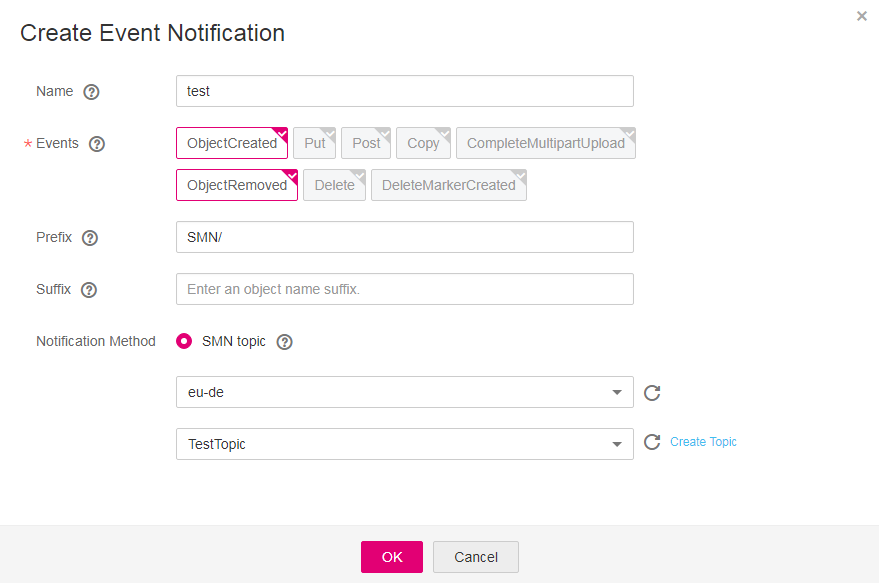
Figure 3 Adding an event notification rule¶
Verification¶
Log in to OBS Console as an enterprise user.
Upload the test.txt file to the folder created in Step 3.
After the file is uploaded, an employee receives an email similar to the one shown in Figure 4. Keyword ObjectCreated:Post in the email indicates that the object is successfully uploaded.
Note
For details about each field in the notification content, see SMN-Enabled Event Notifications.
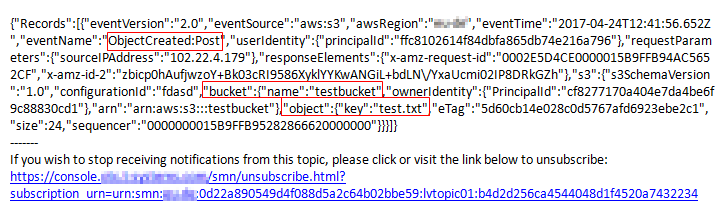
Figure 4 Email details about the object uploading¶
Delete the test.txt file uploaded in Step 2.
After the file is successfully deleted, an employee will receive an email similar to the one shown in Figure 5. Keyword ObjectRemoved:Delete in the email indicates that the object is successfully deleted.

Figure 5 Email details about the object deleting¶