Uploading a File or Folder¶
Background Information¶
Files are uploaded in multiparts on OBS Browser. OBS Browser supports the upload of a single file with the maximum size of 48.8 TB.
OBS Browser supports resumable transfer. If the upload task is suspended or fails, restart the task. According to the part information recorded in the task, the successfully uploaded parts will not be uploaded again, and other parts will be requested for uploading.
Procedure¶
Log in to OBS Browser.
Click the bucket to which the file or folder will be uploaded.
Click Upload. The Upload Object dialog box is displayed. For details, see Figure 1.
You can select either files or folders to upload. For details, see 4 and 5.
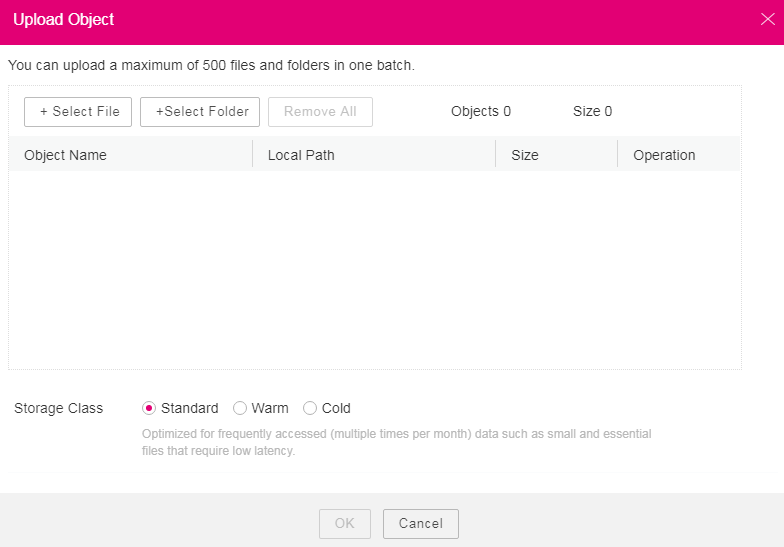
Figure 1 Uploading objects¶
Click Select File. The local file browser dialog box is displayed. Select the file that you want to upload and click Open.
You can upload a maximum of 500 files or folders at a time.
Note
If the files that you want to upload to OBS are stored in Microsoft OneDrive, it is recommended that the names of these files contain a maximum of 32 characters to ensure compatibility.
Click Select Folder, select a folder, and click OK.
Select a storage class. If no storage class is selected, the object inherits the bucket storage class by default.
Click OK to upload the file or folder.