Restoring a Cold File in OBS¶
Background Information¶
The Cold storage class is applicable to archiving rarely-accessed (such as once a year) data. The application scenarios include data archiving and long-term data retention for backup, allowing users to safely store data at a low price. However, it can take up to hours to restore data from the Cold storage class.
If an object in the Cold storage class is being restored, you cannot suspend or delete the restoration task.
You cannot restore an object that is in the Restoring state.
Procedure¶
Log in to OBS Browser.
Click the bucket in which the file that you want to restore resides. The object list is displayed.
Click the restore icon next to the object that you want to restore. Alternatively, you can select an object and click the restore icon on the top of the object list.
Table 1 Parameters for restoring objects¶ Parameter
Description
Validity Period
How long the object will remain in the Restored state. It starts once the object is restored. The value is an integer ranging from 1 to 30 (days). The default value is 30.
For example, if you set Validity Period to 20 when restoring an object, 20 days after the object is successfully restored, its status will change from Restored to Unrestored.
Speed
How fast an object will be restored.
Expedited: Cold objects can be restored within 1 to 5 minutes.
Standard: Cold objects can be restored within 3 to 5 hours.
Bulk: Large amounts, even gigabytes, of data can be restored within 5 to 12 hours at a low cost.
Click OK.
Click
 and the Properties dialog box is displayed. For details, see Figure 1. You can view the restoration status.
and the Properties dialog box is displayed. For details, see Figure 1. You can view the restoration status.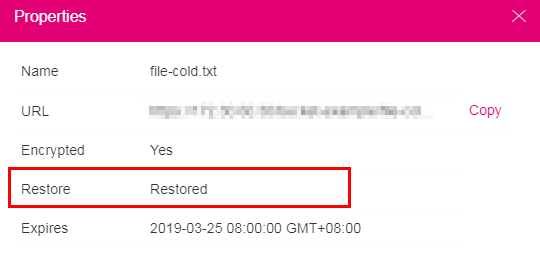
Figure 1 Properties of the restored object¶
You can download the file only after its status changes to Restored. You can click the Refresh button in the upper right corner to refresh the restoration tasks and to view the restoration progress. The system also automatically refreshes the restoration tasks every 5 minutes.
Note
The system checks the file restore status at UTC 00:00 every day. The system starts counting down the expiration time from the time when the latest check is complete.