Adding a Bucket¶
Buckets are containers that store objects in OBS. Before you can store data in OBS, you must create a bucket.
Note
An account can create a maximum of 100 buckets and parallel file systems.
Procedure¶
Log in to OBS Browser.
Click Add Bucket on the upper left of the page. The Add Bucket dialog box is displayed.
Set the bucket parameters, as listed in Table 1.
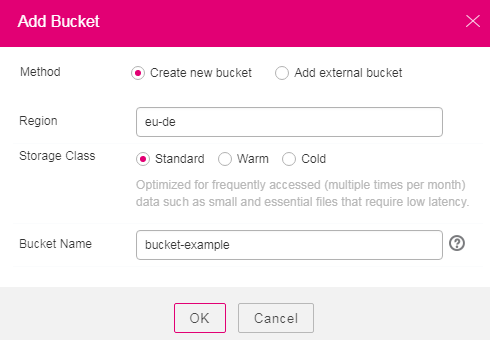
Figure 1 Adding a bucket¶
Table 1 Creating a Bucket¶ Parameter
Description
Method
Select Create new bucket.
Region
Region where the bucket to be created is located.
Storage Class
OBS offers three storage classes: standard, warm, and cold.
Standard storage class: applies to storing frequently accessed (multiple times per month) hot or small files that require quick response.
Warm storage class: applies to storing semi-frequently accessed (less than 12 times a year) data requiring quick response.
Cold storage class: applies to archiving rarely-accessed (once a year) data without high requirements on response speed.
Bucket Name
Name the bucket according to the globally applied DNS naming regulation as follows:
The name must be globally unique in OBS.
The name must contain 3 to 63 characters. Only lowercase letters, digits, hyphens (-), and periods (.) are allowed.
The name cannot start or end with a period (.) or hyphen (-), and cannot contain two consecutive periods (.) or contain a period (.) and a hyphen (-) adjacent to each other.
The name cannot be an IP address.
If the name contains a period (.), certificate verification will fail when you access OBS through HTTPS using a virtual host.
Note
When a URL is used to access a bucket, the bucket name will become a part of the URL. According to the DNS rule, URLs do not support uppercase letters and cannot be used to access a bucket whose name contains uppercase letters. Therefore, a bucket name can contain only lowercase letters, digits, hyphens (-), and periods (.) For example, if you attempt to access bucket MyBucket using a URL, the URL will parse MyBucket as mybucket. This results in an access error.
DNS naming can standardize the bucket naming globally, facilitating the resolution when accessing a bucket. Users can benefit from new functions and optimized features, and static website hosting is then applicable to buckets.
Once you create a bucket, you cannot change the name of it. Make sure that the bucket name you set is appropriate.
Click OK.
In the displayed dialog box, click Close to close the dialog box.
Region Information Configuration¶
The Region information can be configured on OBS Browser. The following details the configuration procedure:
Open file region in folder OBS Browser in the decompression path of OBS Browser.
Change the value of parameter options in file region.
Enter the region information to be added to the end of parameter options in the following format:
{"key":"Region alias","value":"Region"}
The newly added information must be in the JSON format. The following describes the parameters.
key: indicates a user-defined region alias. Its value is in the Region drop-down list in the Add Bucket dialog box. For a convenient view, you are advised to enter not more than 25 characters.
value indicates region. Enter the value based on regions supported by OBS.
Each time when a Region is added, a group of values will be added to options, that is, {"key":"Region alias","value":"Region"}. Groups of values are separated by commas (,). The following provides two configuration examples of newly added region01 and region02. Keep the values of other parameters in file region unchanged.
"options":[{"key":"test_region01","value":"region01"},{"key":"test_region02","value":"region02"}]
After file region is successfully modified, restart OBS Browser so that the configurations can take effect.
 on the right. The Change Storage Class dialog box is displayed.
on the right. The Change Storage Class dialog box is displayed.