Uploading a File or Folder¶
Upload local files or folders to OBS. If you do not specify a storage class during file or folder upload, any file or folder you upload will inherit the storage class of the bucket by default.
Context¶
Files are uploaded using multipart upload on OBS Browser+. With multipart upload, you can upload a single file with the maximum size of 48.8 TB.
A file or folder name cannot exceed 1,023 bytes. The length of a file name is the sum of the length of its own name and the length of its upper-level directory names. The total length cannot exceed 1,023 bytes. Directories of different levels are automatically separated by slashes (/). For example, if the upper-level folder of file file01 is folder01, the name length of file file01 is the length of folder01/file01.
Procedure¶
Log in to OBS Browser+.
Click the bucket where you want to upload files or folders.
Click Upload and then Add File or Folder, as shown in Figure 1.
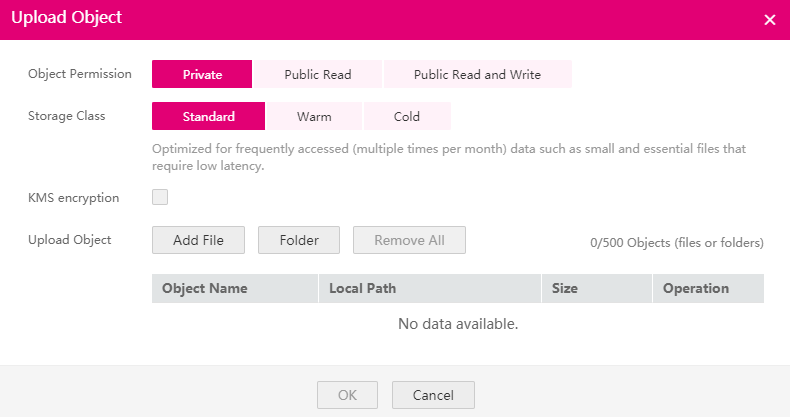
Figure 1 Uploading a file or folder¶
For better experience when using the Add File function, you are advised to upload a maximum of 100 files at a time. If you need to upload more, place all the files in a folder and upload them by adding a folder.
Caution
You must have access to the file you want to upload, or the file upload will fail.
In the displayed dialog box, select the file or folder you want to upload and click Open.
You can upload one folder or multiple files at a time. To upload multiple files, hold down Ctrl or Shift to select multiple files and batch upload them. You can also press Ctrl+A to select all files. The operations are consistent with those in Windows operating systems.
Click OK.