Granting IAM User Groups All Permissions on All OBS Resources¶
Scenario¶
This topic describes how to grant multiple IAM users or user groups all permissions on all OBS resources. Users with this permission can perform any OBS operation.
Recommended Configuration¶
IAM custom policies
Procedure¶
Log in to the management console using a cloud service account.
On the top menu bar, choose Service List > Management & Deployment > Identity and Access Management. The IAM console is displayed.
In the navigation pane, choose Permissions.
Click Create Custom Policy in the upper right corner.
Configure parameters for a custom policy.
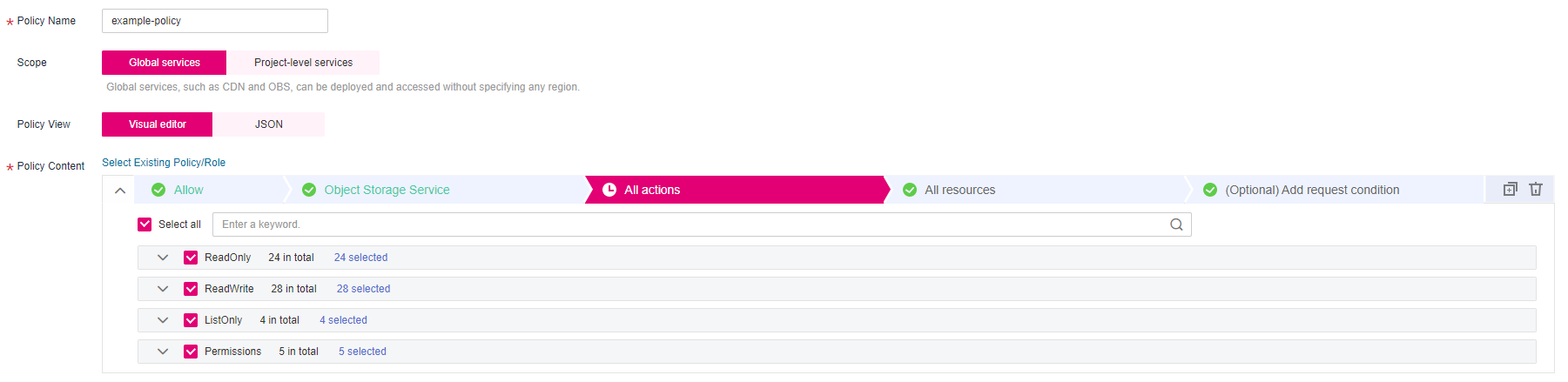
Figure 1 Configuring a custom policy¶
Table 1 Parameters for configuring a custom policy¶ Parameter
Description
Policy Name
Name of the custom policy
Policy View
Set this parameter based on your own habits. Visual editor is used here.
Policy Content
Select Allow.
Select Object Storage Service (OBS).
Select all actions.
Select All for resources.
Scope
The default value is Global services.
Click OK. The custom policy is created.
Create a user group and assign permissions.
Add the created custom policy to the user group by following the instructions in the IAM document.
Add the IAM user you want to authorize to the created user group by referring to Creating a User and Adding the User to a User Group.
Note
Due to data caching, it takes about 10 to 15 minutes for a custom policy to take effect after the authorization.