Viewing Job Details¶
After a training job finishes, you can manage the training job versions and check whether the training result of the job is satisfactory by viewing the job details.
Training Job Details¶
In the left navigation pane of the ModelArts management console, choose Training Management > Training Jobs to switch to the Training Jobs page. In the training job list, click a job name to view the job details.
Table 1 lists parameters of the training job of each version.
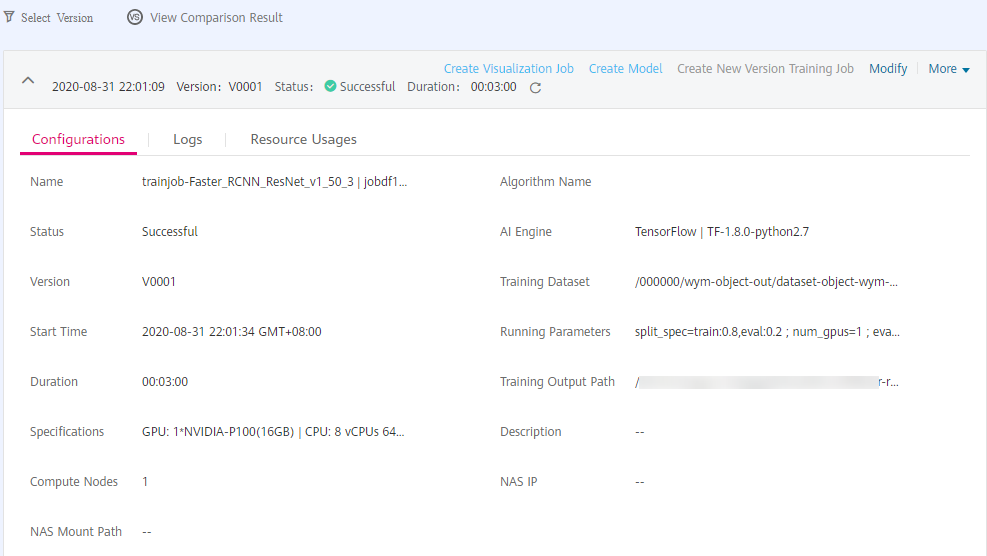
Figure 1 Training job details¶
Parameter | Description |
|---|---|
Version | Version of a training job, which is automatically defined by the system, for example, V0001 and V0002. |
Status | Status of a training job, |
Duration | Running duration of a training job |
Configurations | Details about the parameters of the current training job version |
Logs | Logs of the current training job version. If you set Log Output Path when creating a training job, you can click the download button on the Logs tab page to download the logs stored in the OBS bucket to the local host. |
Resource Usages | Usage of resources of the current training version, including the CPU, GPU, and memory. |