- Preparations
- Configuring Access Authorization (Global Configuration)
- Configuring Access Key Authorization
Configuring Access Key Authorization¶
To use an access key pair for authorization, you need to obtain the access key pair first and then add the access key pair on the ModelArts management console. If your access key pair changes, you need to add a new one.
Obtaining an Access Key¶
On the ModelArts management console, hover over the username in the upper right corner and choose My Credentials from the drop-down list.
On the My Credentials page, choose Access Keys > Create Access Key.
In the Create Access Key dialog box that is displayed, enter the verification code received by SMS or email.
Click OK and save the access key file as prompted. The access key file is saved in the default download folder of the browser. Open the credentials.csv file to view the access key (Access Key Id and Secret Access Key).
Adding an Access Key¶
Log in to the ModelArts management console. In the navigation pane, choose Settings. The Settings page is displayed.
Click Add Authorization.
In the Add Authorization dialog box that is displayed, set Authorization Method to AK/SK. The username is fixed. Enter the obtained access key pair.
AK: Enter the value of the Access Key Id field in the key file.
SK: Enter the value of the Secret Access Key field in the key file.
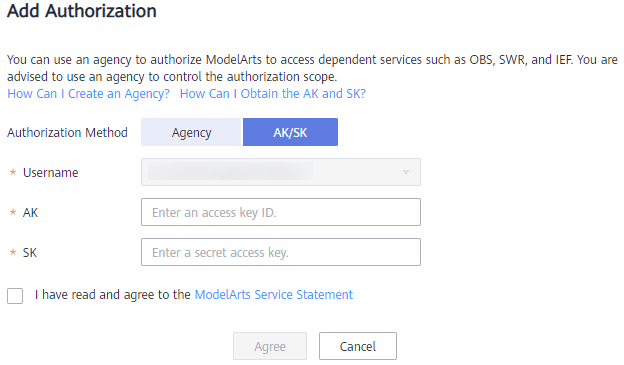
Select I have read and agree to the ModelArts Service Statement and click Agree.
After the configuration is complete, you can view the access key configurations of an account or IAM user on the Settings page.