Creating a Project¶
ModelArts ExeML supports image classification, and object detection projects. You can create any of them based on your needs. Perform the following operations to create an ExeML project.
Procedure¶
Log in to the ModelArts management console. In the left navigation pane, choose ExeML. The ExeML page is displayed.
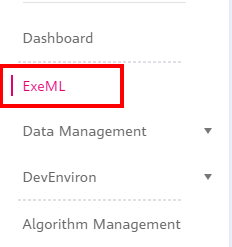
Figure 1 ExeML¶
Click Create Project in the box of your desired project. The page for creating an ExeML project is displayed.
Enter a project name and set Training Data to the OBS path of the training data. A data file must be specified in the path.
Table 1 Parameters¶ Parameter
Description
Name
Name of an ExeML project
Enter a maximum of 20 characters. Only digits, letters, underscores (_), and hyphens (-) are allowed. This parameter is mandatory.
The name must start with a letter.
Training Data
OBS data path and data file. The selected OBS data path must meet certain specifications. For details, see Preparing Data > Requirements for Files Uploaded to OBS.
Only the files and folders described in Preparing Data > Requirements for Files Uploaded to OBS can be saved in the training data path. Otherwise, an error will be reported.
Do not modify the files in the training data path.
Note
Only one ExeML project can be created in each OBS bucket path to training data. If you want to create multiple projects with the same dataset, copy the data in the original OBS bucket path to another OBS bucket path, and then create an ExeML project.
Description
Brief description of a project
Click Create Project. The system displays a message indicating that the project has been created. Then, the Label Data tab page is displayed. You can also view the project whose Training Status is Not Started on the ExeML page. Click the project name to go to the Label Data tab page.