Setting the Initialization Script¶
When using a notebook instance for development, users often install some software. However, after the notebook instance is stopped and then restarted, the software needs to be reinstalled, which affects the efficiency. The function of setting the boot initialization script is added to JupyterLab of DevEnviron. You can integrate the package installation operations into the script and set the script as the boot initialization script. Then, this script is executed by default each time the notebook instance is started, improving the development efficiency.
Prerequisites¶
The script has been encoded in JupyterLab.
Constraints¶
Package installation operations that must be performed by the root user, for example, apt-get package installation, cannot be performed.
Setting the Script¶
In JupyterLab, right-click an edited script and choose Set as Initialization Script from the shortcut menu to set the script as the initialization script for starting the instance.
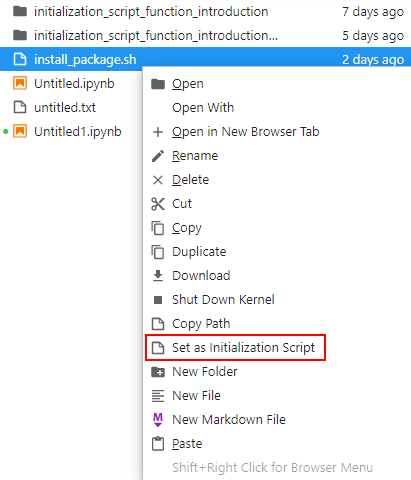
Figure 1 Set as Initialization Script¶
If the message "Config Succeed" is displayed, the setting is successful.
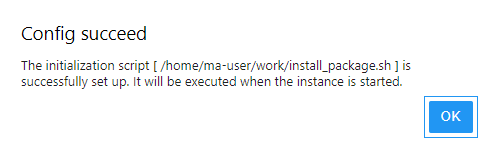
Figure 2 Successful setting¶
Viewing and Updating the Initialization Script¶
On the menu bar, choose Settings > Advanced Setting Editor.
Alternatively, use the default shortcut key Ctrl+ to view the script.
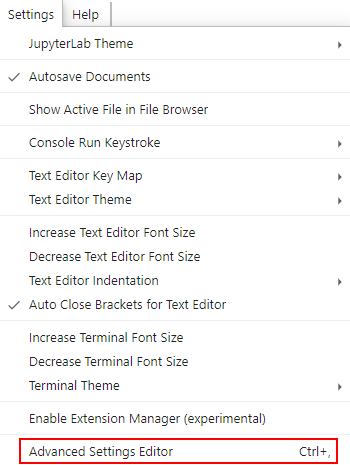
Figure 3 Advanced settings page of JupyterLab¶
You can view the initialization script in the view on the right.
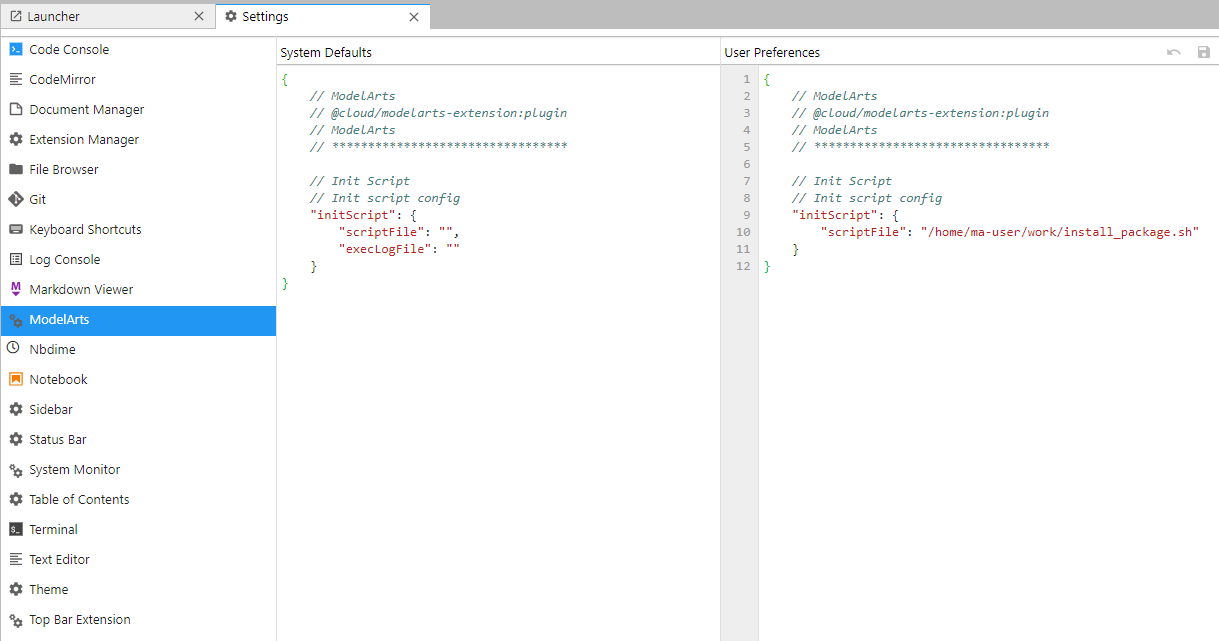
Figure 4 Viewing the set initialization script¶
Edit the scriptFile content in User Preferences and click the save button in the upper right corner to update the initialization script.
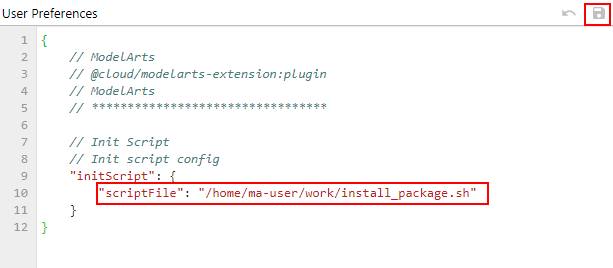
Figure 5 Updating the initialization script¶
Executing the Initialization Script¶
After the initialization script is set, the script is executed by default when the notebook instance is started.
If the operation is successful, a success message is displayed in the lower right corner.
If the execution fails, a dialog box is displayed. You can click View logs to view the logs.
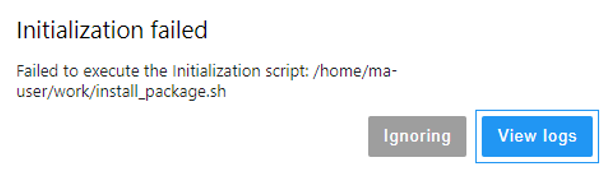
Figure 6 Execution failed¶