Creating a Dataset¶
To manage data using ModelArts, you need to create a dataset first. Then you can perform operations on the dataset, such as labeling data, importing data, and publishing the dataset.
Prerequisites¶
Before using the data management function, you need permissions to access OBS. This function cannot be used if you are not authorized to access OBS. Before using the data management function, go to the Settings page and complete access authorization using an agency.
You have created OBS buckets and folders for storing data. In addition, the OBS buckets and ModelArts are in the same region.
You have uploaded data to be used to OBS.
Procedure¶
Log in to the ModelArts management console. In the left navigation pane, choose Data Management > Datasets. The Datasets page is displayed.
Click Create Dataset. On the Create Dataset page, create datasets of different types based on the data type and data labeling requirements.
Set the basic information, the name and description of the dataset.
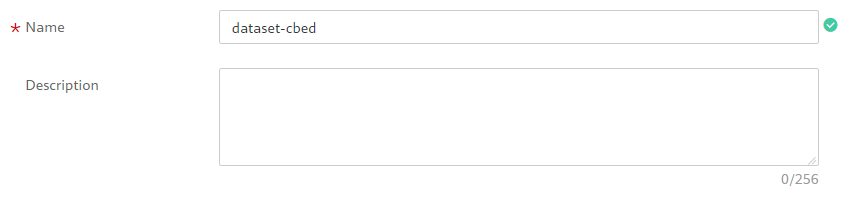
Figure 1 Basic information about a dataset¶
Select a labeling scene and type as required. For details about the types supported by ModelArts, see Dataset Types.
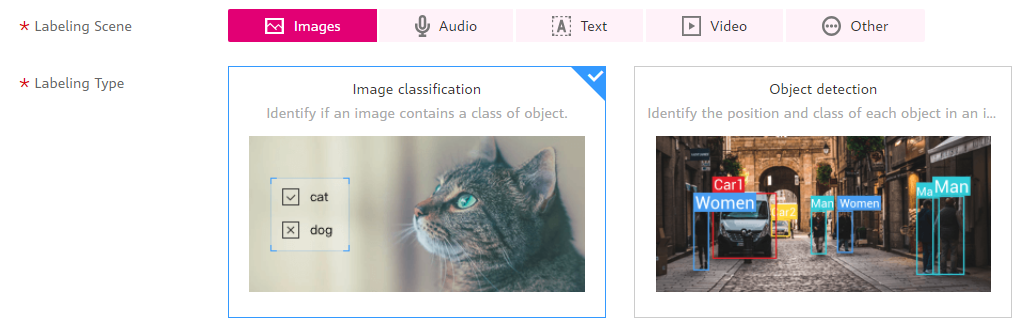
Figure 2 Selecting a labeling scene and type¶
Set the parameters based on the dataset type. For details, see the parameters of the following dataset types:
Click Create in the lower right corner of the page.
After the dataset is created, the dataset management page is displayed. You can perform the following operations on the dataset: label data, publish dataset versions, manage dataset versions, modify the dataset, import data, and delete the dataset.
Images (Image Classification and Object Detection)¶
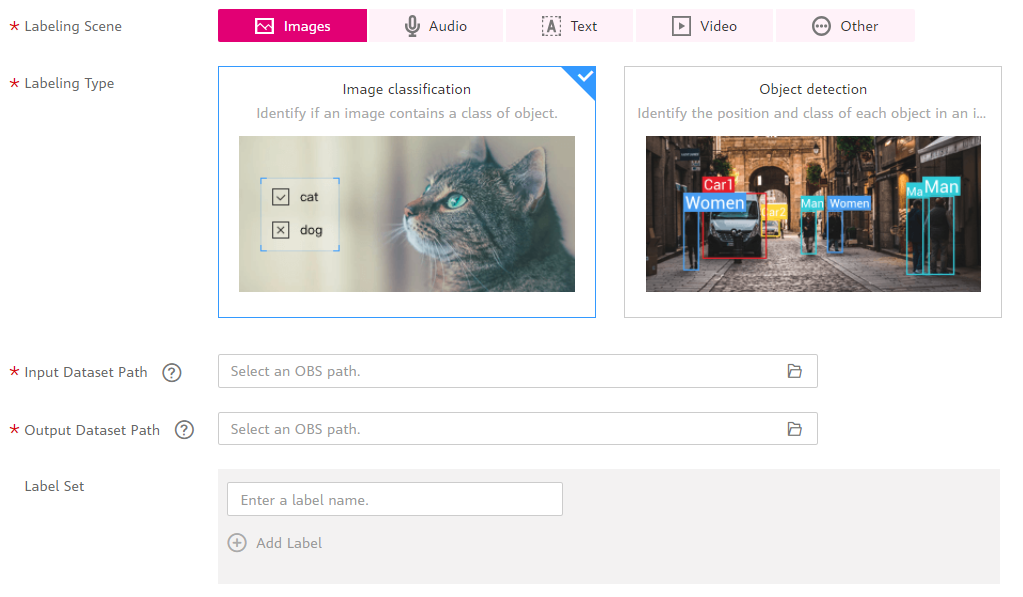
Figure 3 Parameters of datasets for image classification and object detection¶
Parameter | Description |
|---|---|
Input Dataset Path | Select the OBS path to the input dataset. Note When you create a dataset, data in the OBS path will be imported to the dataset. If you modify data in OBS, the data in the dataset will be inconsistent with that on OBS. As a result, some data may be unavailable. If you need to modify data in a dataset, use functions described in Synchronizing Data Sources or Import Operation. |
Output Dataset Path | Select the OBS path to the output dataset. Note The output dataset path cannot be the same as the input dataset path or cannot be the subdirectory of the input dataset path. Select an empty directory as the Output Dataset Path. |
Label Set |
|
Audio (Sound Classification, Speech Labeling, and Speech Paragraph Labeling)¶
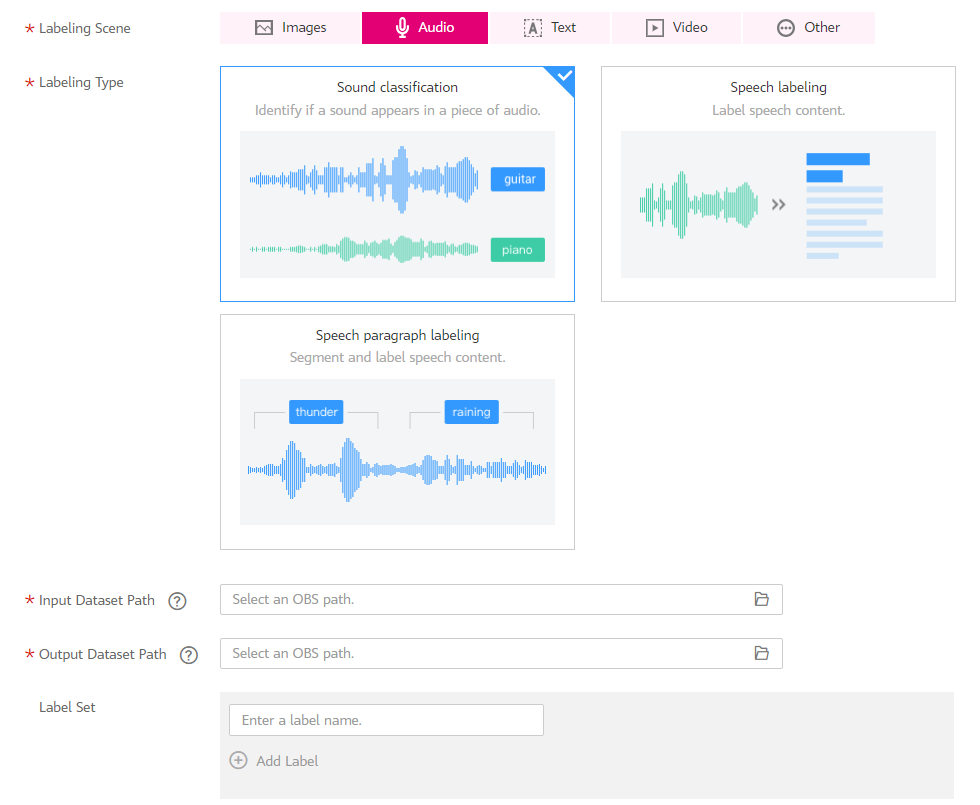
Figure 4 Parameters of datasets for sound classification, speech labeling, and speech paragraph labeling¶
Parameter | Description |
|---|---|
Input Dataset Path | Select the OBS path to the input dataset. |
Output Dataset Path | Select the OBS path to the output dataset. Note The output dataset path cannot be the same as the input dataset path or cannot be the subdirectory of the input dataset path. Select an empty directory as the Output Dataset Path. |
Label Set (Sound Classification) | You need to set labels only for datasets of the sound classification type.
|
Label Management (Speech Paragraph Labeling) | Only datasets for speech paragraph labeling support multiple labels.
|
Speech Labeling (Speech Paragraph Labeling) | Only datasets for speech paragraph labeling support speech labeling. By default, speech labeling is disabled. If this function is enabled, you can label speech content. |
Text (Text Classification, Named Entity Recognition, and Text Triplet)¶
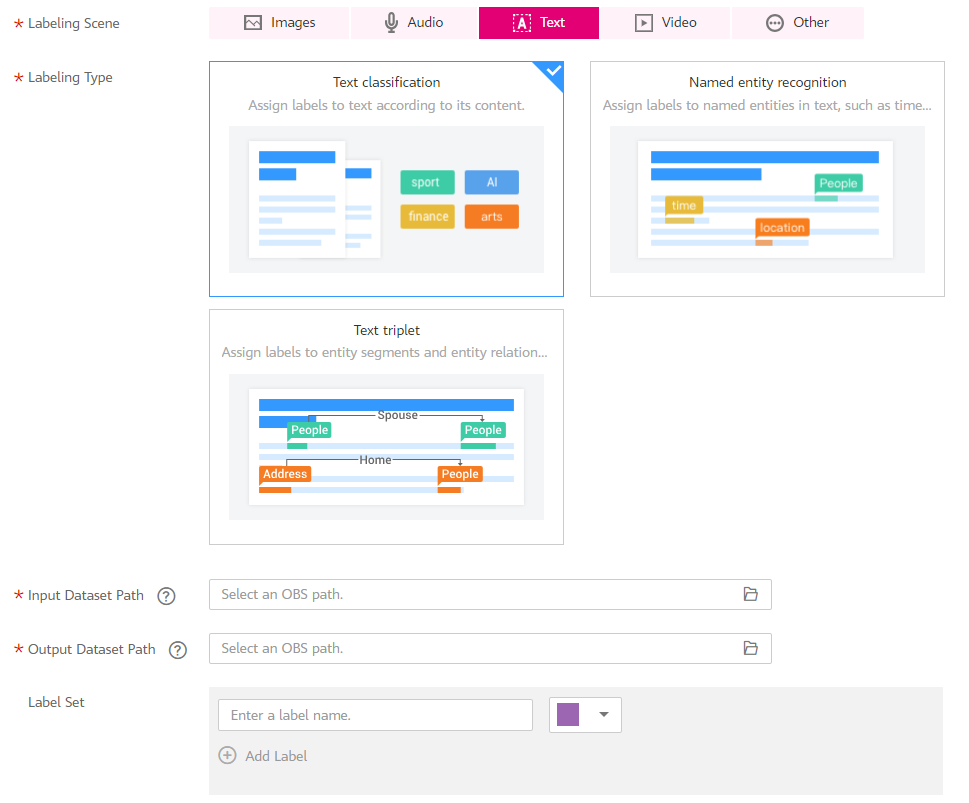
Figure 5 Parameters of datasets for text classification, named entity recognition, and text triplet¶
Parameter | Description |
|---|---|
Input Dataset Path | Select the OBS path to the input dataset. Note Labeled text classification data can be identified only when you import data. When creating a dataset, set an empty OBS directory. After the dataset is created, import the labeled data into it. For details about the format of the data to be imported, see Specifications for Importing Data from an OBS Directory. |
Output Dataset Path | Select the OBS path to the output dataset. Note The output dataset path cannot be the same as the input dataset path or cannot be the subdirectory of the input dataset path. Select an empty directory as the Output Dataset Path. |
Label Set (for text classification and named entity recognition) |
|
Label Set (for text triplet) | For datasets of the text triplet type, you need to set entity labels and relationship labels.
|
Video¶
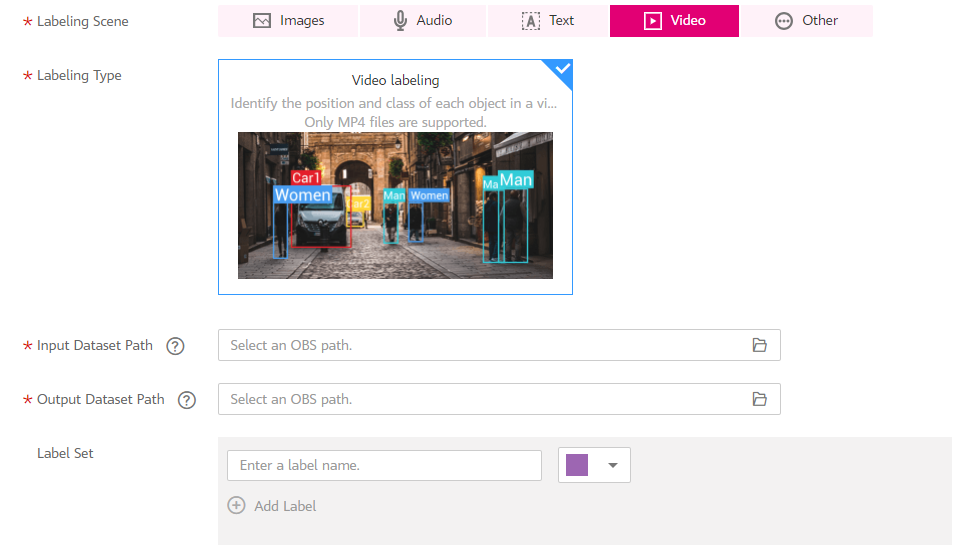
Figure 6 Parameters of datasets of the video type¶
Parameter | Description |
|---|---|
Input Dataset Path | Select the OBS path to the input dataset. |
Output Dataset Path | Select the OBS path to the output dataset. Note The output dataset path cannot be the same as the input dataset path or cannot be the subdirectory of the input dataset path. It is a good practice to select an empty directory for Output Dataset Path. |
Label Set |
|
Other (Free Format)¶
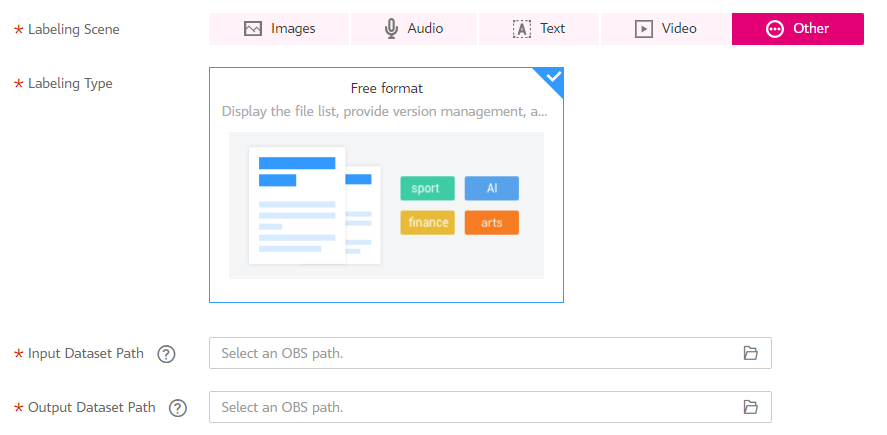
Figure 7 Parameters of datasets of the free format type¶
Parameter | Description |
|---|---|
Input Dataset Path | Select the OBS path to the input dataset. |
Output Dataset Path | Select the OBS path to the output dataset. Note The output dataset path cannot be the same as the input dataset path or cannot be the subdirectory of the input dataset path. It is a good practice to select an empty directory for Output Dataset Path. |