ALM-45428 ClickHouse Disk I/O Exception¶
Description¶
This alarm is generated when the alarm module detects EIO or EROFS errors during ClickHouse read and write every 60 seconds.
Attribute¶
Alarm ID | Alarm Severity | Auto Clear |
|---|---|---|
45428 | Major (default) | No |
Parameters¶
Name | Meaning |
|---|---|
Source | Specifies the cluster for which the alarm is generated. |
ServiceName | Specifies the service for which the alarm is generated. |
RoleName | Specifies the role for which the alarm is generated. |
HostName | Specifies the host for which the alarm is generated. |
Impact on the System¶
ClickHouse fails to read and write data. The INSERT, SELECT, and CREATE operations on the local tables may be abnormal. Distributed tables are not affected.
Services are affected, and I/Os fail.
Possible Causes¶
The disk is aged or has bad sectors.
Procedure¶
On FusionInsight Manager, choose O&M > Alarm > Alarms > ALM-45428 ClickHouse Disk I/O Exception. Check the role name and the IP address of the host where the alarm is generated in Location.
Use PuTTY to log in to the node for which the fault is generated as user root.
Run the df -h command to check the mount directory and find the disk mounted to the faulty directory.
Run the smartctl -a /dev/sd* command to check disks.
If SMART Health Status: OK is displayed, as shown in the following figure, the disk is healthy. In this case, go to 6.
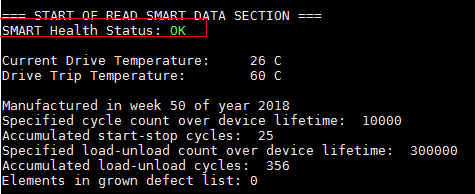
If the number following Elements in grown defect list is not 0, as shown in the following figure, the disk may have bad sectors. If SMART Health Status: FAILURE is displayed, the disk is in the sub-health state. In this case, contact O&M personnel.
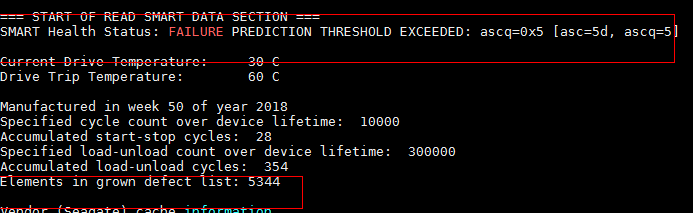
After the fault is rectified, manually clear the alarm on FusionInsight Manager and check whether the alarm is generated again during the periodic check.
If yes, go to 6.
If no, no further action is required.
Collect the fault information.
On FusionInsight Manager, choose O&M. In the navigation pane on the left, choose Log > Download.
Expand the Service drop-down list, and select ClickHouse for the target cluster.
Choose the corresponding host form the host list.
Click
 in the upper right corner, and set Start Date and End Date for log collection to 1 hour ahead of and after the alarm generation time, respectively. Then, click Download.
in the upper right corner, and set Start Date and End Date for log collection to 1 hour ahead of and after the alarm generation time, respectively. Then, click Download.Contact O&M personnel and provide the collected logs.
Alarm Clearing¶
If the alarm has no impact, manually clear the alarm.