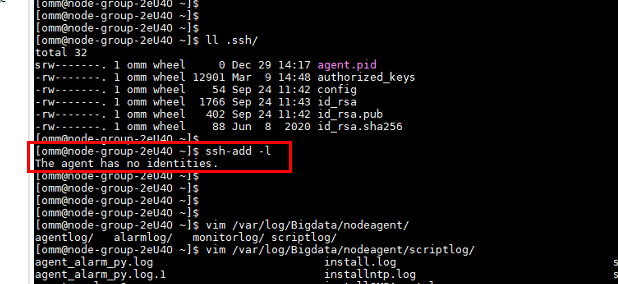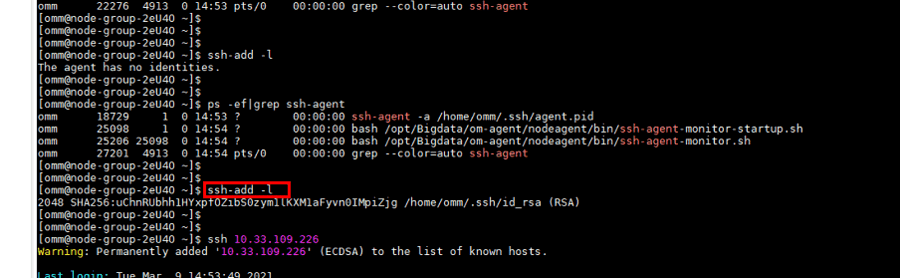ALM-12066 Trust Relationships Between Nodes Become Invalid¶
Description¶
The system checks whether the trust relationship between the active OMS node and other Agent nodes is normal every hour. The alarm is generated if the mutual trust fails. This alarm is automatically cleared if this problem is resolved.
Attribute¶
Alarm ID | Alarm Severity | Auto Clear |
|---|---|---|
12066 | Major | Yes |
Parameters¶
Name | Meaning |
|---|---|
Source | Specifies the cluster or system for which the alarm is generated. |
ServiceName | Specifies the service for which the alarm is generated. |
RoleName | Specifies the role for which the alarm is generated. |
HostName | Specifies the host for which the alarm is generated. |
Impact on the System¶
Some operations on the management plane may be abnormal.
Possible Causes¶
The /etc/ssh/sshd_config configuration file is damaged.
The password of user omm has expired.
Procedure¶
Check the status of the /etc/ssh/sshd_config configuration file.
In the alarm list on FusionInsight Manager, locate the row that contains the alarm and click
 to view the host list in the alarm details.
to view the host list in the alarm details.Log in to the active OMS node as user omm.
Run the ssh command, for example, ssh host2, on each node in the alarm details to check whether the connection fails. (host2 is a node other than the OMS node in the alarm details.)
Open the /etc/ssh/sshd_config configuration file on host2 and check whether AllowUsers or DenyUsers is configured for other nodes.
If yes, go to 5.
If no, contact OS experts.
Modify the whitelist or blacklist to ensure that user omm is in the whitelist or not in the blacklist. Check whether the alarm is cleared.
If yes, no further action is required.
If no, go to 6.
Check the status of the password of user omm.
Check the interaction information of the ssh command.
Check the trust list (/home/omm/.ssh/authorized_keys) of user omm on the OMS node and host2 node. Check whether the trust list contains the public key file (/home/omm/.ssh/id_rsa.pub) of user omm on the peer host.
If yes, contact OS experts.
If no, add the public key of user omm of the peer host to the trust list of the local host.
Add the public key of user omm of the peer host to the trust list of the local host. Run the ssh command, for example, ssh host2, on each node in the alarm details to check whether the connection fails. (host2 is a node other than the OMS node in the alarm details.)
Collect the fault information.
On FusionInsight Manager, choose O&M. In the navigation pane on the left, choose Log > Download.
Select Controller for Service and click OK.
Click
 in the upper right corner to set the log collection time range. Generally, the time range is 10 minutes before and after the alarm generation time. Click Download.
in the upper right corner to set the log collection time range. Generally, the time range is 10 minutes before and after the alarm generation time. Click Download.Contact O&M personnel and provide the collected logs.
Alarm Clearing¶
This alarm is automatically cleared after the fault is rectified.