ALM-12047 Read Packet Error Rate Exceeds the Threshold¶
Description¶
The system checks the read packet error rate every 30 seconds. This alarm is generated when the read packet error rate exceeds the threshold (the default threshold is 0.5%) for multiple times (the default value is 5).
To change the threshold, choose O&M > Alarm > Thresholds > Name of the desired cluster > Host > Network Reading > Read Packet Error Rate.
If Trigger Count is 1, this alarm is cleared when the read packet error rate is less than or equal to the threshold. If Trigger Count is greater than 1, this alarm is cleared when the read packet error rate is less than or equal to 90% of the threshold.
Attribute¶
Alarm ID | Alarm Severity | Auto Clear |
|---|---|---|
12047 | Major | Yes |
Parameters¶
Name | Meaning |
|---|---|
Source | Specifies the cluster or system for which the alarm is generated. |
ServiceName | Specifies the service for which the alarm is generated. |
RoleName | Specifies the role for which the alarm is generated. |
HostName | Specifies the host for which the alarm is generated. |
Port Name | Specifies the network port for which the alarm is generated. |
Trigger Condition | Specifies the threshold for triggering the alarm. |
Impact on the System¶
The communication is intermittently interrupted, and services time out.
Possible Causes¶
The alarm threshold is improperly configured.
The network quality is poor.
Procedure¶
Check whether the threshold is set properly.
Log in to FusionInsight Manager, choose O&M > Alarm > Thresholds > Name of the desired cluster > Host > Network Reading > Read Packet Error Rate, and check whether the alarm threshold is configured properly. The default value is 0.5%. You can adjust the threshold as needed.
Choose O&M > Alarm > Thresholds > Name of the desired cluster > Host > Network Reading > Read Packet Error Rate. Click Modify in the Operation column to change the threshold.
See Figure 1.
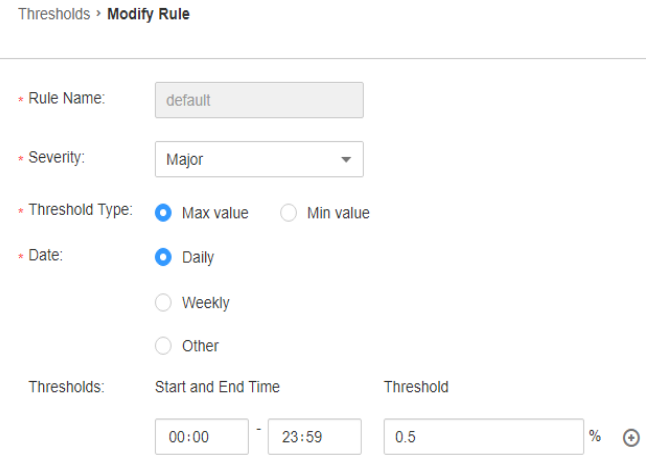
Figure 1 Configuring the alarm threshold¶
After 5 minutes, check whether the alarm is cleared.
If yes, no further action is required.
If no, go to 4.
Check whether the network connection is normal.
Contact the network administrator to check whether the network is normal.
After 5 minutes, check whether the alarm is cleared.
If yes, no further action is required.
If no, go to 6.
Collect the fault information.
On FusionInsight Manager of the active cluster, choose O&M. In the navigation pane on the left, choose Log > Download.
Select OMS for Service and click OK.
Expand the Hosts dialog box and select the alarm node and the active OMS node.
Click
 in the upper right corner, and set Start Date and End Date for log collection to 30 minutes ahead of and after the alarm generation time respectively. Then, click Download.
in the upper right corner, and set Start Date and End Date for log collection to 30 minutes ahead of and after the alarm generation time respectively. Then, click Download.Contact O&M personnel and provide the collected logs.
Alarm Clearing¶
This alarm is automatically cleared after the fault is rectified.