Using the ClickHouse Data Migration Tool¶
The ClickHouse data migration tool can migrate some partitions of one or more partitioned MergeTree tables on several ClickHouseServer nodes to the same tables on other ClickHouseServer nodes. In the capacity expansion scenario, you can use this tool to migrate data from an original node to a new node to balance data after capacity expansion.
Prerequisites¶
The ClickHouse and Zookeeper services are running properly. The ClickHouseServer instances on the source and destination nodes are normal.
The destination node has the data table to be migrated and the table is a partitioned MergeTree table.
Before creating a migration task, ensure that all tasks for writing data to a table to be migrated have been stopped. After the task is started, you can only query the table to be migrated and cannot write data to or delete data from the table. Otherwise, data may be inconsistent before and after the migration.
The ClickHouse data directory on the destination node has sufficient space.
Procedure¶
Log in to Manager and choose Cluster > Services > ClickHouse. On the ClickHouse service page, click the Data Migration tab.
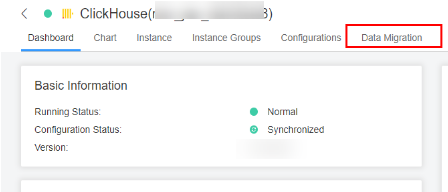
Click Add Task.
On the page for creating a migration task, set the migration task parameters. For details, see Table 1.
Table 1 Migration task parameters¶ Parameter
Description
Task Name
Enter a specific task name. The value can contain 1 to 50 characters, including letters, arrays, and underscores (_), and cannot be the same as that of an existing migration task.
Task Type
Scheduled Task: When the scheduled task is selected, you can set Started to specify a time point later than the current time to execute the task.
Immediate task: The task is executed immediately after it is started.
Started
Set this parameter when Task Type is set to Scheduled Task. The valid value is a time point within 90 days from now.
On the Select Node page, specify Source Node Host Name and Destination Node Host Name, and click Next.
Note
Only one host name can be entered in Source Node Host Name and Destination Node Host Name, respectively. Multi-node migration is not supported.
To obtain the parameter values, click the Instance tab on the ClickHouse service page and view the Host Name column of the current ClickHouseServer instance.
Maximum Bandwidth is optional. If it is not specified, there is no upper limit. The maximum bandwidth can be set to 10000 MB/s.
On the Select Data Table page, click
 next to Database, select the database to be migrated on the source node, and select the data table to be migrated for Data Table. The data table drop-down list displays the partitioned MergeTree tables in the selected database. In the Node Information area, the space usage of the ClickHouse service data directory on the current source and destination nodes is displayed. Click Next.
next to Database, select the database to be migrated on the source node, and select the data table to be migrated for Data Table. The data table drop-down list displays the partitioned MergeTree tables in the selected database. In the Node Information area, the space usage of the ClickHouse service data directory on the current source and destination nodes is displayed. Click Next.Confirm the task information and click Submit.
The data migration tool automatically calculates the partitions to be migrated based on the size of the data table. The amount of data to be migrated is the total size of the partitions to be migrated.
After the migration task is submitted, click Start in the Operation column. If the task is an immediate task, the task starts to be executed. If the task is a scheduled task, the countdown starts.
During the migration task execution, you can click Cancel to cancel the migration task that is being executed. If you cancel the task, the migrated data on the destination node will be rolled back.
You can choose More > Details to view the log information during the migration.
After the migration is complete, choose More > Results to view the migration result and choose More > Delete to delete the directories related to the migration task on ZooKeeper and the source node.