Kafka UI Overview¶
Scenario¶
After logging in to Kafka UI, you can view the basic information about the existing topics, brokers, and consumer groups in the current cluster on the home page. You can also create and delete topics, modify configurations, and add and migrate partitions in the cluster.
Procedure¶
Cluster Summary
Log in to Kafka UI. For details, see Accessing Kafka UI.
In the Cluster Summary area, view the number of existing topics, brokers, and consumer groups in the current cluster.
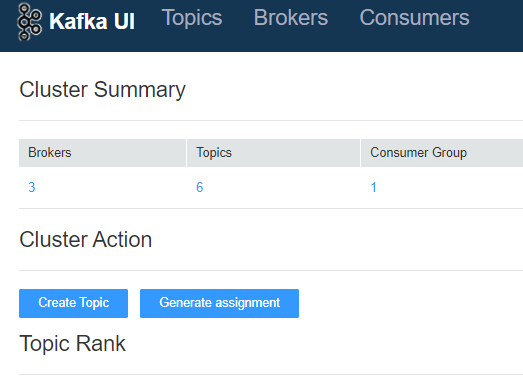
Click the number under Brokers. The Brokers page is displayed. For details about the operations on this page, see Viewing Brokers on Kafka UI.
Click the number under Topics. The Topics page is displayed. For details about the operations on this page, see Managing Topics on Kafka UI.
Click the number under Consumer Group. The Consumers page is displayed. For details about the operations on this page, see Viewing a Consumer Group on Kafka UI.
Cluster Action
Log in to Kafka UI. For details, see Accessing Kafka UI.
In the Cluster Action area, create topics and migrate partitions. For details, see Creating a Topic on Kafka UI and Migrating a Partition on Kafka UI.
Topic Rank
Log in to Kafka UI. For details, see Accessing Kafka UI.
In the Topic Rank column, view top 10 topics by the number of topic logs, data volume, incoming data volume, and outgoing data volume in the current cluster.
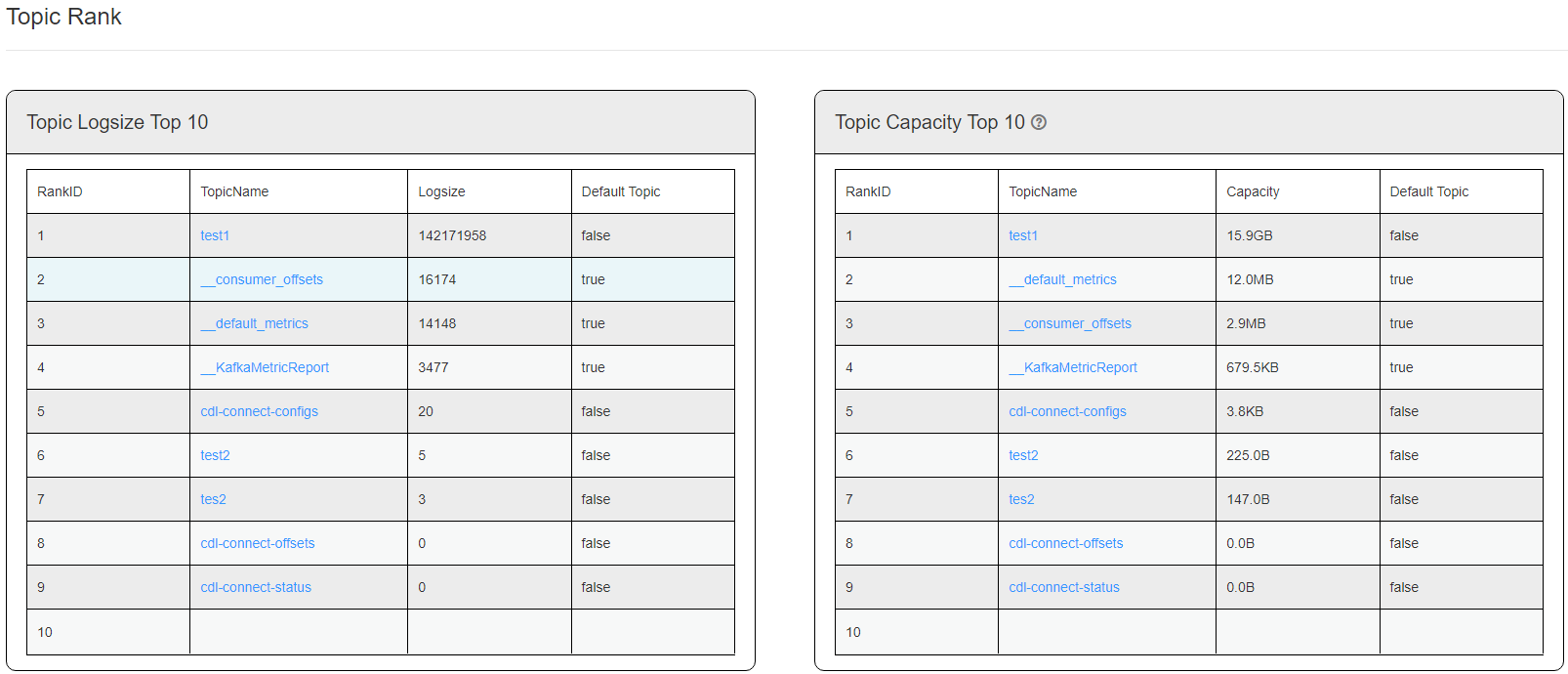
Click a topic name in the TopicName column to go to the topic details page. For details about operations on the page, see Managing Topics on Kafka UI.