Using LTS Search Syntax¶
LTS provides a range of search syntax to set search criteria and filtering rules for filtering records that meet the search criteria. Then, you can apply analysis statements on the filtering results for advanced analysis and processing.
To quickly understand and use the search syntax, you are advised to learn Search Modes, Phrase Search, Operators, and Search Statement Examples.
Before using the search syntax, set the delimiters in Index Settings. If there is no special requirement, use the default delimiters: ,'";=()[]{}@&<>/:\\?\n\t\r and spaces.
Search syntax does not support searches by delimiter. For example, in the search statement var/log, / is a delimiter. The search statement is equivalent to var log and searches for all logs that contain both var and log. Similarly, search statements such as "var:log" and var;log are used to search for all logs that contain both var and log.
Search Modes¶
Search statements are used to define the filter criteria for log search and obtain the logs that meet the criteria.
Depending on the index configuration mode, it can be classified into full-text search and field search; according to the search accuracy, it can be classified into exact search and fuzzy search. Other types of search modes include range search and phrase search.
Search Mode | Description | Example |
|---|---|---|
By full text | LTS splits an entire log into multiple keywords when full-text index is set.
|
The preceding search statements have the same function, indicating that logs containing both GET and POST are searched. |
By field | Search for specified field names and values (key:value) after field indexing is configured. You can perform multiple types of basic search and combined search based on the data type set in the field index.
|
|
By exact match | Use exact words for search. LTS searches with word segmentation, which does not define the sequence of keywords. If the search statement is abc def, all logs that contain both abc and def are matched, for example, logs abc def and def abc. To ensure the sequence of keywords, use #"abc def". |
|
By fuzzy match | Specify a keyword in the search statement and add a wildcard, that is, an asterisk (
|
|
By scope | The long and float data supports range search. The string fields do not support range query.
|
|
By phrase | Phrase search is used to match exact target phrases in logs. Phrases ensure the sequences of keywords. Fuzzy search is not supported for phrase search. | #"abc def" indicates that the system searches all logs for the logs that contain the target phrase abc def. |
Delimiters
LTS splits the log content into multiple words based on delimiters. Default delimiters include ,'";=()[]{}@&<>/:\\?\n\t\r and spaces.
For example, the default delimiters divide the log 2023-01-01 09:30:00 into four parts: 2023-01-01, 09, 30, and 00.
In this case, the search statement 2023 cannot match the log. You can search for the log using 2023-01* or 2023-01-01.
If the delimiter is set to null, the field value is regarded as a whole. You can search for the corresponding log only through complete log content or fuzzy search.
Keyword sequence
Only the phrase search #"abc def" can ensure the sequence of keywords. In other search modes, multiple keywords are connected by AND.
For example, request_method:GET POST is used to query logs that contain both GET and POST, and the sequence of GET and POST is not ensured. To ensure their sequence, Phrase Search is recommended.
Invalid keyword
The syntax keywords of log search statements include: && || AND OR and or NOT not in : > < = ( ) [ ]
When and AND or OR NOT not in are used as syntax keywords, separate them with a space.
If the log contains syntax keywords and needs to be searched, the search statement must be enclosed in double quotation marks. Otherwise, syntax errors may occur or incorrect results may be found.
For example, if the search statement content:and contains the syntax keyword and, change it to content:"and".
Phrase Search¶
Phrase search precisely matches target phrases. For example, the search statement #"abc def" searches all logs containing both abc and def in that specific sequence, with abc preceding def. For details about the differences between phrase search and keyword search, see Table 2.
Phrase search: It is implemented based on the keyword search syntax. Phrase search can distinguish the sequence of keywords and is used to accurately match target phrases, making the search result more accurate. Phrase search is applicable to English phrases, but cannot be used together with fuzzy search.
Keyword search: Keyword search is implemented based on word segmentation. Delimiters are used to split the search content into multiple keywords for log matching. Keyword search does not distinguish the sequence of keywords. Therefore, as long as a keyword can be matched in a log based on the AND or NOT logic, the log can be found.
Table 2 Differences between two search modes¶ Search Mode
Description
Example
By phrase
Distinguishes the sequence of keywords and is used to accurately match target phrases, making the search result more accurate.
Assume that your log stream contains the following two raw logs:
Raw log 1: this service is lts
Raw log 2: lts is service
If you search for #"is lts" or #"lts is", each query matches one log.
By keyword
Does not distinguish the sequence of keywords. The keyword is matched based on the search logic.
Assume that your log stream contains the following two raw logs:
Raw log 1: this service is lts
Raw log 2: lts is service
If you search for is lts or lts is, each query matches two logs.
The constraints are as follows:
Fuzzy search cannot be used together with phrase search.
The asterisk (
*) and question mark (?) in phrase search are regarded as common characters. Therefore, phrase search does not support fuzzy search and can be used to search for the asterisk (*) and question mark (?) in logs.Phrase search does not support search by delimiter.
For example, in the search statement #"var/log", / is a delimiter. The search statement is equivalent to #"var log", and is used to search for logs containing the target phrase var log. Similarly, search statements such as #"var:log" and #"var;log" are used to search for logs that contain the target phrase var log.
Operators¶
For details about operators supported by the search statements, see Table 3.
Except the in operator, other operators are case-insensitive.
The priorities of operators in descending order are as follows:
Colon (:)
Double quotation marks ("")
Parentheses: ()
and, not
or
Operator | Description | Example |
|---|---|---|
and | If there is no syntax keyword between multiple keywords, the and relationship is used by default. When and is used as an operator, use a space before and after it. For example, 1 and 2 indicates that logs containing both 1 and 2 are searched, and 1and2 indicates that logs containing 1and2 are searched. | GET 200 is equivalent to GET and 200. |
AND | AND operator, equivalent to and. | GET AND 200 |
&& | AND operator. When && is used as an operator, spaces are not necessary. For example, 1 && 2 is equivalent to 1&&2, indicating that logs containing both 1 and 2 are searched. | 1&&2 |
or | or operator. When or is used as an operator, use a space before and after it. | request_method:GET or status:200 |
OR | OR operator, equivalent to or. | request_method:GET OR status:200 |
|| | OR operator. When || is used as an operator, spaces are not necessary. | request_method:GET || status:200 |
not | not operator.
| request_method:GET not status:200, not status:200 |
( ) | Specifies fields that should be matched with higher priority. | (request_method:GET or request_method:POST) and status:200 |
: | Searches for a specified field (key:value). Use double quotation marks ("") to enclose a field name (key) or value that contains reserved characters, such as spaces and colons (:). Examples:
| request_method:GET |
"" | Encloses a syntax keyword to convert it into common characters. For example, "and" means searching for logs that contain this word. The word and here is not an operator. | request_method:"GET" |
\ | Escapes double quotation marks (""). The escaped quotation marks indicate the symbol itself. | To search for instance_id:nginx"01", use instance_id:nginx\"01\". |
* | An asterisk is a wildcard that matches zero, single, or multiple characters. Put * in the middle or at the end of a keyword. | request_method:P*T |
? | A question mark matches a single character. Put ? in the middle or at the end of a keyword. | request_method:P?T can match PUT but cannot match POST. |
> | Searches logs in which the value of a field is greater than a specified value. | request_time>100 |
>= | Searches logs in which the value of a field is greater than or equal to a specified value. | request_time>=100 |
< | Searches logs in which the value of a field is less than a specified value. | request_time<100 |
<= | Searches logs in which the value of a field is less than or equal to a specified value. | request_time<=100 |
= | Searches logs in which the value of a field is equal to a specified value, applying only to float or long fields. For fields of this type, the equal sign (=) and colon (:) have the same function. | request_time=100 is equivalent to request_time:100. |
in | Searches for logs whose field values are in a specified range. Brackets indicate a closed interval, and parentheses indicate an open interval. Numbers are separated with spaces. Enter in in lowercase. When it is used as an operator, use a space before and after it. |
|
#"" | Searches for logs that contain the target phrase, ensuring the sequence of keywords. The asterisk ( | request_method:#"GET POST" |
Search Statement Examples¶
For the same search statement, different search results are displayed for different log content and index configurations. This section describes search statement examples based on the following log sample and indexes.
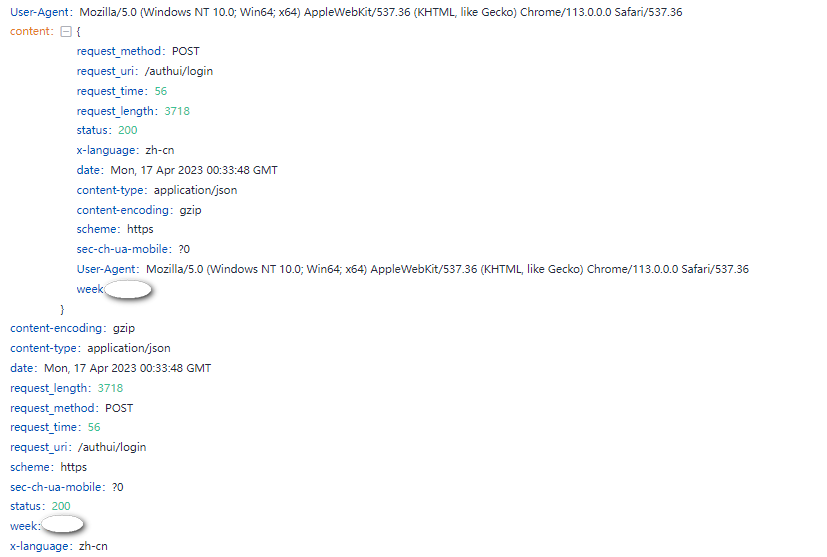
Figure 1 Log sample¶
Search Requirement | Search Statement |
|---|---|
Logs of POST requests whose status code is 200 | request_method:POST and status=200 |
Logs of successful GET or POST requests (status codes 200 to 299) | (request_method:POST or request_method:GET) and status in [200 299] |
Logs of failed GET or POST requests | (request_method:POST or request_method:GET) not status in [200 299] |
Logs of non-GET requests | not request_method:GET |
Logs of successful GET request and request time is less than 60 seconds | request_method:GET and status in [200 299] not request_time>=60 |
Logs whose request time is 60 seconds. |
|
Logs of requests whose time is greater than or equal to 60 seconds and less than 200 seconds |
|
Logs that contain and | content:"and" Double quotation marks are used to enclose and. In this case, and is a common string, not an operator. |
Logs that do not contain the user field. | not user:* |
Logs in which the value of user is empty are searched. | user:"" |
Logs in which the value of the week field is not Monday | not week: Monday |
Logs in which the value of sec-ch-ua-mobile is ?0 are searched. | sec-ch-ua-mobile:#"?0" If search is required when log content contains asterisks ( |
For more complex search examples, see Table 5.
Search Requirement | Search Statement |
|---|---|
Logs that contain words starting with GE | GE* |
Logs that contain words starting with GE and with only one character after GE. | GE? |
Logs in which the value of request_method contains a word starting with G. | request_method:G* |
Logs in which the value of request_method starts with P, ends with T, and contains a single character in the middle. | request_method:P?T |
Logs in which the value of request_method starts with P, ends with T, and contains zero, single, or multiple characters in the middle. | request_method:P*T |
Search based on delimiters. For example, the value of the User-Agent field is Mozilla/5.0 (Windows NT 10.0; Win64; x64) AppleWebKit/537.36 (KHTML, like Gecko) Chrome/113.0.0.0 Safari/537.36.
If this parameter is left blank, the value of this field is considered as a whole. In this case, when you use User-Agent:Chrome to search for logs, no log can be found.
When the delimiter is set to , '";=()[]{}?@&<>/:\n\t\r, the value of this field is split into Mozilla, 5.0, Windows, NT, 10.0, Win64, x64, AppleWebKit, 537.36, KHTML, like, Gecko, Chrome, 113.0.0.0, Safari, and 537.36.
Then you can use search statements such as User-Agent:Chrome for search.
Table 6 Delimiter-based search¶ Search Requirement
Search Statement
Logs in which the value of User-Agent contains Chrome
User-Agent:Chrome
Logs in which the value of User-Agent contains the word starting with Win
User-Agent:Win*
Logs in which the value of User-Agent contains Chrome and Linux
User-Agent:"Chrome Linux"
Logs in which the value of User-Agent contains Firefox or Chrome
User-Agent:Chrome OR User-Agent:Linux
Logs in which the value of User-Agent contains Chrome but not Linux
User-Agent:Chrome NOT User-Agent:Linux