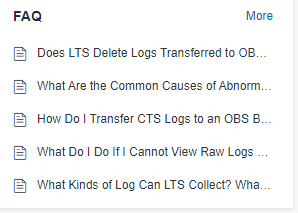LTS Console¶
The LTS console provides resource statistics, your favorite log streams/favorite log streams (local cache), and recently visited log streams.

Resource Statistics¶
This area shows the read/write traffic, index traffic, storage volume, and total log volume of the account on the previous day, as well as the day-on-day changes.
To view resource details, click Details.
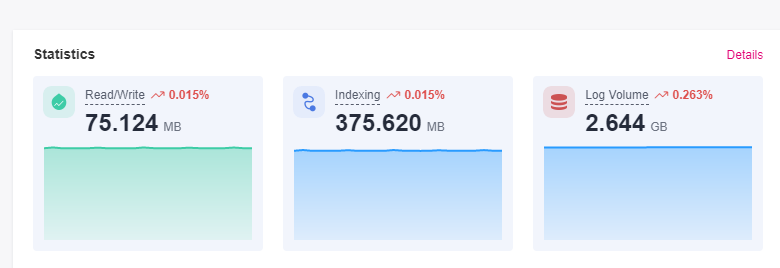
For details, see Resource Statistics.
My Favorites/My Favorites (Local Cache)¶
This area displays the log streams you have added to favorites, including My Favorites and My Favorites (Local Cache).
My Favorites: Save log streams to the database. This function is disabled by default. If your account has the write permission, My Favorites and My Favorites (Local Cache) are displayed.
My Favorites (Local Cache): Save log streams to the local cache of the browser. This function is disabled by default. My Favorites (Local Cache) is displayed for all accounts.
Note
If your account has the write permission, at least one of My Favorites and My Favorites (Local Cache) is enabled. Otherwise, log streams cannot be added to favorites.
You can customize a list of your favorite log streams for quickly locating frequently used log streams.
For example, to add a log stream of the log group lts-test to favorites, perform the following steps:
Log in to the LTS console.
In the Log Groups list, click
 next to the log group name lts-test.
next to the log group name lts-test.Click
 on the right of the log stream. On the displayed Edit tab page, select a mode and click OK.
on the right of the log stream. On the displayed Edit tab page, select a mode and click OK.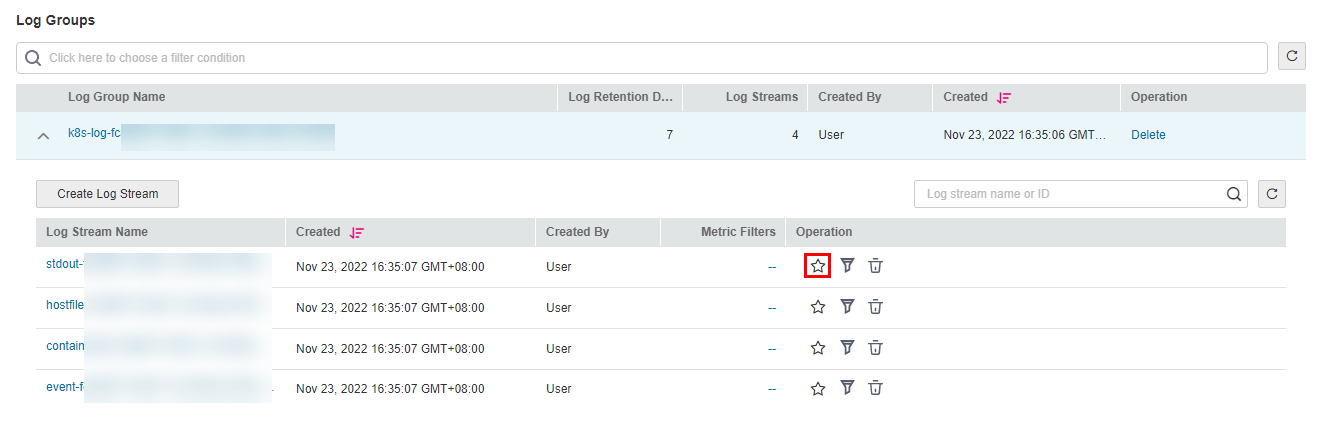
Note
You can remove a favorite in either of the following ways:
In the log stream list, click
 in the row containing a log stream.
in the row containing a log stream.In the My Favorites area, hover the cursor over a log stream and click
 .
.
Recently Visited¶
This area displays the log streams that are recently visited.
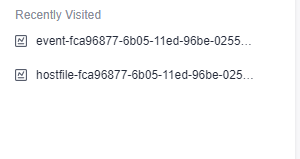
Note
A maximum of three log streams can be displayed in Recently Visited.
FAQ¶
This area displays frequently asked questions.
To view more FAQs, click More.