Collecting Logs from CCE¶
LTS can collect logs from Cloud Container Engine (CCE).
Prerequisites¶
Restrictions¶
CCE cluster nodes whose container engine is Docker are supported.
CCE cluster nodes whose container engine is Containerd are supported. You must be using ICAgent 5.12.130 or later.
To collect container log directories mounted to host directories to LTS, you must configure the node file path.
Restrictions on the Docker storage driver: Currently, container file log collection supports only the overlay2 storage driver. devicemapper cannot be used as the storage driver. Run the following command to check the storage driver type:
docker info | grep "Storage Driver"
If you select Fixed log stream for log ingestion, ensure that you have created a CCE cluster.
Procedure¶
Perform the following operations to configure CCE log ingestion:
Log in to the LTS console.
In the navigation pane on the left, choose Log Ingestion and click CCE (Cloud Container Engine).
Select Log Stream
Choose between Custom log stream and Fixed log stream to suite your requirements.
Custom log stream
Select a log group from the Log Group drop-down list. If there are no desired log groups, click Create Log Group to create one.
Select a log stream from the Log Stream drop-down list. If there are no desired log streams, click Create Log Stream to create one.
Click Next: Install Log Collection Component.
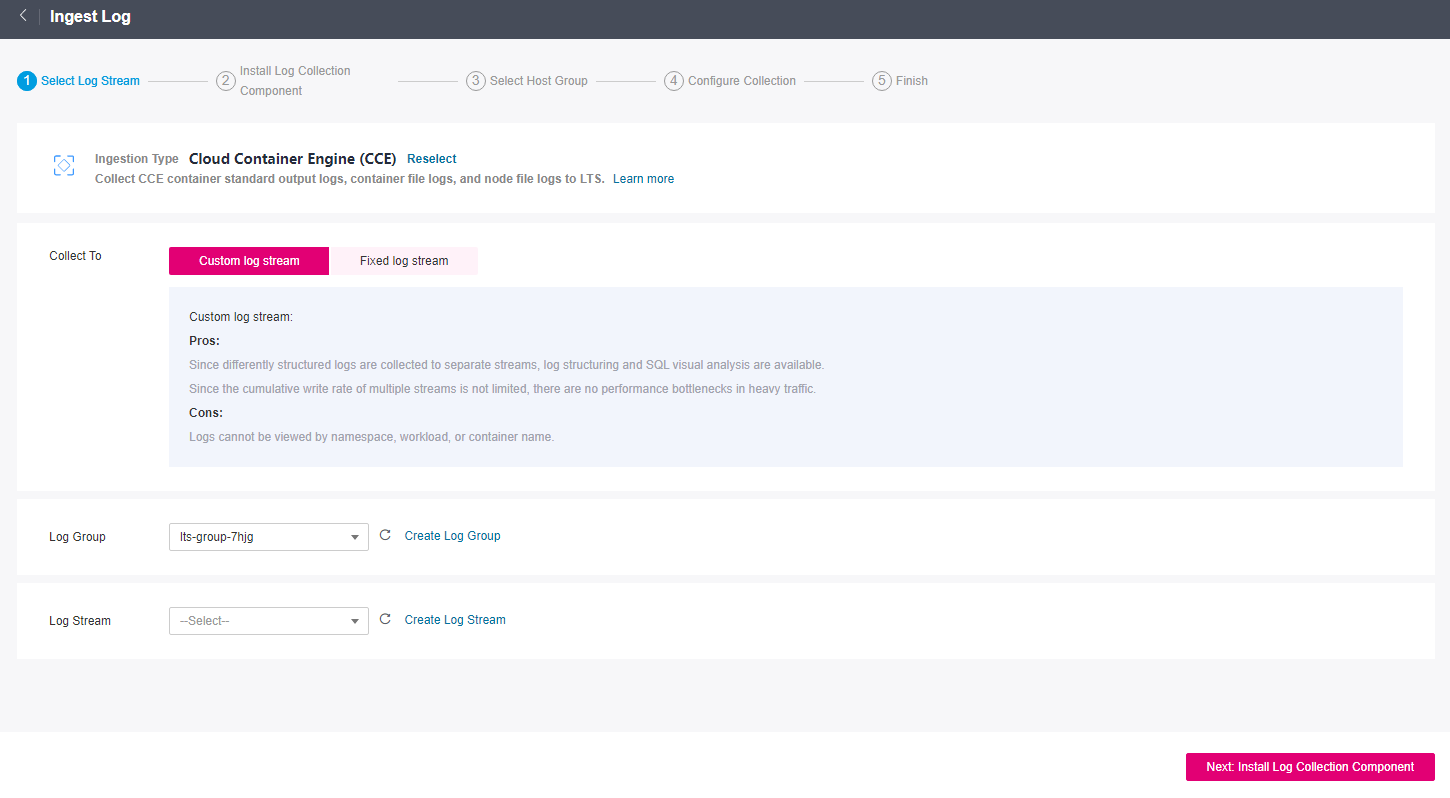
Fixed log stream
Logs will be collected to a fixed log stream. By default, a CCE cluster has four types of log streams. Three of them are supported currently, including standard output/error (stdout-{ClusterID}), node file (hostfile-{ClusterID}), and container file (containerfile-{ClusterID}). Log streams are automatically named with a cluster ID. For example, if the cluster ID is Cluster01, the standard output/error log stream is stdout-Cluster01.
Four log streams can be created in a CCE cluster, including standard output/error (stdout-{ClusterID}), node file (hostfile-{ClusterID}), container file (containerfile-{ClusterID}), and Kubernetes event (event-{ClusterID}) (coming soon). If one of them has been created in a log group, the log stream will no longer be created in the same log group or other log groups.
Select a cluster from the CCE Cluster drop-down list.
Select a log group from the Log Group drop-down list. If there are no desired log groups, click Create Log Group to create one.
Click Next: Install Log Collection Component.
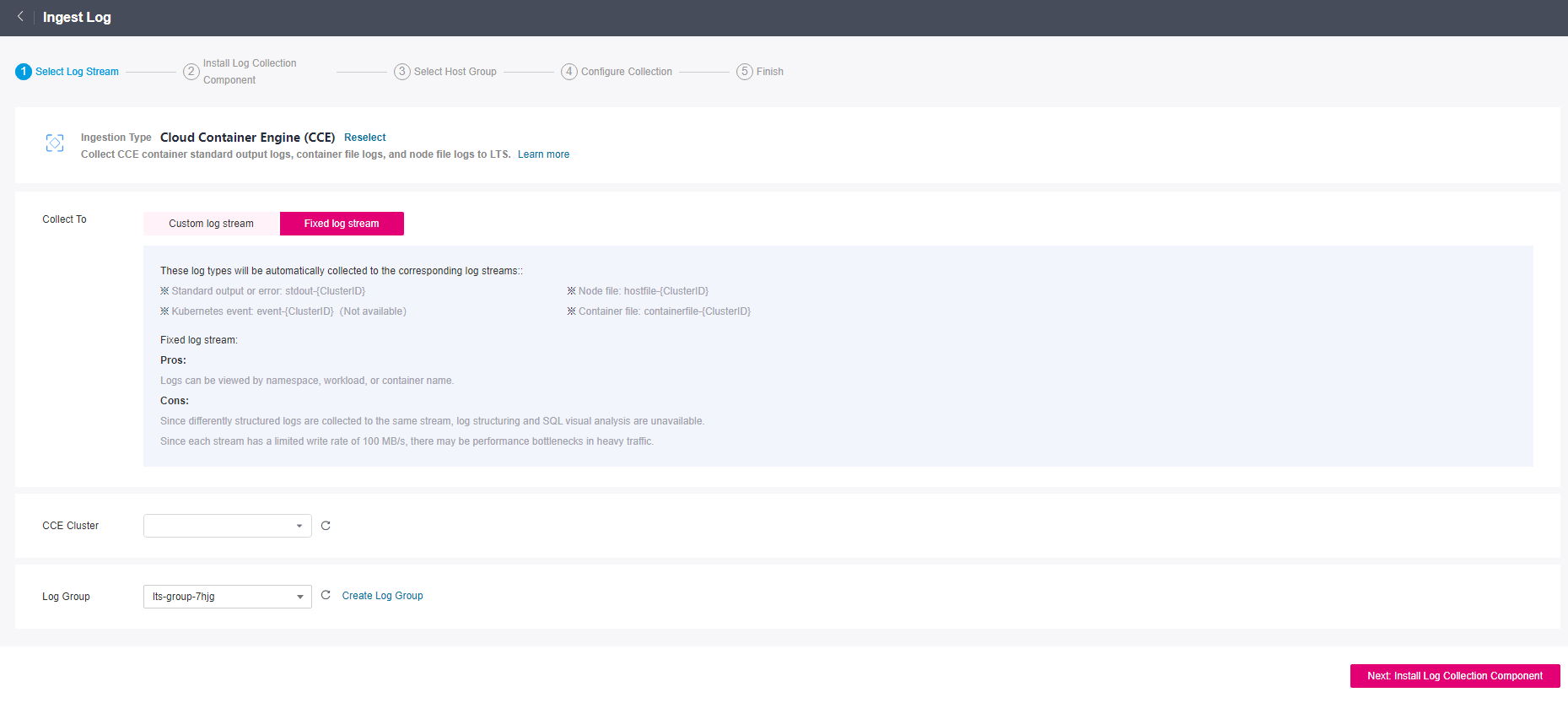
Install Log Collection Component
To install the CCE log collection component, perform the following steps:
Log in to the LTS console.
In the navigation pane on the left, choose Host Management.
On the displayed page, choose Hosts > CCE clusters and select a CCE cluster.
Click Upgrade ICAgent.
In the displayed dialog box, click OK.
Note
To ingest logs from CCE, the log collection component must be installed on hosts in the CCE cluster.
If the ICAgent component has been installed in your CCE cluster, click ICAgent Already Installed.
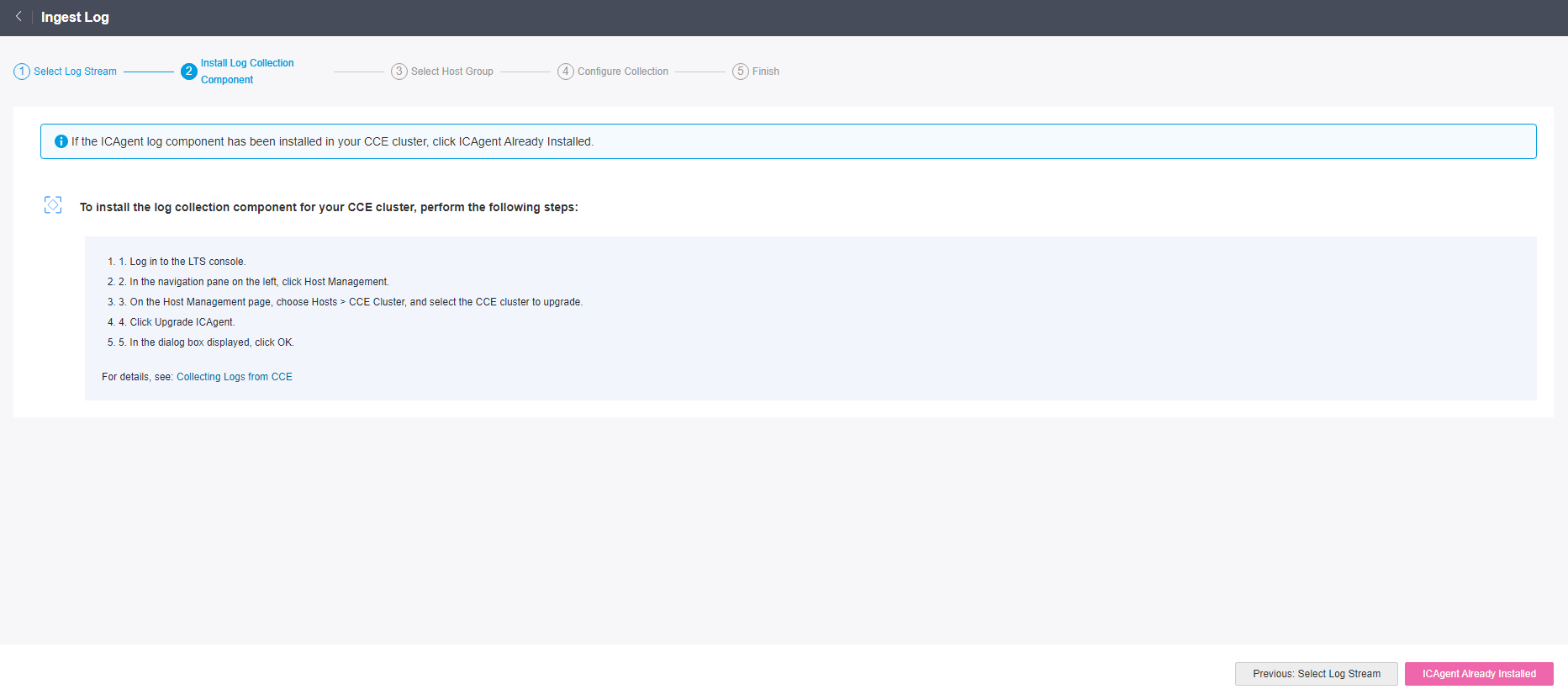
Select Host Group
In the host group list, select one or more host groups to collect logs. If there are no desired host groups, click Create in the upper left corner of the list. On the displayed Create Host Group page, create a host group. For details, see Creating a Host Group (Custom Identifier).
Note
The host group to which the cluster belongs is selected by default. You can select another created host group as required.
You can skip this step and configure host groups after the ingestion configuration is complete. There are two options to do this:
On the LTS console, choose Host Management > Host Groups and associate host groups with ingestion configurations.
On the LTS console, choose Log Ingestion in the navigation pane on the left and click an ingestion configuration. On the displayed page, add one or more host groups for association.
Click Next: Configure Collection.
Configurations
Specify collection rules. For details, see Configurations.
Finish.
Click Submit.
Configurations¶
When CCE is used to ingest logs, the configuration details are as follows:
Basic Information: Enter a name containing 1 to 64 characters. Only letters, digits, hyphens (-), underscores (_), and periods (.) are allowed. The name cannot start with a period or underscore, or end with a period.
Data Source: Select a data source type and configure it.
Container standard output: Collects stderr and stdout logs of a specified container in the cluster.
Note
The standard output of the matched container is collected to the specified log stream. Standard output to AOM stops.
The container standard output must be unique to a host.
Container file: Collects file logs of a specified container in the cluster.
Node file: Collects files of a specified node in the cluster.
Note
The collection path must be unique to a host.
Table 1 Configuration parameters¶ Parameter
Description
Container standard output
Collects container standard output to AOM, and collects stderr and stdout logs of a specified container in the cluster.
Collecting container standard output to AOM: ICAgent is installed on hosts in the cluster by default, and logs is collected to AOM. The function of collecting container standard output to AOM is enabled. Disable this function to collect stdout streams to LTS.
Either stdout or stderr must be enabled.
Container file
Collection Paths: LTS collects logs from the specified paths.
Note
If a container mount path has been configured for the CCE cluster workload, the paths added for this field are invalid. The collection paths take effect only after the mount path is deleted.
The collection path must be unique to a host.
Set Collection Filters: Blacklisted directories or files will not be collected. If you specify a directory, all files in the directory are filtered out.
Node file
Collection Paths: LTS collects logs from the paths you added for this field.
Note
The collection path must be unique to a host.
Set Collection Filters: Blacklisted directories or files will not be collected. If you specify a directory, all files in the directory are filtered out.
Kubernetes Matching Rules: Set this parameter only when the data source type is set to Container standard output or Container file path.
Table 2 Kubernetes matching rules¶ Parameter
Description
Namespace Name Regular Expression
Specifies the container whose logs are to be collected based on the namespace name. Regular expression matching is supported.
Note
LTS will collect logs of the namespaces with names matching this expression. To collect logs of all namespaces, leave this field empty.
Pod Name Regular Expression
Specifies the container whose logs are to be collected based on the Pod name. Regular expression matching is supported.
Note
LTS will collect logs of the Pods with names matching this expression. To collect logs of all Pods, leave this field empty.
Container Name Regular Expression
Specifies the container whose logs are to be collected based on the container name (the Kubernetes container name is defined in spec.containers). Regular expression matching is supported.
Note
LTS will collect logs of the containers with names matching this expression. To collect logs of all containers, leave this field empty.
Container Label Whitelist
Specifies the containers whose logs are to be collected. If you want to set a container label whitelist, Label Key is mandatory and Label Value is optional.
Note
LTS will match all containers with a container label containing either a Label Key with an empty corresponding Label Value, or a Label Key with its corresponding Label Value.
Container Label Blacklist
Specifies the containers whose logs are not to be collected. If you want to set a container label blacklist, Label Key is mandatory and Label Value is optional.
Note
LTS will exclude all containers with a container label containing either a Label Key with an empty corresponding Label Value, or a Label Key with its corresponding Label Value.
Container Label
After the Container Label is set, LTS adds related fields to logs.
Note
LTS adds the specified fields to the log when each Label Key has a corresponding Label Value. For example, if you enter "app" as the key and "app_alias" as the value, when the container label contains "app=lts", "{app_alias: lts}" will be added to the log.
Environment Variable Whitelist
Specifies the containers whose logs are to be collected. If you want to set an environment variable whitelist, Label Key is mandatory and Label Value is optional.
Note
LTS will match all containers with environment variables containing either an Environment Variable Key with an empty corresponding Environment Variable Value, or an Environment Variable Key with its corresponding Environment Variable Value.
Environment Variable Blacklist
Specifies the containers whose logs are not to be collected. If you want to set an environment variable blacklist, Label Key is mandatory and Label Value is optional.
Note
LTS will exclude all containers with environment variables containing either an Environment Variable Key with an empty corresponding Environment Variable Value, or an Environment Variable Key with its corresponding Environment Variable Value.
Environment Variable Label
After the environment variable label is set, the log service adds related fields to the log.
Note
LTS adds the specified fields to the log when each Environment Variable Key has a corresponding Environment Variable Value. For example, if you enter "app" as the key and "app_alias" as the value, when the Kubernetes environment variable contains "app=lts", "{app_alias: lts}" will be added to the log.
Advanced Settings: Configure the log format and log time.
Table 3 Log collection settings¶ Parameter
Description
Log Format
Single-line: Each log line is displayed as a single log event.
Multi-line: Multiple lines of exception log events can be displayed as a single log event. This is helpful when you check logs to locate problems.
Log Time
System time: log collection time by default. It is displayed at the beginning of each log event.
Note
Log collection time is the time when logs are collected and sent by ICAgent to LTS.
Log printing time is the time when logs are printed. ICAgent collects and sends logs to LTS with an interval of 1 second.
Restriction on log collection time: Logs are collected within 24 hours before and after the system time.
Time wildcard: You can set a time wildcard so that ICAgent will look for the log printing time as the beginning of a log event.
If the time format in a log event is 2019-01-01 23:59:59.011, the time wildcard should be set to YYYY-MM-DD hh:mm:ss.SSS.
If the time format in a log event is 19-1-1 23:59:59.011, the time wildcard should be set to YY-M-D hh:mm:ss.SSS.
Note
If a log event does not contain year information, ICAgent regards it as printed in the current year.
Example:
YY - year (19) YYYY - year (2019) M - month (1) MM - month (01) D - day (1) DD - day (01) hh - hours (23) mm - minutes (59) ss - seconds (59) SSS - millisecond (999) hpm - hours (03PM) h:mmpm - hours:minutes (03:04PM) h:mm:sspm - hours:minutes:seconds (03:04:05PM) hh:mm:ss ZZZZ (16:05:06 +0100) hh:mm:ss ZZZ (16:05:06 CET) hh:mm:ss ZZ (16:05:06 +01:00)
Log Segmentation
This parameter needs to be specified if the Log Format is set to Multi-line. By generation time indicates that a time wildcard is used to detect log boundaries, whereas By regular expression indicates that a regular expression is used.
Regular Expression
You can set a regular expression to look for a specific pattern to indicate the beginning of a log event. This parameter needs to be specified when you select Multi-line for Log Format and By regular expression for Log Segmentation.
Note
The time wildcard and regular expression will look for the specified pattern right from the beginning of each log line. If no match is found, the system time, which may be different from the time in the log event, is used. In general cases, you are advised to select Single-line for Log Format and System time for Log Time.