How Do I Delete Redundant Network Connections from a Windows ECS?¶
Method 1¶
Press Win+R. In the displayed dialog box, enter regedit and press Enter to open the registry editor.
Open the following registry key:
HKEY_LOCAL_MACHINE\SOFTWARE\Microsoft\Windows NT\CurrentVersion\NetworkList\Profiles
Click each item under Profiles and query the Data column of ProfileName in the right pane.
Double-click ProfileName and set Value Data to the name of a new network.
Restart the ECS for the change to take effect.
Method 2¶
Press Win+R. In the displayed dialog box, enter regedit and press Enter to open the registry editor.
Open the following registry keys:
HKEY_LOCAL_MACHINE\SOFTWARE\Microsoft\Windows NT\CurrentVersion\NetworkList\Profiles
HKEY_LOCAL_MACHINE\SOFTWARE\Microsoft\Windows NT\CurrentVersion\NetworkList\Signatures\Unmanaged
Delete the directories shown in the following figure.
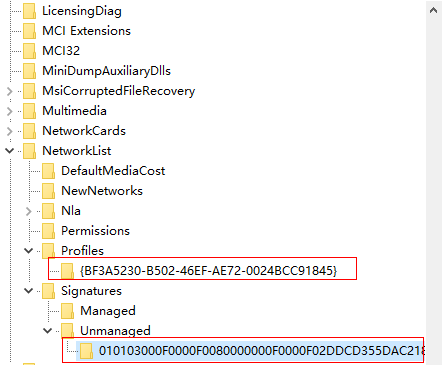
Figure 1 Registry directory¶