How Do I Search for Private Images by Tag?¶
Note
When adding predefined tags to an image or searching for an image using predefined tags, you must have permission to access the Tag Management Service (TMS).
Search for Private Images by Tag¶
Access the IMS console.
Log in to the management console.
Under Computing, click Image Management Service.
The IMS console is displayed.
Click the Private Images tab and then Search by Tag.
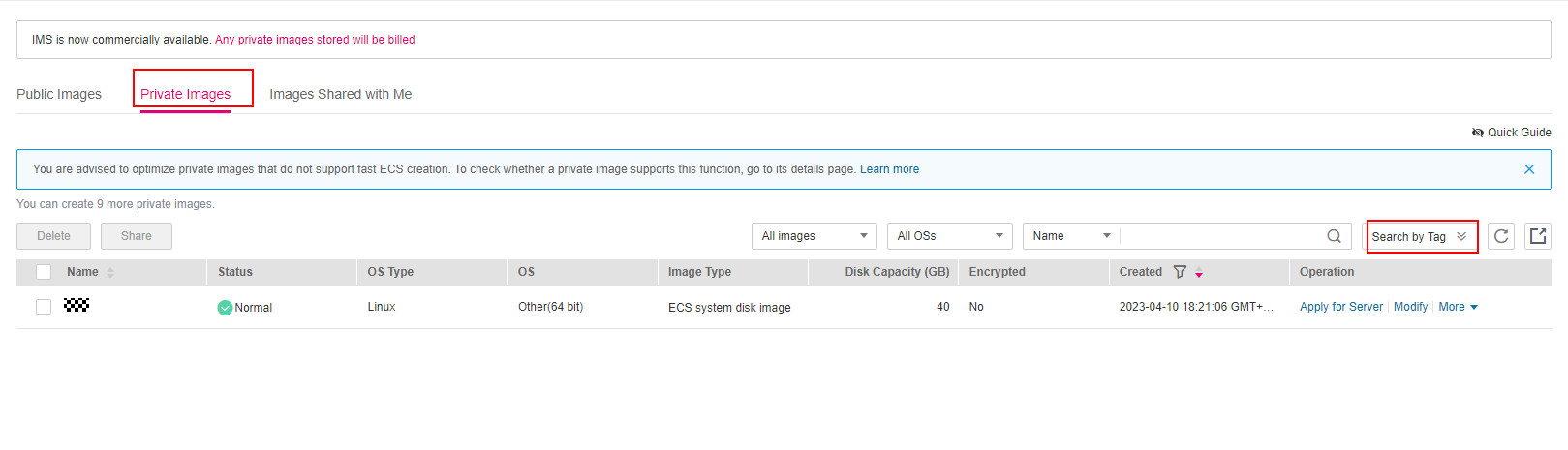
Figure 1 Searching for images by tag¶
Enter the tag key and value.
Neither the tag key nor tag value can be empty. When the tag key and tag value are matched, the system automatically shows your desired private images.
Click
 to add a tag.
to add a tag.You can add multiple tags to search for shared images. The system will display private images that match all tags.

Figure 2 Adding a tag¶
Click Search.
The system searches for private images based on tag keys or tag values.