What Do I Do If an ECS Created from a Windows Image Failed to Start After Running Sysprep?¶
Symptom¶
After Sysprep is executed, the following message is displayed when you start the ECS.
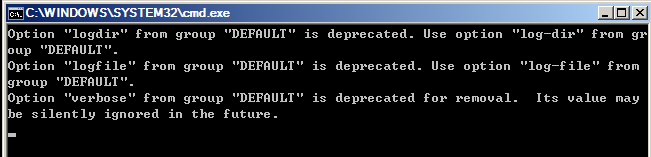
Figure 1 Message displayed¶
Then, the following information is displayed in the dialog box:
Windows could not parse or process the unattend answer file for pass [specialize]. A component or setting specified in the answer file does not exist. The error was detected while processing settings for component [Microsoft-Windows-Shell-Setup].
Click OK. The following information is displayed in the dialog box:
The computer accidentally restarts or encounters an error. Windows installation cannot continue. Click OK to restart the computer and restart the installation.
Open setupact.log in C:\Windows\Panther. The log contains the following information.

Figure 2 Viewing ECS logs¶
Solution¶
Create an ECS from a public image. (You are advised to use a public image to create another ECS because Sysprep can be executed only for certain times.)
Create an Unattend.xml file or modify the Unattend.xml file provided by the system.
If you create an Unattend.xml file, ensure that the created file is used when you run Sysprep. For details about the file, visit:
If you modify the Unattend.xml file (in the C:\Program Files\Cloudbase Solutions\Cloudbase-Init\conf directory), delete the RunSynchronous part from the file.
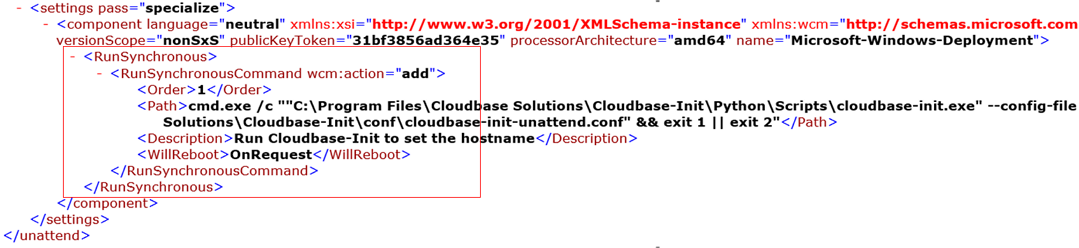
Figure 3 Deleting the RunSynchronous part¶
Run Sysprep. For details, see Running Sysprep.
Important
If you use the Unattend.xml file created by yourself, check the Unattend.xml path when running Sysprep to ensure that the newly created Unattend.xml file is used.
Create an image from the ECS where Sysprep has been executed.