Subscribing to a Security Report¶
This section provides guidance for you to quickly subscribe to weekly or monthly security reports using preset templates on the console. For details about how to customize a security report, see Creating a Security Report.
Constraints¶
The enterprise, premium, WTP, or container edition is enabled.
Precaution¶
A security report is generated for all protected servers. You cannot specify a server and generate a security report for it.
Subscription to security reports is free of charge, but the report content varies depending on the quota edition you use.
Procedure¶
Log in to the management console.
Click
 in the upper left corner of the page, select a region, and choose Security > HSS. The HSS page is displayed.
in the upper left corner of the page, select a region, and choose Security > HSS. The HSS page is displayed.In the navigation pane on the left, choose Reports. The security report overview page is displayed.
You can use default security report templates directly, which are default monthly security report and default weekly security report.
Note
If your servers are managed by enterprise projects, you can select an enterprise project to view or operate the asset and scan information.
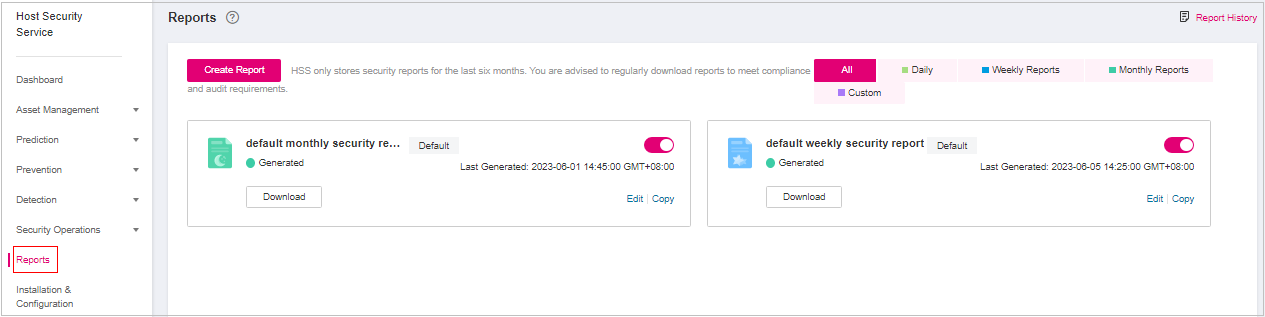
Figure 1 Checking a security report¶
You can subscribe to monthly or weekly security reports. For details about how to edit a report, see Editing a Report.

Figure 2 Enabling security reports¶