Creating a Security Report¶
If the type and content of the existing report template cannot meet your requirements, you can customize a report.
Constraints¶
The enterprise, premium, WTP, or container edition is enabled.
Procedure¶
Log in to the management console.
Click
 in the upper left corner of the page, select a region, and choose Security > HSS. The HSS page is displayed.
in the upper left corner of the page, select a region, and choose Security > HSS. The HSS page is displayed.In the navigation pane on the left, choose Reports. The security report overview page is displayed.
You can use default security report templates directly, which are default monthly security report and default weekly security report.
Note
If your servers are managed by enterprise projects, you can select an enterprise project to view or operate the asset and scan information.
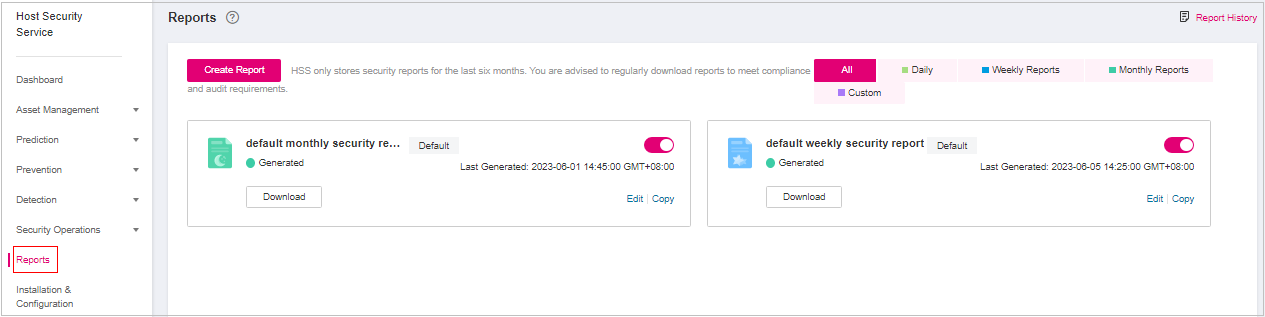
Figure 1 Checking a security report¶
Create a report.
Create a monthly or weekly security report based on templates.
Click Copy in the weekly or monthly report card to access the basic information configuration page.

Figure 2 Creating a report based on a template¶
You can also customize the report period.
Click Create Report to access the basic information configuration page.

Figure 3 Customizing a report¶
Edit basic information of a report. For more information, see Table 1.
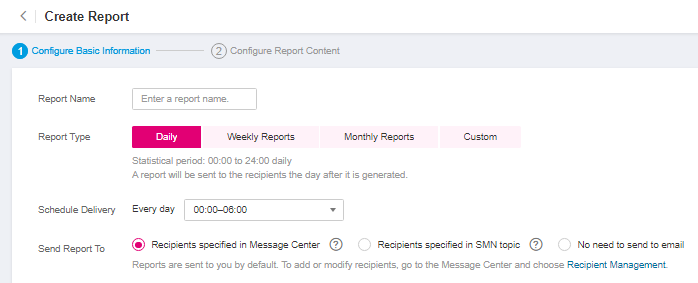
Figure 4 Editing basic information of a report¶
Table 1 Parameter description¶ Parameter
Description
Example Value
Report Name
Default report name
ecs security report
Report Type
Statistical period type of a report:
Daily: 00:00 to 24:00 every day
Weekly Reports: 00:00 on Monday to 24:00 on Sunday
Monthly Reports: 00:00 on the first day to 24:00 on the last day of each month
Custom: custom statistical period, which ranges from one day to three months
All types of reports will be sent to the recipients the day after it is generated.
Monthly Reports
Schedule Delivery
Time when a report is automatically sent
-Send Report To
Security report recipients.
Recipients specified in SMN topic: If you use SMN topic settings, you can create a topic and specify recipients for HSS.
No need to send to email: The report is not sent to the specified email address.
Recipients specified in SMN topic
After confirming that the information is correct, click Next in the lower right corner of the page to configure the report.
Select the report items to be generated in the left pane. You can preview the report items in the right pane. After confirming the report items, click Save, and enable security report subscription.