Creating a Policy Group¶
For premium and container editions, you can copy a policy group and customize it as required to meet server security requirements in different application scenarios.
Procedure¶
Log in to the management console.
Click
 in the upper left corner of the page, select a region, and choose Security > HSS. The HSS page is displayed.
in the upper left corner of the page, select a region, and choose Security > HSS. The HSS page is displayed.In the navigation tree on the left, choose Security Operation > Policies. On the displayed page, Policy group parameters describes the fields.
Note
If your servers are managed by enterprise projects, you can select an enterprise project to view or operate the asset and scan information.
Table 1 Policy group parameters¶ Parameter
Description
Policy Group
Name of a policy group The preset policy group names are as follows:
tenant_linux_container_default_policy_group: preset Linux policy of the container edition. You can copy this policy group and create a new one based on it.
tenant_linux_enterprise_default_policy_group is the default Linux policy of the enterprise edition. This policy group can only be viewed, and cannot be copied or deleted.
tenant_windows_enterprise_default_policy_group: preset Windows policy of the enterprise edition. This policy group can only be viewed, and cannot be copied or deleted.
tenant_linux_premium_default_policy_group: preset Linux policy of the premium edition. You can create a policy group by copying this default group and modify the copy.
tenant_windows_premium_default_policy_group: preset Windows policy of the premium edition. You can create a policy group by copying this default group and modify the copy.
ID
Unique ID of a policy group
Description
Description of a policy group
Supported Version
HSS edition supported by a policy group.
Associated Servers
To view details about the servers associated with a policy group, click the number in the Servers column of the group.
Select a premium or container edition policy group and click Copy in the Operation column of the policy group.
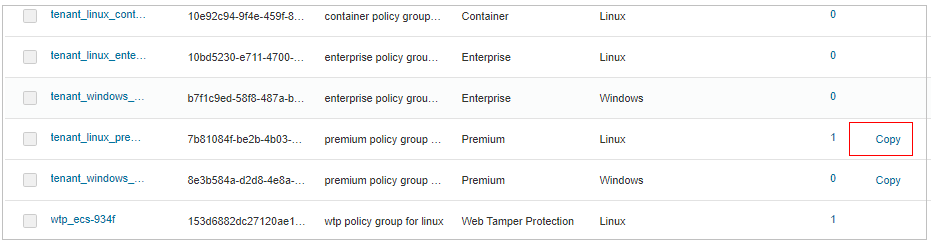
Figure 1 Copying a policy group¶
In the dialog box displayed, enter a policy group name and description, and click OK.
Note
The name of a policy group must be unique, or the group will fail to be created.
The policy group name and its description can contain only letters, digits, underscores (_), hyphens (-), and spaces, and cannot start or end with a space.
Click OK.
After a policy group is created, you can configure rules for each policy in the policy group. For details, see Configuring Policies.
Follow-up Procedure¶
After creating a policy group and configuring policies, you can apply the new policy group to servers. For details, see Deploying a Policy.