Viewing Vulnerability Details¶
You can view vulnerabilities of your assets on the Vulnerabilities page. The Vulnerabilities page contains two tabs: Vulnerabilities view and Server view, helping you analyze vulnerabilities from the vulnerability and server perspectives.
Constraints¶
Servers that are not protected by HSS do not support this function.
The Server Status is Running, Agent Status is Online, and Protection Status is Protected. Otherwise, vulnerability scan cannot be performed.
Viewing Vulnerability Details (Vulnerability View)¶
Log in to the management console.
In the navigation pane, choose Prediction > Vulnerabilities.
View vulnerability information on the Vulnerabilities page.
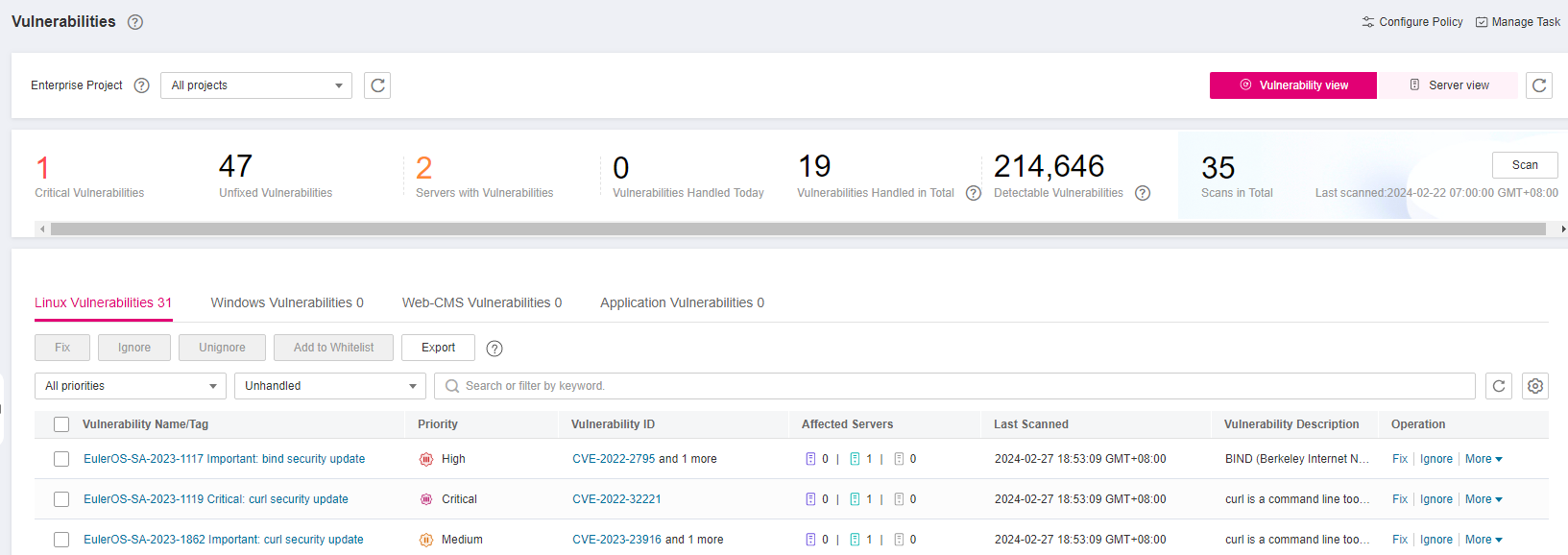
Figure 1 Viewing vulnerability details¶
Viewing vulnerability scan results
In the vulnerability statistics area in the upper part of the Vulnerabilities page, view vulnerability scan results. Table 1 describes related parameters.
Table 1 Vulnerability scan parameters¶ Parameter
Description
Critical Vulnerabilities
Click the number in Critical vulnerabilities. On the slide-out panel displayed, you can view all types of vulnerabilities to be urgently fixed.
Unfixed Vulnerabilities
Click the number in Unfixed Vulnerabilities. On the slide-out panel displayed, you can view all types of vulnerabilities that are not fixed.
Servers with Vulnerabilities
Click the number in Servers with Vulnerabilities. You can view the servers with vulnerabilities in the lower part of the Vulnerabilities page.
Vulnerabilities Handled Today
Click the number in Vulnerabilities Handled Today. On the slide-out panel displayed, you can view all types of vulnerabilities that have been handled today.
Vulnerabilities Handled in Total
Click the number in Vulnerabilities Handled in Total. On the slide-out panel displayed, you can view all types of vulnerabilities that have been handled. The number is just the quantity of vulnerabilities handled within one year.
Detectable Vulnerabilities
Displays the number of vulnerabilities that can be detected by HSS.
Scans in Total
Displays the number of vulnerability scans.
Click Scan to manually scan for vulnerabilities on servers.
Viewing the importance of assets affected by a vulnerability
In the vulnerability list in the lower part of the page, view the importance of the asset affected by a vulnerability in the Affected Servers column.
 : major asset
: major asset : minor asset
: minor asset : test asset
: test asset
Viewing vulnerability details
Click the name of a target vulnerability. On the vulnerability details slide-out panel displayed, you can view the repair suggestions, CVE details, affected servers, and historical handling records of the vulnerability.
Viewing handled vulnerabilities or vulnerabilities to be handled
Above the vulnerability list, select Unhandled or Handled from the vulnerability handling status drop-down list to filter vulnerabilities to be handled or that have been handled.
Exporting the vulnerability list
Click Export above the vulnerability list to export vulnerability data with just one-click. Then, you can view vulnerability information on your local PC.
Note
A maximum of 30,000 vulnerabilities can be exported at a time.
Viewing Vulnerability Details (Server View)¶
Note
The basic edition does not support this operation.
Log in to the management console.
In the navigation pane, choose Prediction > Vulnerabilities.
In the upper right corner of the Vulnerabilities page, click Server view to view vulnerability information.
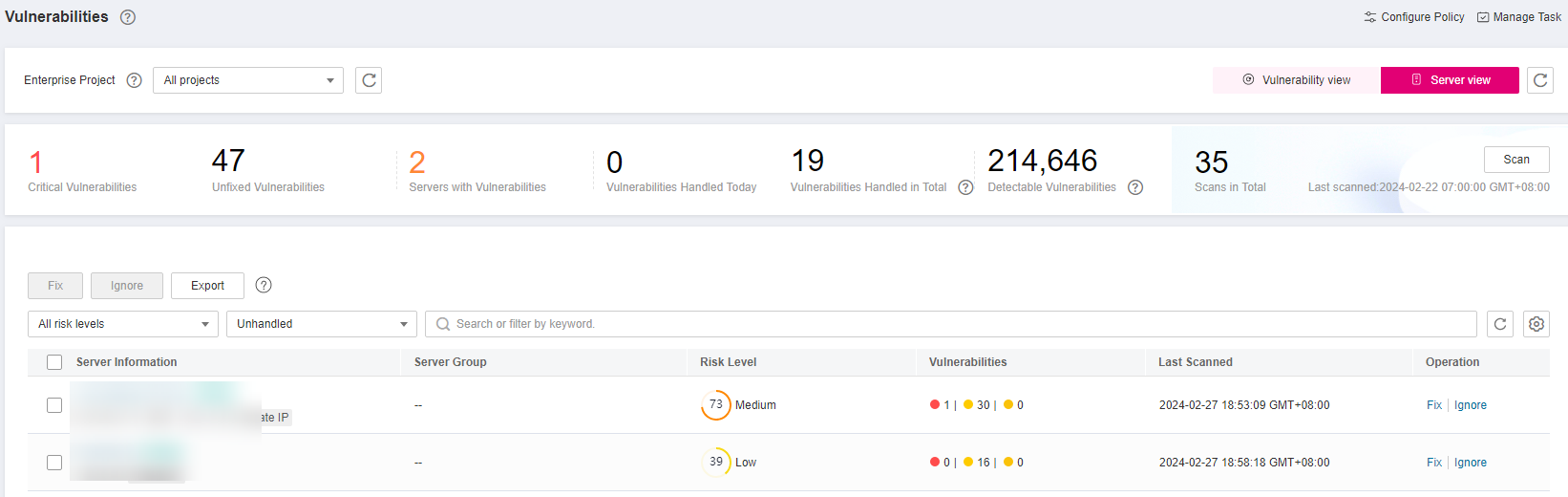
Figure 2 Viewing vulnerability details¶
Viewing vulnerability scan results
In the vulnerability statistics area in the upper part of the Vulnerabilities page, view vulnerability scan results. Table 2 describes related parameters.
Table 2 Vulnerability scan parameters¶ Parameter
Description
Critical vulnerabilities
Click the number in Critical vulnerabilities. On the slide-out panel displayed, you can view all types of vulnerabilities to be urgently fixed.
Unfixed Vulnerabilities
Click the number in Unfixed Vulnerabilities. On the slide-out panel displayed, you can view all types of vulnerabilities that are not fixed.
Servers with Vulnerabilities
Displays the number of servers with vulnerabilities.
Vulnerabilities Handled Today
Click the number in Vulnerabilities Handled Today. On the slide-out panel displayed, you can view all types of vulnerabilities that have been handled today.
Vulnerabilities Handled in Total
Click the number in Vulnerabilities Handled in Total. On the slide-out panel displayed, you can view all types of vulnerabilities that have been handled.
Detectable Vulnerabilities
Displays the number of vulnerabilities that can be detected by HSS.
Scans in Total
Displays the number of vulnerability scans.
Click Scan to manually scan for vulnerabilities on servers.
Viewing server details and vulnerabilities on servers
Click the name of a target server. On the server details slide-out panel displayed, you can view details about the server and vulnerabilities on the server.
Click the name of a target vulnerability. On the vulnerability details slide-out panel displayed, you can view the CVE details, affected servers, and historical handling records of the vulnerability.
Viewing handled vulnerabilities or vulnerabilities to be handled
Above the vulnerability list, select Unhandled or Handled from the vulnerability handling status drop-down list to filter vulnerabilities to be handled or that have been handled.
Exporting the list of servers with vulnerabilities
Click Export above the vulnerability list to export vulnerability data with just one-click. Then, you can view vulnerability information on your local PC.
Note
A maximum of 30,000 vulnerabilities can be exported at a time.