Viewing and Processing Baseline Check Results¶
This topic provides suggestions on how to fix baseline configuration risks on the server.
Constraints¶
Only enterprise edition, premium edition, web tamper protection edition, and container edition are supported.
Viewing Baseline Check Overview Information¶
Log in to the management console.
Click
 in the upper left corner of the page, select a region, and choose Security > HSS. The HSS page is displayed.
in the upper left corner of the page, select a region, and choose Security > HSS. The HSS page is displayed.In the navigation pane on the left, choose Prediction > Baseline Checks.
Note
If your servers are managed by enterprise projects, you can select an enterprise project to view or operate the asset and scan information.
Click different tabs on the displayed page to check detected unsafe configurations. Figure 1 lists the corresponding parameters.
To view the check results of servers under different manual baseline check policies, you can switch between baseline check policies.
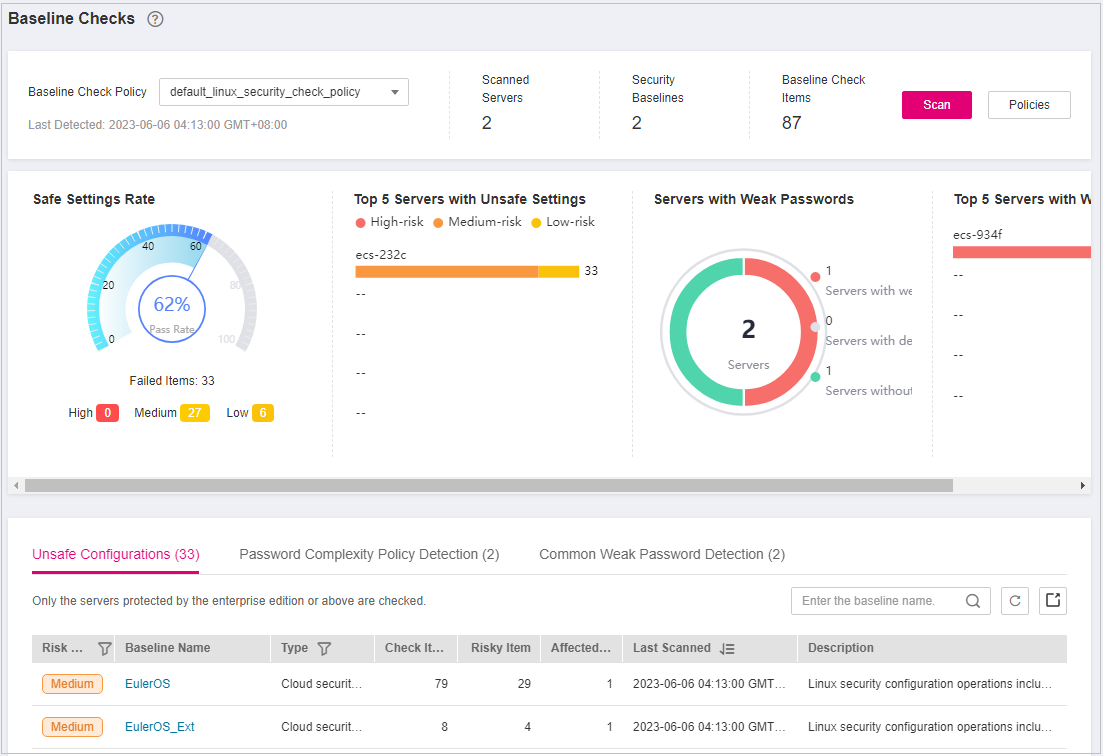
Figure 1 Baseline check overview¶
Table 1 Baseline check overview¶ Parameter
Description
Baseline check policy
Available baseline check policies that have been added. You can select, create, edit, and delete these policies.
Scanned servers
Total number of detected servers.
Security baselines
Number of baselines executed during the server detection.
Baseline check items
Total number of checked server configuration items.
Safe settings rate
Percentage of configuration items that passed the baseline check to the total number of check items. Failed items are displayed by risk level.
Top 5 servers with unsafe settings
Statistics on servers with server configuration risks.
The top 5 servers with the highest risks are preferentially sorted. If no high-risk settings exist, the servers are sorted into medium-risk and low-risk ones in sequence.
Servers with weak passwords
Total number of detected servers, as well as the numbers of servers with weak passwords, those without weak passwords, and those with weak password detection disabled.
Top 5 servers with weak passwords
Statistics on the top 5 servers with most weak password risks.
Unsafe configuration
Alarms generated for servers with configuration risks and the risk statistics.
Password complexity policies
Statistics on servers with weak passwords that do not meet the baseline requirements.
Common weak passwords
Statistics on servers with weak passwords and accounts.
Viewing and Processing Configuration Check Results¶
Click the Unsafe Configurations tab to view the risk items. For more information, see Table 2.
Table 2 Parameter description¶ Parameter
Description
Risk level
Level of a detection result.
High
Low
Medium
Secure
Baseline name
Name of the baseline that is checked.
Type
Policy type of the baseline that has been checked.
Cloud security practices
DJCP MLPS
Check item
Total number of configuration items that are checked.
Risky item
Total number of the risky configurations.
Affected servers
Total number of servers affected by the detected risks in a baseline.
Last scanned
Time when the last detection was performed.
Description
Description of a baseline.
Click the target baseline name in the list to view the baseline description, affected servers, and details about all check items.
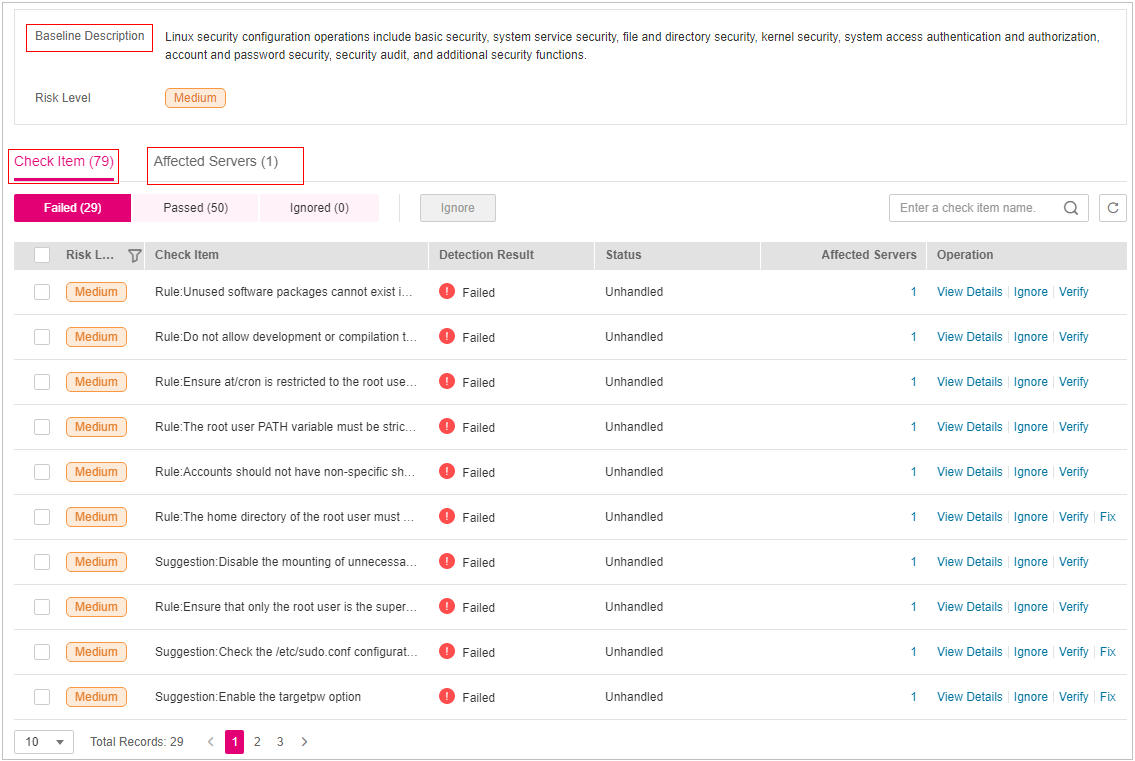
Figure 2 Viewing baseline check details¶
Handle risk items.
Ignoring risks
Click Ignore in the Operation column of the target check item to ignore a check item. Select multiple check items and click Ignore to ignore them in batches.
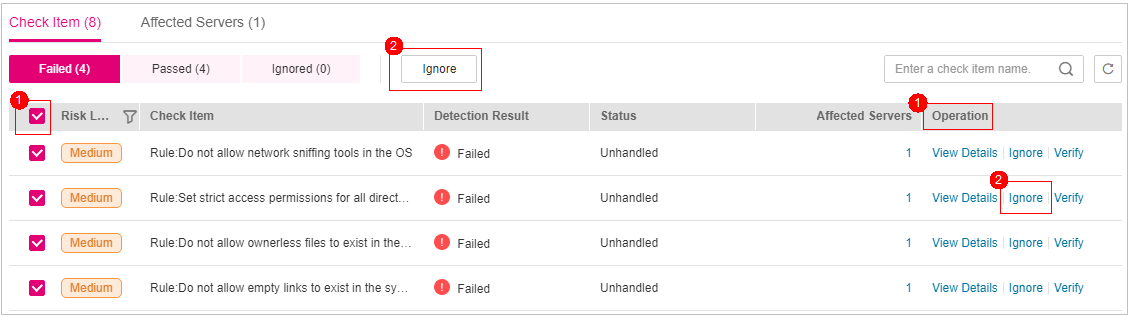
Figure 3 Ignoring risks¶
Fixing risks
Click View Details in the Operation column of the target risk item to view the check item details.
View the content in the Audit Description, Suggestion, and Affected Servers. Rectify the unsafe configurations.
Note
You are advised to fix the settings with high severity immediately and fix those with medium or low severity.
After the repair is complete, click Verify on the Affected Servers tab page to verify the result.
If a failed check item has been fixed, you can update its status through verification.
Note
Currently, baseline checks are not supported for Windows OSs.
The agent status of the target server must be online.
Only one risk item can be verified at a time. Other risk items can be verified only after the risk items are verified.
Baseline checks are supported for the following Linux OSs: Apache 2, Docker, MongoDB, Redis, MySQL 5, Nginx, Tomcat, SSH, vsftp, CentOS 6, CentOS 7, CentOS 8, EulerOS, Debian 9, Debian 10, Debian 11, Red Hat 6, Red Hat 7, Red Hat 8, Ubuntu 12, Ubuntu 14, Ubuntu 16, Ubuntu 18.
Click Verify.
Return to the check item list page and view the status of the risk item.
The status changes to Verifying. The system starts automatic verification. After the verification is complete, check the status. If a check item failed to be fixed, click View Cause to view the cause. Then, fix it again.
Viewing and Processing the Password Complexity Policy Detection Result¶
Click the Password Complexity Policy Detection tab to view the risk statistical items and handling suggestions. For more information, see Table 3.
Table 3 Parameter description¶ Parameter
Description
Server
Name and IP address of the detected server.
Password length
Whether the password length of the target server meets the requirements.
Passed
Failed
Uppercase letters
Whether the uppercase letters used in the target server password meet the requirements.
Passed
Failed
Lowercase letters
Whether the lowercase letters used in the target server password meet the requirements.
Passed
Failed
Digits
Whether the digits used in the target server password meet the requirements.
Passed
Failed
Special characters
Whether the special characters used in the target server password meet the requirements.
Passed
Failed
Suggestion
Suggestion for fixing unsafe passwords
Modify the password complexity policy on the server as recommended.
After modifying the password complexity policy, perform a manual check in the upper part of the Baseline Checks page to verify the result.
If you do not perform a manual verification, HSS will automatically check the settings at 00:00:00 the next day.
Viewing and Processing Common Weak Password Detection Results¶
Click the Common Weak Password Detection tab to view the statistics of risky weak password accounts on the server. For more information, see Viewing common weak password detection.
Table 4 Parameter description¶ Parameter
Description
Server
Name and IP address of the detected server.
Account name
Accounts with weak passwords that are detected on the target server.
Account type
Type of an account.
Usage duration (Days)
Period for using a weak password.
Log in to the server and change the weak password.
Note
To enhance server security, you are advised to modify the accounts with weak passwords in a timely manner, such as SSH accounts.
To protect internal data of your server, you are advised to modify software accounts that use weak passwords, such as MySQL accounts and FTP accounts.
A password should contain more than eight characters, including uppercase letters, lowercase letters, digits, and special characters.
After the weak password is changed, perform a manual check in the upper part of the Baseline Checks page to verify the result.
If you do not perform a manual verification, HSS will automatically check the settings at 00:00:00 the next day.