Managing Manual Baseline Check Policies¶
This section describes how to modify a created manual baseline check policy.
Editing a Manual Baseline Check Policy¶
Log in to the management console.
Click
 in the upper left corner of the page, select a region, and choose Security > HSS. The HSS page is displayed.
in the upper left corner of the page, select a region, and choose Security > HSS. The HSS page is displayed.In the navigation pane on the left, choose Prediction > Baseline Checks.
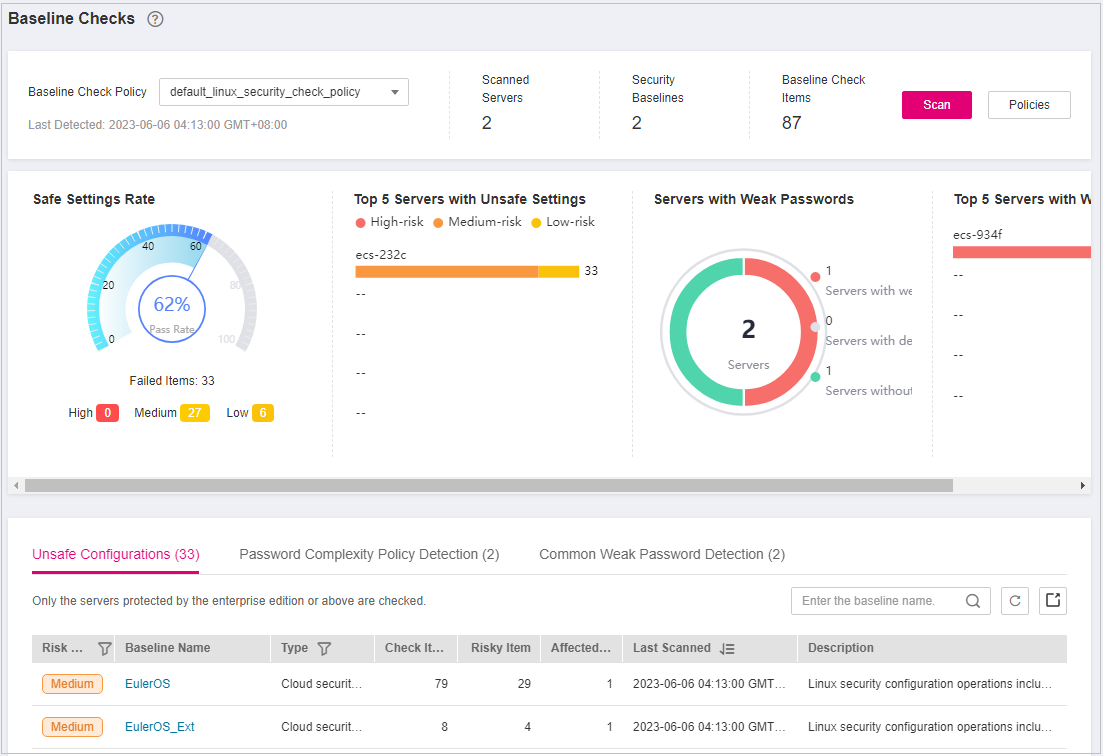
Figure 1 Baseline check overview¶
Click Policies in the upper right corner of the page.
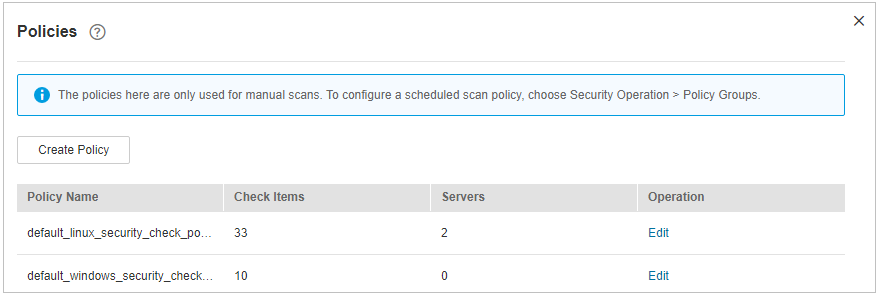
Figure 2 Baseline policies¶
Click Edit in the Operation column of a policy. On the policy details page that is displayed, configure the policy name and check items.
Note
If you select Linux for OS, you can select any checks included in Baseline and edit rules. This function is not supported for Windows servers.
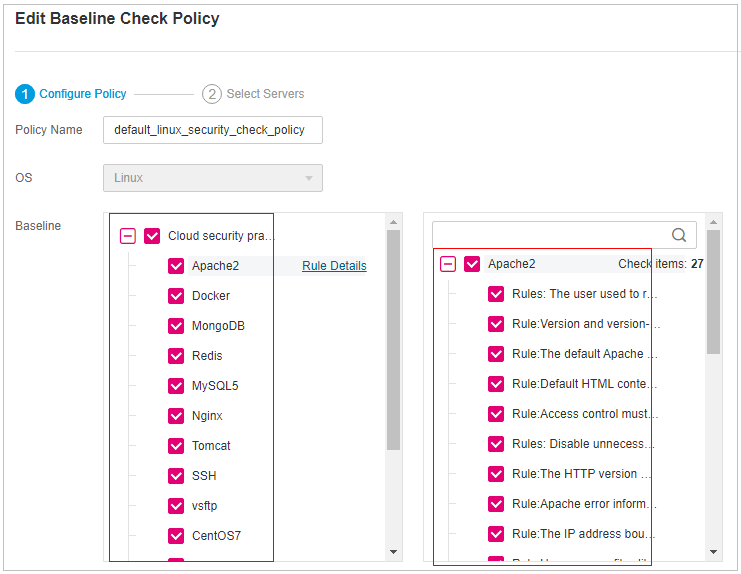
Figure 3 Editing a baseline check policy¶
Confirm the configuration, click Next, and select servers.
Confirm the information and click OK. You can view the updated policy in the policy list.
Deleting a Manual Baseline Check Policy¶
Log in to the management console.
Click
 in the upper left corner of the page, select a region, and choose Security > HSS. The HSS page is displayed.
in the upper left corner of the page, select a region, and choose Security > HSS. The HSS page is displayed.In the navigation pane on the left, choose Prediction > Baseline Checks.
Note
If your servers are managed by enterprise projects, you can select an enterprise project to view or operate the asset and scan information.
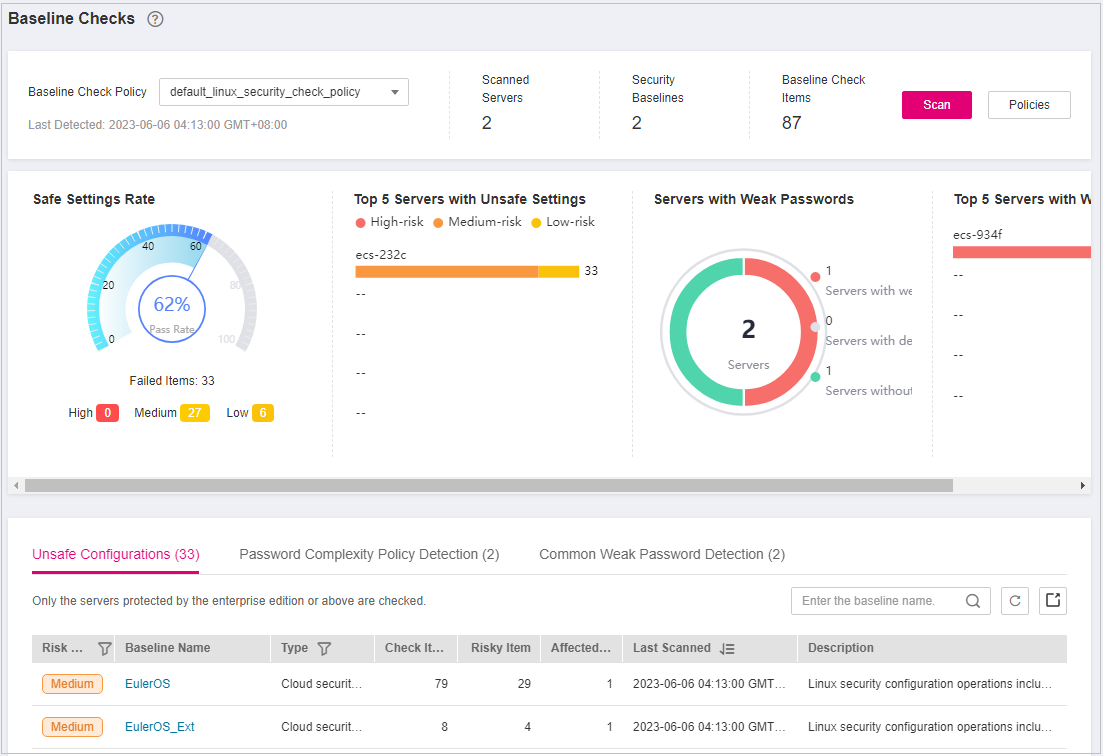
Figure 4 Baseline check overview¶
Click Policies in the upper right corner of the page.
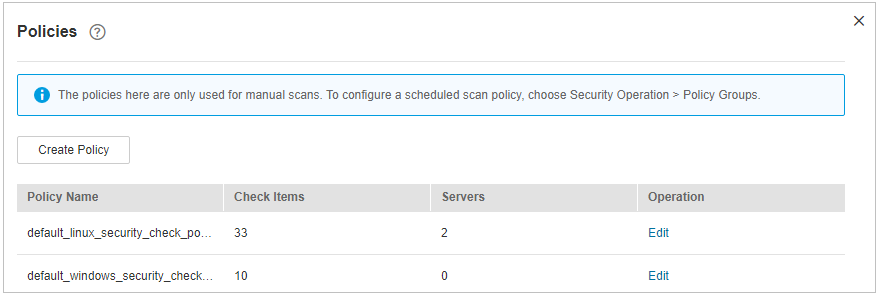
Figure 5 Baseline policies¶
Click Delete in the Operation column of a policy. In the dialog box that is displayed, confirm the information and click OK.
Note
Only user-defined policies can be deleted. Default policies default_linux_security_check_policy and default_windows_security_check_policy cannot be deleted.