Viewing Application Protection¶
Scenario¶
After application protection is enabled, you can view the protection status and events on the Application Protection page. You can analyze the events and harden your applications accordingly.
Viewing the Protection Status¶
Log in to the management console.
Click
 in the upper left corner of the page, select a region, and choose Security > Host Security Service. The HSS page is displayed.
in the upper left corner of the page, select a region, and choose Security > Host Security Service. The HSS page is displayed.Choose Prevention > Application Protection. Click the Protected Servers tab.
Note
If your servers are managed by enterprise projects, you can select an enterprise project to view or operate the asset and scan information.
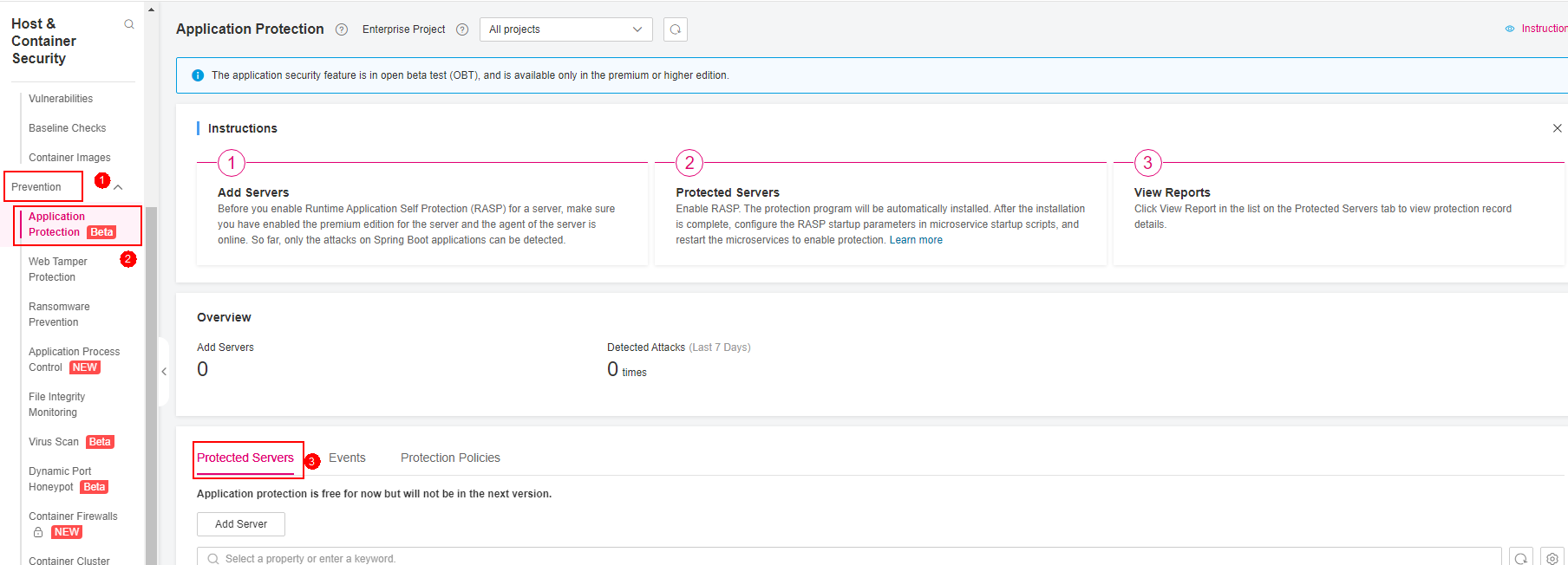
Figure 1 Viewing protection settings¶
View the service protection status. For details, see Table 1.
Table 1 Parameters for protection settings¶ Parameter
Description
Server Name/ID
Server name and ID
IP Address
Private IP address and EIP of the server
OS
Server OS
Server Group
Group that the server belongs to
Policy
Detection policies bound to the target server.
Protection Status
Agent status of a server.
Protected: The agent is online.
Unprotected: The agent is offline.
Microservice Protection
Microservice protection status. Its value can be:
Effective: The microservice protection is enabled successfully.
Installing: The microservice RASP protection software is being installed and protection is disabled.
Installed but not configured: The microservice RASP protection software is successfully installed, but microservice startup parameters are not configured and protection is disabled.
Installation failed: The microservice RASP protection software fails to be installed.
RASP Protection.
RASP protection status. Its value can be:
If the following information is displayed next to
 , protection is not enabled. Check whether there are operations that are not handled by referring to Enabling Application Protection.
, protection is not enabled. Check whether there are operations that are not handled by referring to Enabling Application Protection.Installing: The microservice RASP protection software is being installed and protection is disabled.
Installed but not configured: The microservice RASP protection software is successfully installed, but microservice startup parameters are not configured and protection is disabled.
Installation failed: The microservice RASP protection software fails to be installed.
Detected Attacks
Number of attacks detected by RASP.
Viewing Events¶
Log in to the management console and go to the HSS page.
Choose Prevention > Application Protection and click the Events tab. For more information, see Table 2.
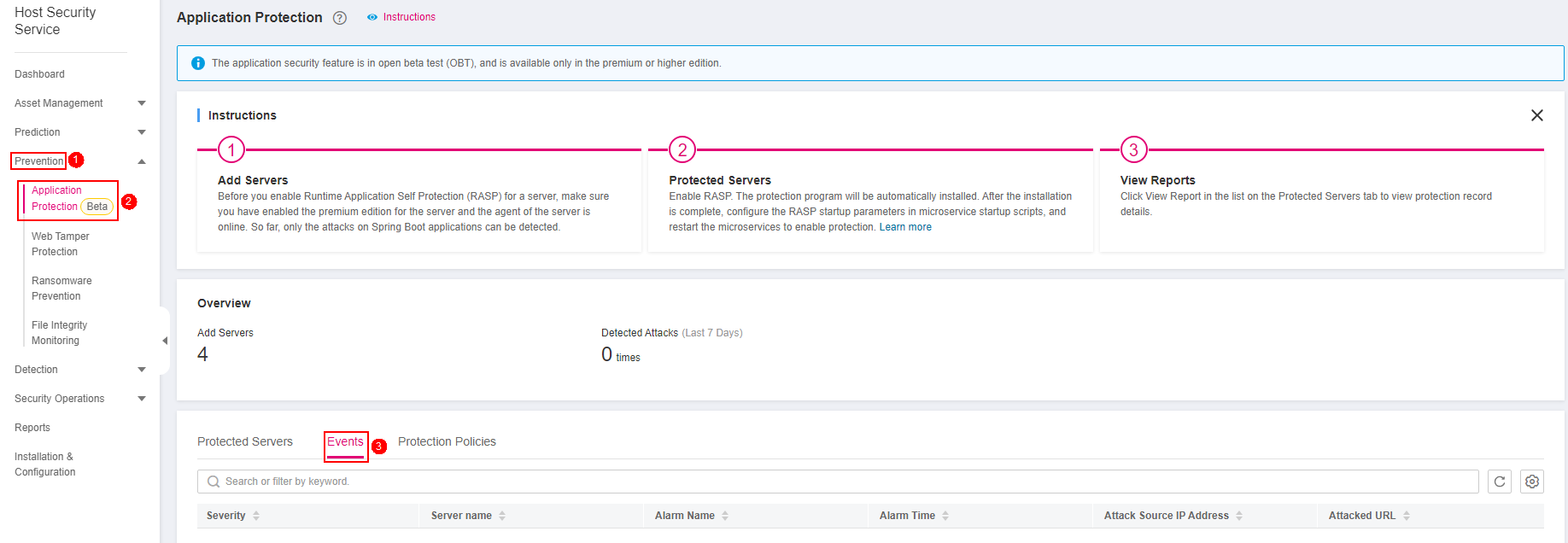
Figure 2 Viewing protection events¶
Table 2 Event parameters¶ Parameter
Description
Severity
Alarm severity. You can search for servers by alarm severities.
Critical
High
Medium
Low
Server Name
Server that triggers an alarm
Alarm Name
Alarm name
Alarm Time
Time when an alarm is reported
Attack Source IP Address
IP address of the server that triggers the alarm
Attack Source URL
URL of the server that triggers the alarm
You can click an alarm name to view the attack information (such as the request information and attack source IP address) and extended information (such as detection rule ID and description), and troubleshoot the problem accordingly.