Handling Server Alarms¶
The Events page displays the alarms generated in the last 30 days.
The status of a handled alarm changes from Unhandled to Handled.
Limitations and Constraints¶
To skip the checks on high-risk command execution, privilege escalations, reverse shells, abnormal shells, or web shells, manually disable the corresponding policies in the policy groups on the Policies page. HSS will not check the servers associated with disabled policies.
Other detection items cannot be manually disabled.
Servers that are not protected by HSS do not support operations related to alarms and events.
Procedure¶
This section describes how you should handle alarms to enhance server security.
Note
Do not fully rely on alarm handling to defend against attacks, because not every issue can be detected in a timely manner. You are advised to take more measures to prevent threats, such as checking for and fixing vulnerabilities and unsafe settings.
Log in to the management console.
Click
 in the upper left corner of the page, select a region, and choose Security > HSS. The HSS page is displayed.
in the upper left corner of the page, select a region, and choose Security > HSS. The HSS page is displayed.In the navigation pane on the left, choose Detection > Alarms and click Server Alarms.
Note
If your servers are managed by enterprise projects, you can select an enterprise project to view or operate the asset and scan information.
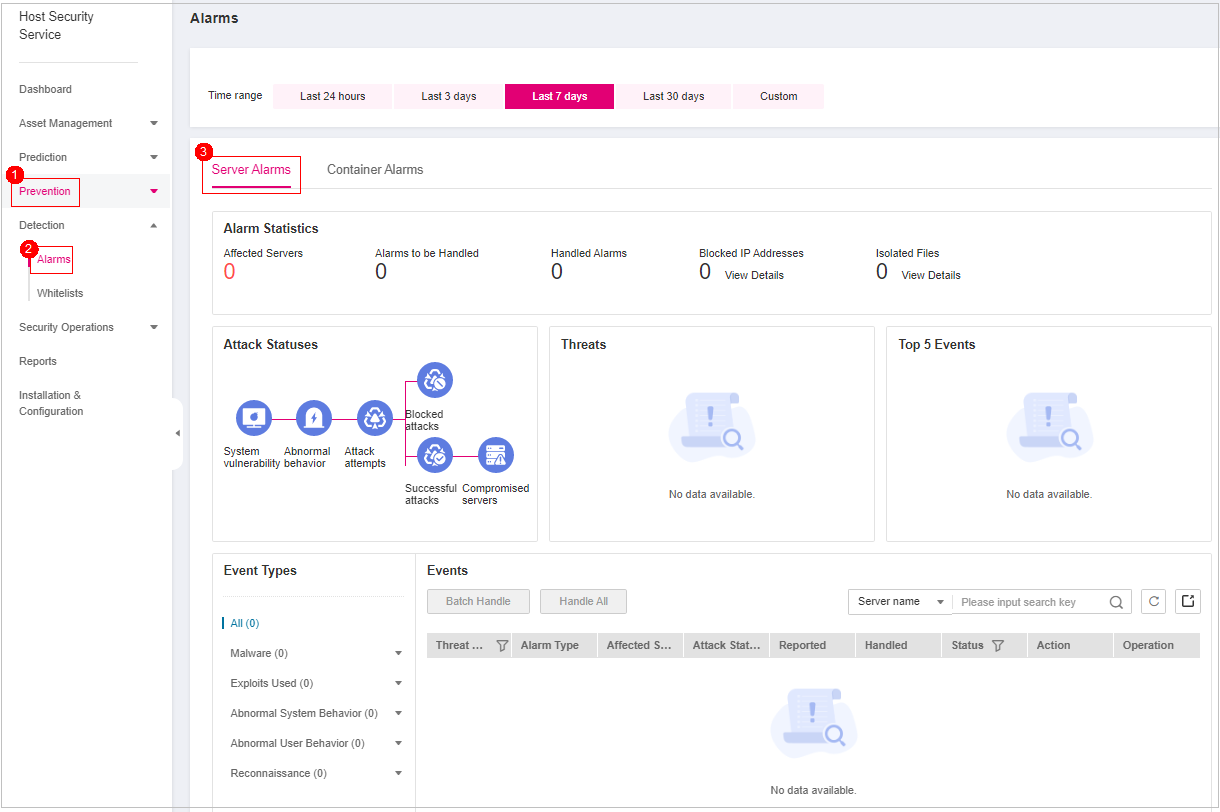
Figure 1 Server alarms¶
Table 1 Alarm statistics¶ Parameter
Description
Enterprise Project
Select an enterprise project and view alarm details by enterprise project.
Time range
You can select a fixed time period or customize a time period to filter alarms. Only alarms generated within 30 days can be queried.
The options are as follows:
Last 24 hours
Last 3 days
Last 7 days
Last 30 days
Custom
Server Alarms
Affected Servers
Number of servers for which alarms are generated.
Alarms to be Handled
Number of alarms to be handled.
By default, all alarms to be handled are displayed.
Handled Alarms
Number of handled alarms.
Blocked IP Addresses
Number of blocked IP addresses. You can click the number to check blocked IP address list.
The blocked IP address list displays the server name, attack source IP address, login type, blocking status, number of blocks, blocking start time, and the latest blocking time.
If a valid IP address is blocked by mistake (for example, after O&M personnel enter incorrect passwords for multiple times), you can manually unblock it. If a server is frequently attacked, you are advised to fix its vulnerabilities in a timely manner and eliminate risks.
Important
NOTICE:
After a blocked IP address is unblocked, HSS will no longer block the operations performed by the IP address.
A maximum of 10,000 IP addresses can be blocked for each type of software.
If your Linux server does not support ipset, a maximum of 50 IP addresses can be clocked for MySQL and vsftp.
If your Linux server does not support ipset or hosts.deny, a maximum of 50 IP addresses can be blocked for SSH.
Isolated Files
HSS can isolate detected threat files. Files that have been isolated are displayed on a slide-out panel on the Server Alarms page. You can click Isolated Files on the upper right corner to check them.
You can recover isolated files. For details, see Managing Isolated Files.
Container Alarms
Affected Servers
Number of servers for which alarms are generated.
Alarms to be Handled
Number of alarms to be handled.
By default, all alarms to be handled are displayed.
Handled Alarms
Number of handled alarms
Threats
Displays the statistics on alarms by severity.
Critical
High
Medium
Low
Top 5 Events
Displays the top 5 alarm types and their quantities.
Handle alarms.
Note
Alarms are displayed on the Server Alarms page. Here you can check up to 30 days of historical alarms.
Check and handle alarms as needed. The status of a handled alarm changes from Unhandled to Handled. HSS will no longer collect its statistics or display them on the Dashboard page.
Handling all alarms
Select all of the alarms and click Handle All.
Note
Ensure that you have selected the minimum alarm event type. Otherwise, the Handle All button is unavailable.
In the dialog box that is displayed, select a handling method, confirm the information, and click OK. For more information, see Table 2.
Note
An alarm in the Handled state cannot be batch handled.
Handling alarms in batches
Select an event type, select multiple alarms, and click Batch Handle.
In the dialog box that is displayed, select a handling method, confirm the information, and click OK. For more information, see Table 2.
Handling a single alarm
Select an event type and click Handle in the Operation column of an alarm.
In the dialog box that is displayed, select a handling method, confirm the information, and click OK. For more information, see Table 2.
Table 2 Alarm handling methods¶ Action
Description
Ignore
Ignore the current alarm. Any new alarms of the same type will still be reported by HSS.
Isolate and kill
If a program is isolated and killed, it will be terminated immediately and no longer able to perform read or write operations. Isolated source files of programs or processes are displayed on the Isolated Files slide-out panel and cannot harm your servers.
You can click Isolated Files on the upper right corner to check the files. For details, see Managing Isolated Files.
For details about events that can be isolated and killed, see Server Alarms.
Note
When a program is isolated and killed, the process of the program is terminated immediately. To avoid impact on services, check the detection result, and cancel the isolation of or unignore misreported malicious programs (if any).
Mark as handled
Mark the event as handled. You can add remarks for the event to record more details.
Add to Login Whitelist
Add false alarmed items of the Brute-force attack and Abnormal login types to the Login Whitelist.
HSS will no longer report alarm on the Login Whitelist. A whitelisted login event will not trigger alarms.
The following alarm events can be added to the Login Whitelist:
Brute-force attacks
Abnormal logins
Add to alarm whitelist
Add false alarmed items to the login whitelist.
HSS will no longer report alarm on the whitelisted items. A whitelisted alarm will not trigger alarms.
For details about events that can be isolated and killed, see Server Alarms.