Handling Container Alarms¶
HSS displays alarm and event statistics and their summary all on one page. You can have a quick overview of alarms, including the numbers of containers with alarms, handled alarms, and unhandled alarms.
The Events page displays the alarms generated in the last 30 days.
The status of a handled alarm changes from Unhandled to Handled.
Constraints¶
Servers that are not protected by HSS do not support operations related to alarms and events.
Handling Container Alarms¶
This section describes how you should handle alarms to enhance server security.
Note
Do not fully rely on alarm handling to defend against attacks, because not every issue can be detected in a timely manner. You are advised to take more measures to prevent threats, such as checking for and fixing vulnerabilities and unsafe settings.
Log in to the management console.
Click
 in the upper left corner of the page, select a region, and choose Security > Host Security Service. The HSS page is displayed.
in the upper left corner of the page, select a region, and choose Security > Host Security Service. The HSS page is displayed.In the navigation pane on the left, choose Intrusion Detection > Alarms, and click Container Alarms.
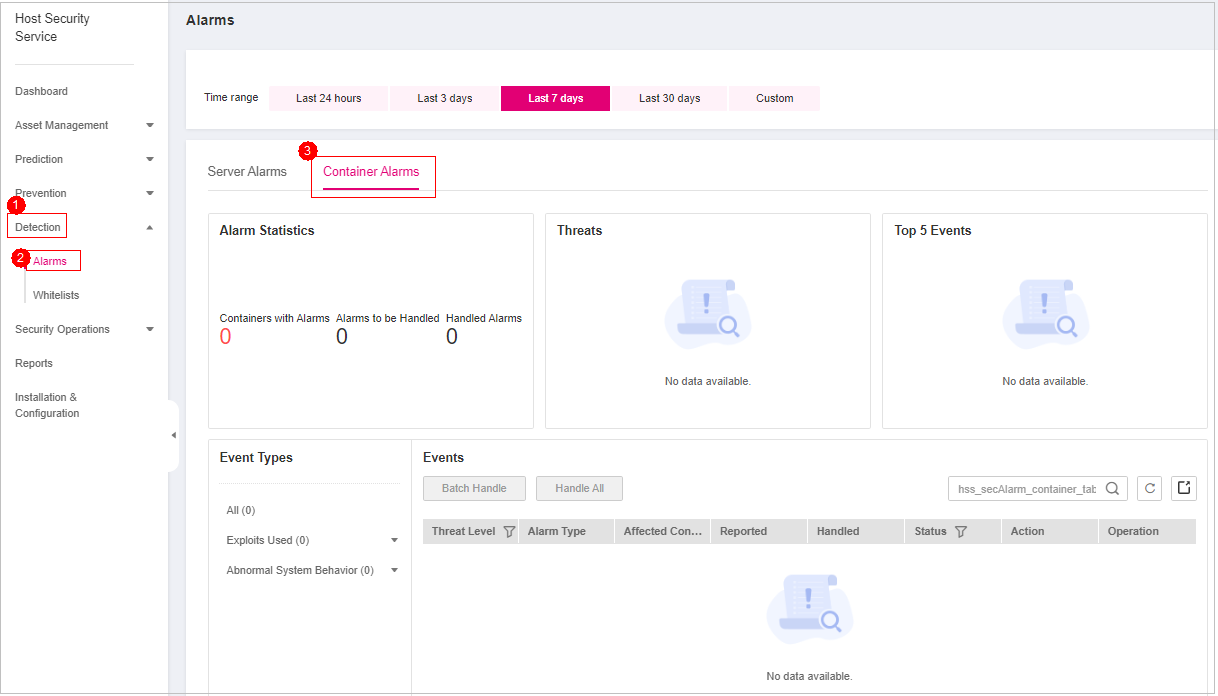
Figure 1 Container alarms¶
Click an alarm name to view the alarm details and suggestions.
Handle alarms.
Note
Alarms are displayed on the Container Alarms page. Here you can check up to 30 days of historical alarms.
Check and handle alarms as needed. The status of a handled alarm changes from Unhandled to Handled. HSS will no longer collect its statistics.
Handling a single alarm
In the Operation column of an alarm, click Handle.
Handling alarms in batches
Select all alarms and click Batch Handle above the alarm list.
Handling all alarms
In the Alarms to be Handled area on the left pane of the alarm list, select an alarm type and click Handle All above the alarm list.
In the Handle Event dialog box, select an action. For details about the processing modes, see Table 1.
Table 1 Alarm handling methods¶ Action
Description
Ignore
Ignore the current alarm. Any new alarms of the same type will still be reported by HSS.
Mark as handled
Mark the event as handled. You can add remarks for the event to record more details.
Add to Login Whitelist
Add false alarmed items of the Brute-force attack and Abnormal login types to the Login Whitelist.
HSS will no longer report alarm on the Login Whitelist. A whitelisted login event will not trigger alarms.
The following alarm events can be added:
Brute-force attacks
Abnormal logins
Add to process whitelist
If you can confirm that a process triggering an alarm can be trusted, you can add it to the process whitelist.
Add to alarm whitelist
Add false alarmed items to the login whitelist.
HSS will no longer report alarm on the whitelisted items. A whitelisted alarm will not trigger alarms.
For details about events that can be isolated and killed, see Container Alarm Events.
Click OK.
You check handled alarms. For details, see Historical Records.
Canceling Handled Container Alarms¶
You can cancel the processing of a handled alarm event.
In the alarm event list, filter handled alarms.
In the Operation column of an alarm, click Handle.
In the Handle Alarm Event dialog box, click OK to cancel the last handling.