Uninstalling the Agent¶
If you no longer need to use HSS, uninstall the agent by following the instructions provided in this section. If the agent is uninstalled, HSS will stop protecting your servers and detecting risks.
Uninstalling the Online Agents¶
Log in to the management console.
Click
 in the upper left corner of the page, select a region, and choose Security > Host Security Service. The HSS page is displayed.
in the upper left corner of the page, select a region, and choose Security > Host Security Service. The HSS page is displayed.In the navigation pane, choose Installation & Configuration. Click the Agents tab.
Note
If your servers are managed by enterprise projects, you can select an enterprise project to view or operate the asset and scan information.
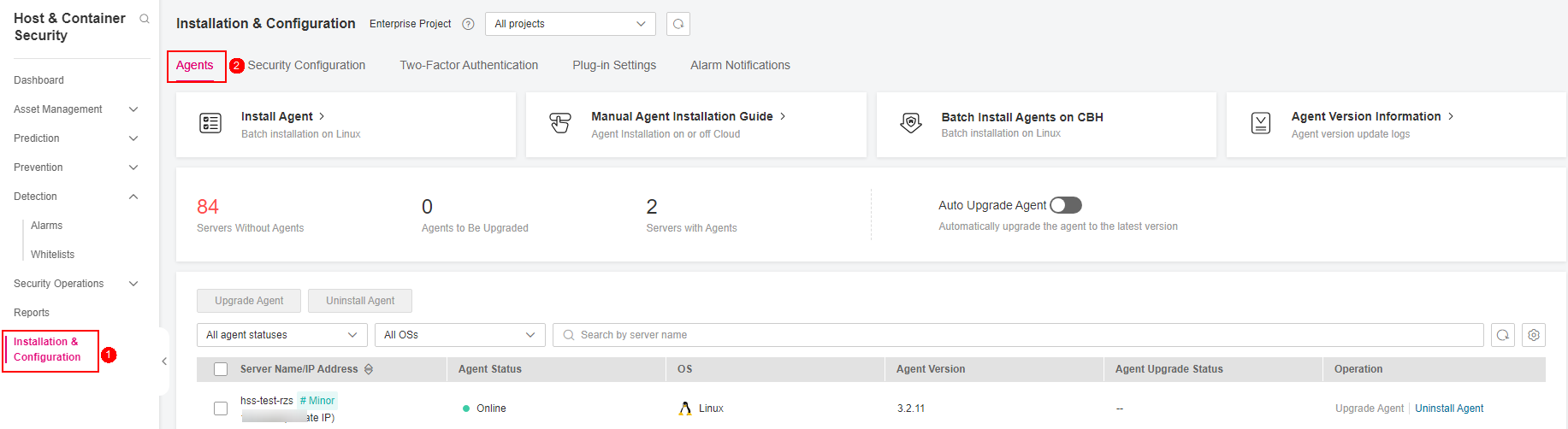
Figure 1 Viewing agent management¶
Click the value of Servers with Agents to view the list of servers where the agent has been installed. For details, see Table 1.
Table 1 Online agent parameters¶ Parameter
Description
Server Name/ID
Server name and ID
IP Address
EIP or private IP address of a server
OS
Server OS. Its value can be:
Linux
Windows
Agent Status
Agent status of a server. Its value can be:
Online
Agent Version
Version of the agent installed on the target server.
Agent Upgrade Status
The agent upgrade status.
Click Uninstall Agent in the Operation column of a server. In the dialog box that is displayed, confirm the uninstallation information and click OK.
If you need to uninstall the agent in batches, you can select servers and click Uninstall Agent above the list.
Uninstall an Offline Agent¶
Uninstalling the Linux agent
Log in to the server from which you want to uninstall the agent and run the following command to switch to user root:
su - root
In any directory, run the following command to uninstall the agent:
Note
Do not run the uninstallation command in the /usr/local/hostguard/ directory. You can run the uninstallation command in any other directory.
For EulerOS, CentOS and Red Hat, or other OSs that support RPM installation, run the rpm -e hostguard command.
For Ubuntu and Debian OSs, or other OSs that support DEB installation, run the dpkg -P hostguard command.
If information similar to the following is displayed, the agent has been successfully uninstalled. If the uninstallation fails, go to the step 3.
Stopping Hostguard... Hostguard stopped Hostguard uninstalled.
(Optional) If the agent fails to be uninstalled in step 2, perform the following operations to uninstall the agent:
For OSs that support RPM installation, such as EulerOS, CentOS, and Red Hat,
Run the following command to delete the installation record:
rpm -e --justdb hostguard
Run the following command to check whether there are hostguard processes:
ps -ef | grep hostguard
If there are residual processes, run the kill -9 PID command to stop all residual processes.
Run the following command to check whether the /usr/local/hostguard directory exists:
ll /usr/local/hostguard
If the directory exists, run the rm -rf /usr/local/hostguard command to delete it.
Run the following command to check whether the /etc/init.d/hostguard file exists:
ll /etc/init.d/hostguard
If the file exists, run the rm -f /etc/init.d/hostguard command to delete the file.
For OSs that support DEB installation, such as Ubuntu and Debian.
Run the following command to check whether there are hostguard processes:
ps -ef | grep hostguard
If there are residual processes, run the kill -9 PID command to stop all residual processes.
Run the following command to check whether the /usr/local/hostguard directory exists:
ll /usr/local/hostguard
If the directory exists, run the rm -rf /usr/local/hostguard command to delete it.
Run the following command to check whether the /etc/init.d/hostguard file exists:
ll /etc/init.d/hostguard
If the file exists, run the rm -f /etc/init.d/hostguard command to delete the file.
Uninstalling the Windows agent
Log in to the server that you want to uninstall the agent.
Click Start and choose Control Panel > Programs. Then select HostGuard and click Uninstall.
Note
Alternatively, go to the C:\Program File\HostGuard directory and double-click unins000.exe to uninstall the program.
If you have created a folder for storing the agent shortcut under the Start menu when installing the agent, you can also choose Start > HostGuard > Uninstall HostGuard to uninstall HostGuard.
In the Uninstall HostGuard dialog box, click Yes.
(Optional) Restart the server.
If you have enabled WTP, you need to restart the server after uninstalling the agent. In the Uninstall HostGuard dialog box, click Yes to restart the server.
If you have not enabled WTP, you do not need to restart the server. In the Uninstall HostGuard dialog box, click No to skip server restart.