Upgrading the Agent¶
HSS keeps improving its service capabilities, including but not limited to new features and defect fixes. Please upgrade your agent to the latest version in a timely manner to enjoy better service.
Upgrading the Agent on a Single Server¶
Log in to the management console.
Click
 in the upper left corner of the page, select a region, and choose Security > HSS. The HSS page is displayed.
in the upper left corner of the page, select a region, and choose Security > HSS. The HSS page is displayed.In the navigation pane, choose Installation & Configuration. Click the Agents tab.
Note
If your servers are managed by enterprise projects, you can select an enterprise project to view or operate the asset and scan information.
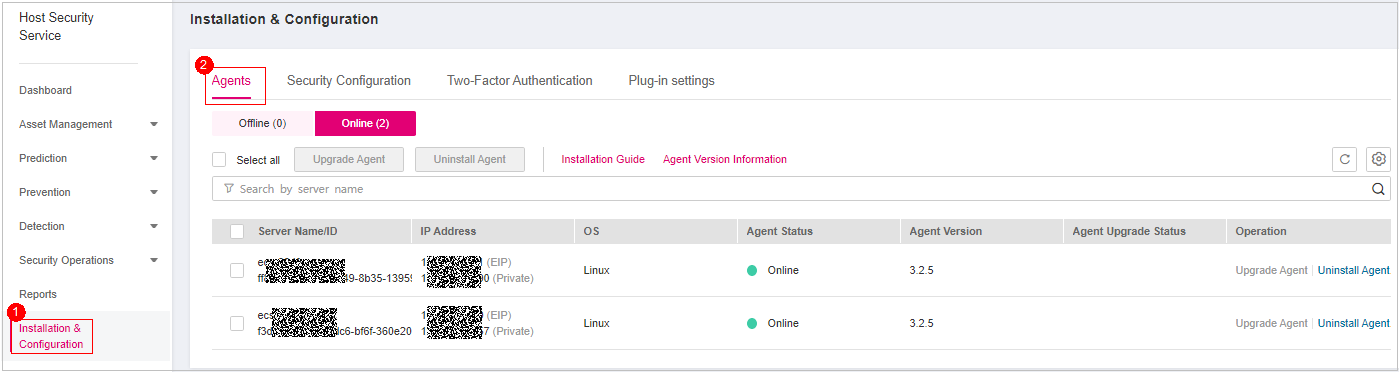
Figure 1 Viewing agent management¶
Click Online to view the list of servers where the agent has been installed. For details, see Table 1.
Table 1 Online agent parameters¶ Parameter
Description
Server Name/ID
Server name and ID
IP Address
EIP or private IP address of a server
OS
Server OS. Its value can be:
Linux
Windows
Agent status
Agent status of a server. Its value can be:
Online
Click Upgrade in the Operation column of the target server. In the dialog box displayed, confirm the upgrade details and click OK.
After the upgrade completes, check the agent version. If the latest version agent is used, the upgrade is successful.
Upgrading the Agent on Multiple Servers¶
Log in to the management console.
In the navigation pane, choose Installation & Configuration. Click the Agents tab.
Note
If your servers are managed by enterprise projects, you can select an enterprise project to view or operate the asset and scan information.
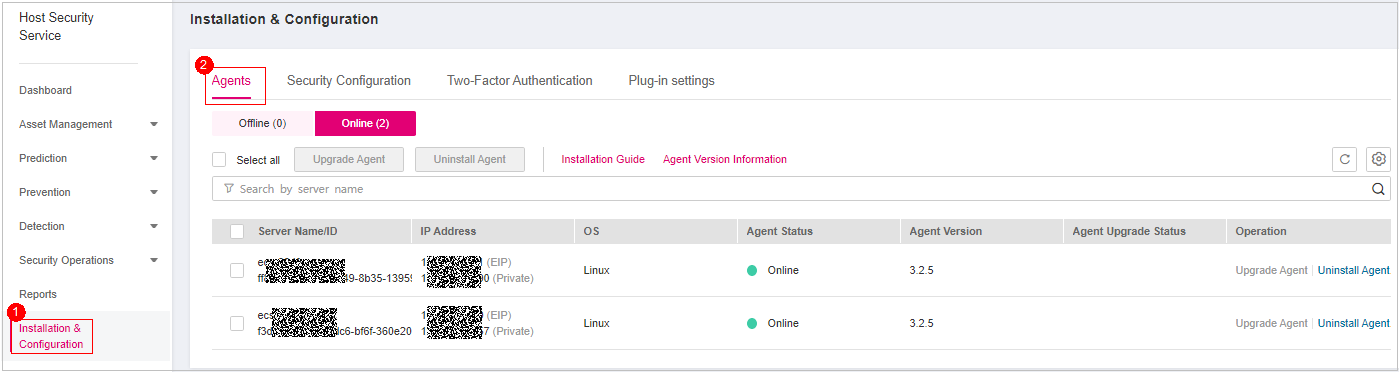
Figure 2 Viewing agent management¶
Click Online to view the list of servers where the agent has been installed. For details, see Table 2.
Table 2 Online agent parameters¶ Parameter
Description
Server Name/ID
Server name and ID
IP Address
EIP or private IP address of a server
OS
Server OS. Its value can be:
Linux
Windows
Agent status
Agent status of a server. Its value can be:
Online
Select the target servers whose agent you want to upgrade.
Note
If you check the box before Server Name/ID, all servers on the page will be selected.
If you check the box before Select all, all servers you have will be selected.
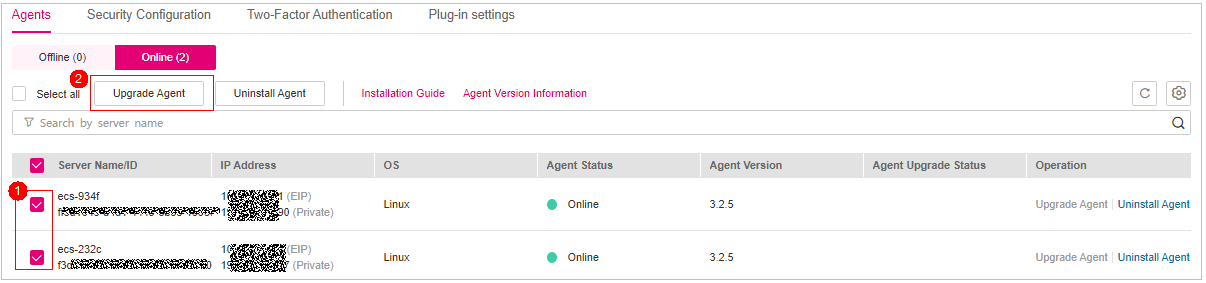
Figure 3 Selecting all servers whose agent needs to be upgraded¶
Click Upgrade Agent above the server list. In the dialog box displayed, confirm server information and click OK.
After the upgrade completes, check the agent version. If the latest version agent is used, the upgrade is successful.