Uninstalling an Agent¶
If you no longer need to use HSS, uninstall the agent by following the instructions provided in this section. If the agent is uninstalled, HSS will stop protecting your servers and detecting risks.
Uninstalling the Agent from a Single Server in One-Click¶
Log in to the management console.
Click
 in the upper left corner of the page, select a region, and choose Security > HSS. The HSS page is displayed.
in the upper left corner of the page, select a region, and choose Security > HSS. The HSS page is displayed.In the navigation pane, choose Installation & Configuration. Click the Agents tab.
Note
If your servers are managed by enterprise projects, you can select an enterprise project to view or operate the asset and scan information.
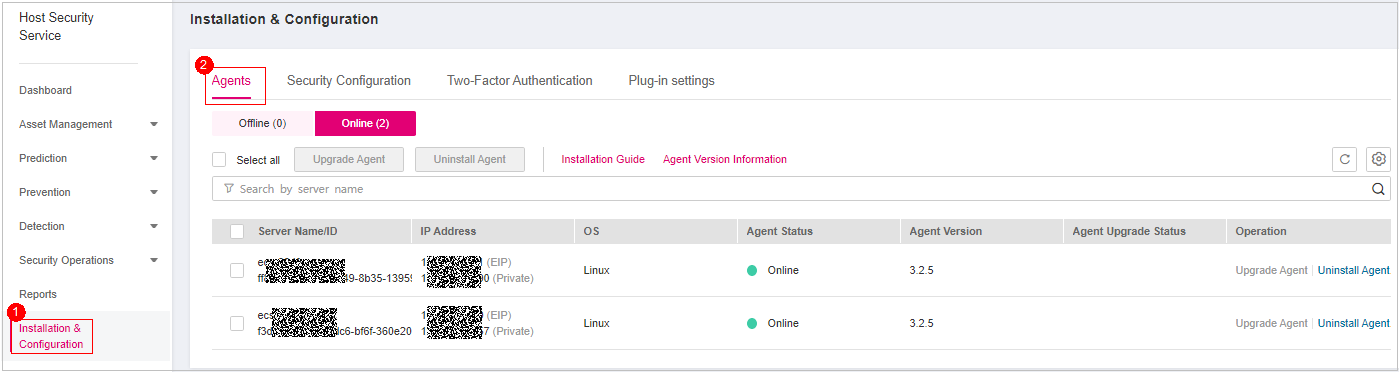
Figure 1 Viewing agent management¶
Click Online to view the list of servers where the agent has been installed. For details, see Table 1.
Table 1 Online agent parameters¶ Parameter
Description
Server Name/ID
Server name and ID
IP Address
EIP or private IP address of a server
OS
Server OS. Its value can be:
Linux
Windows
Agent Status
Agent status of a server. Its value can be:
Online
Click Uninstall Agent in the Operation column of a server. In the dialog box that is displayed, confirm the uninstallation information and click OK.
Uninstalling the Agent from Multiple Servers in One-Click¶
Log in to the management console.
In the navigation pane, choose Installation & Configuration. Click the Agents tab.
Note
If your servers are managed by enterprise projects, you can select an enterprise project to view or operate the asset and scan information.
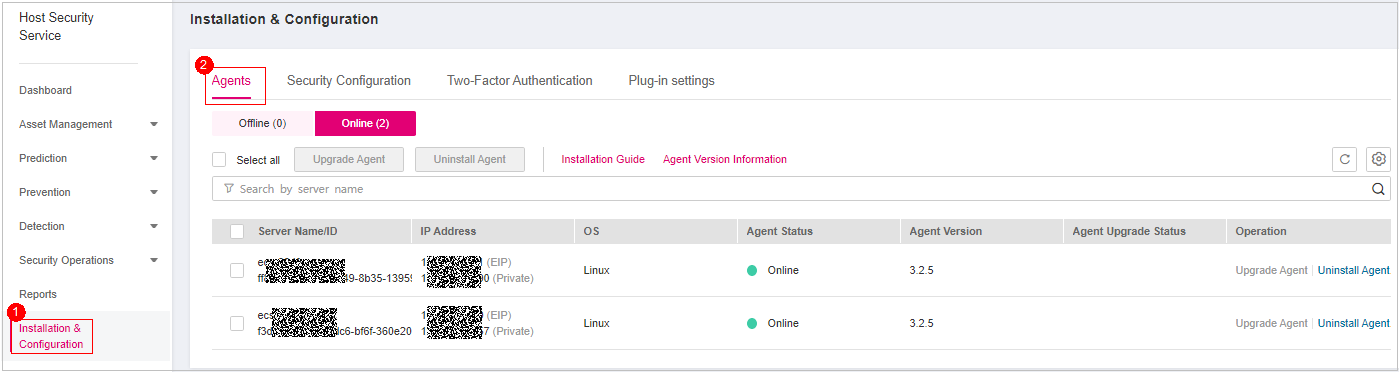
Figure 2 Viewing agent management¶
Click Online to view the list of servers where the agent has been installed. For details, see Table 2.
Table 2 Online agent parameters¶ Parameter
Description
Server Name/ID
Server name and ID
IP Address
EIP or private IP address of a server
OS
Server OS. Its value can be:
Linux
Windows
Agent Status
Agent status of a server. Its value can be:
Online
Select the target servers whose agent you want to uninstall.
Note
If you check the box before Server Name/ID, all servers on the page will be selected.
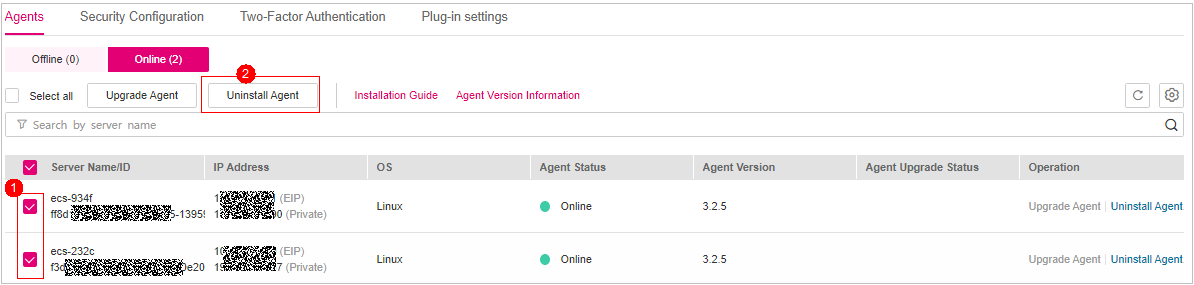
Figure 3 Selecting all servers whose agent needs to be uninstalled.¶
Click Uninstall Agent above the server list. In the dialog box displayed, confirm the servers from which you want to uninstall the agent and click OK.
Manually Uninstalling the Agent from a Linux Server¶
Remotely log in to the Linux server where the agent is to be uninstalled.
You can log in to the ECS management console and click Remote Login in the ECS list.
If your server has an EIP bound, you can also use a remote management tool, such as Xftp, SecureFX, WinSCP, PuTTY, or Xshell, to log in to the server and install the agent on the server as user root.
If the agent has been installed, run the following command to uninstall it:
Note
Do not run the uninstallation command in the /usr/local/hostguard/ directory. You can run the uninstallation command in any other directory.
For EulerOS, CentOS, and Red Hat, or other OSs that support RPM installation, run the rpm -e hostguard; command.
For Ubuntu, Debian, and other OSs that support DEB installation, run the dpkg -P hostguard; command.
Verify the uninstallation. If the /usr/local/hostguard/ directory is not found on the Linux server, the agent has been uninstalled.
Manually Uninstalling the Agent from a Windows Server¶
Remotely log in to the Windows server where the agent is to be uninstalled.
You can log in to the ECS management console and click Remote Login in the ECS list.
If an EIP has been bound to the server, you can use Windows Remote Desktop Connection or a third-party remote management tool, such as mstsc or RDP, to log in to the server and install the agent on the server as an administrator.
Go to C:\Program File\HostGuard on the Windows server.
Double-click the unins000.exe file to uninstall the agent.
In the HostGuard Uninstall dialog box, click Yes to delete HostGuard and all its components.
(Optional) Restart the server.
If you have enabled WTP, you need to restart the server after uninstalling the agent. In the HostGuard Uninstall dialog box, click Yes to restart the server.
If you have not enabled WTP, you do not need to restart the server. In the HostGuard Uninstall dialog box, click No to skip server restart.
If the C:\Program Files\HostGuard directory does not exist on the Windows server, the agent has been uninstalled.