Installing an Agent¶
Install the agent on a server. Only then can the server be protected by HSS.
Installing an Agent on a Server¶
Log in to the management console.
Click
 in the upper left corner of the page, select a region, and choose Security > HSS. The HSS page is displayed.
in the upper left corner of the page, select a region, and choose Security > HSS. The HSS page is displayed.In the navigation pane, choose Installation & Configuration. Click the Agents tab.
Note
If your servers are managed by enterprise projects, you can select an enterprise project to view or operate the asset and scan information.
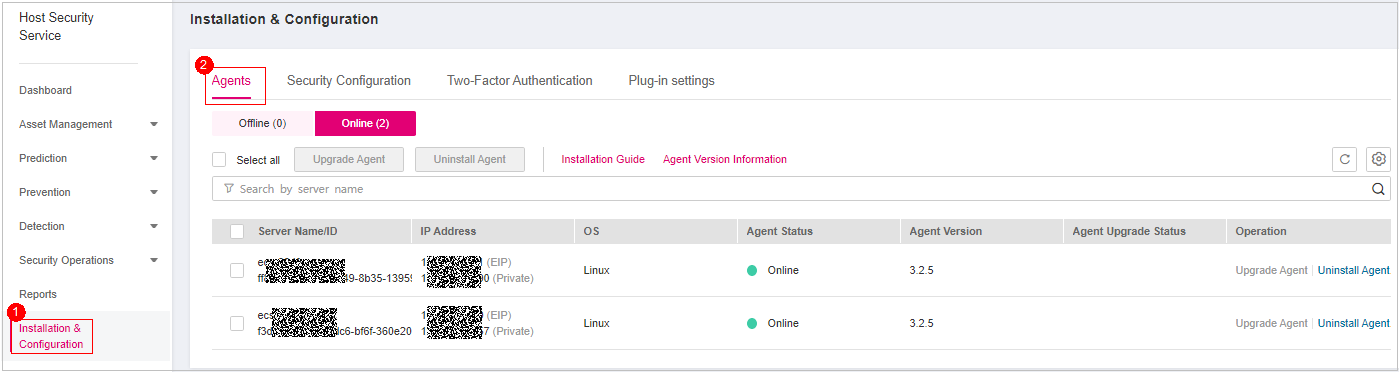
Figure 1 Viewing agent management¶
Click Offline to check the servers where the agent is not installed or is offline. Table 1 describes the parameters.
Table 1 Offline agent parameters¶ Parameter
Description
Server Name/ID
Server name and ID
IP Address
EIP or private IP address of a server
OS
Server OS. Its value can be:
Linux
Windows
Agent Status
Agent status of a server. Its value can be:
Offline
Not installed
Installation failed
Click View Cause in the Operation column of a server to check why an agent is offline.
Click Install Agent in the Operation column. Download the agent package suitable for your server architecture and OS. For details about how to install the agent on a Linux server, see Installing an Agent on Linux. For details about how to install the agent on a Windows server, see Installing the Agent for Windows.