Installing the Agent for Windows¶
You can enable HSS only after the agent is installed on your servers. This topic describes how to install the agent on a server running a Windows OS. For details about how to install an agent on the Linux OS, see Installing an Agent on Linux.
Default Installation Path¶
The agent installation path on servers running the Windows OS cannot be customized. The default path is:
C:\Program Files\HostGuard
Precaution¶
If you uninstall an agent and install it again on a Windows server, the message "Installation failed" will probably be displayed. This is a misreport and you can ignore it.
Prerequisite¶
The server runs Windows OS.
A remote management tool, such as pcAnywhere and UltraVNC, has been installed on your PC.
Procedure¶
Log in to the management console.
Click
 in the upper left corner of the page, select a region, and choose Security > HSS. The HSS page is displayed.
in the upper left corner of the page, select a region, and choose Security > HSS. The HSS page is displayed.In the navigation pane, choose Installation & Configuration. Click the Agents tab. Click Offline.
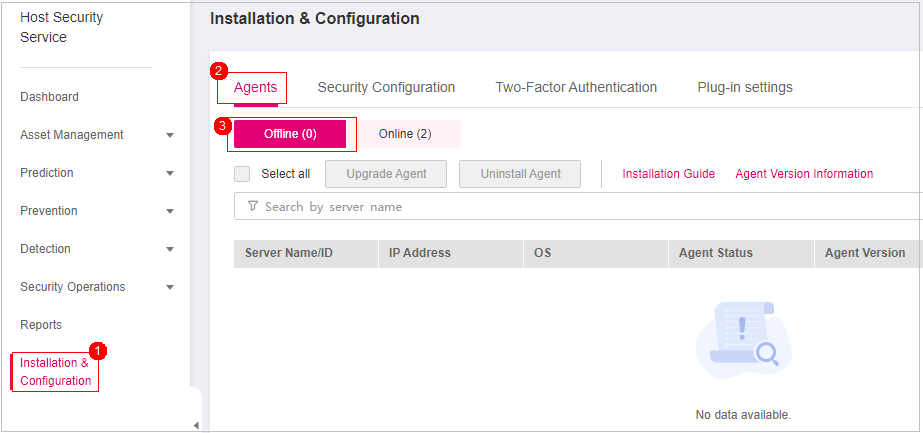
Figure 1 Accessing the agent management page¶
In the Operation column of the server, click Install Agent to obtain the link for downloading the agent installation script.
Remotely log in to the server where the agent is to be installed.
You can log in to the ECS management console and click Remote Login in the ECS list.
If an EIP has been bound to the server, you can log in to the server by using Windows Remote Desktop Connection or a third-party remote management tool, such as pcAnywhere or UltraVNC.
On the server where the agent is to be installed, open the link obtained in 4 by using the Internet Explorer. Download the agent installation script.
Run the agent installation script as the administrator.
Check the HostGuard.exe and HostWatch.exe processes in the Windows Task Manager.
If the processes do not exist, the agent installation fails. In this case, reinstall the agent.