WTP Edition¶
The WTP edition provides web tamper protection capabilities for your servers.
Web Tamper Protection Principles¶
Type | Mechanism |
|---|---|
Static web page protection |
|
Dynamic web page protection | Dynamic web page protection for Tomcat.
|
Prerequisite¶
The agent has been installed on the servers to be protected, the agent status is Online, and the protection status is Unprotected.
Configuring Protected Directories¶
You can add up to 50 directories to be protected. For details, see Adding a Protected Directory.
To record the running status of the server in real time, exclude the log files in the protected directory. You can grant high read and write permissions for log files to prevent attackers from viewing or tampering with the log files.
Procedure¶
Log in to the management console.
Click
 in the upper left corner of the page, select a region, and choose Security > HSS. The HSS page is displayed.
in the upper left corner of the page, select a region, and choose Security > HSS. The HSS page is displayed.
In the navigation pane, choose Protection > Web Tamper Protection. On the Web Tamper Protection page, click the Servers tab.
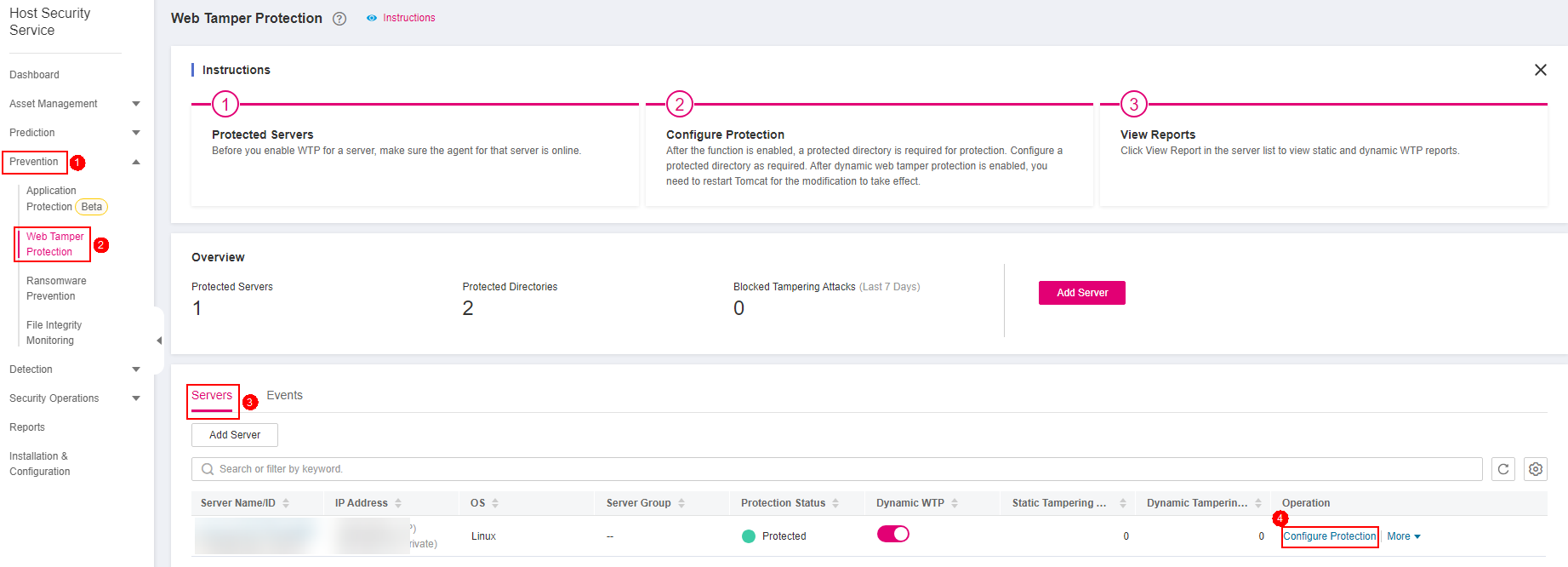
Figure 1 Entering the page for protected directory settings¶
Click Add Server. In the displayed dialog box, select servers.
Note
Selected servers must be equal to or fewer than the available quotas.
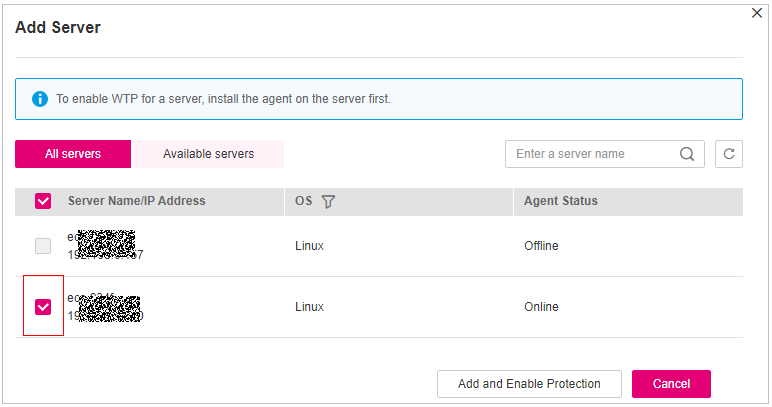
Figure 2 Adding protected servers¶
Click Add and Enable Protection and check the protection status. Choose Protection > Web Tamper Protection. On the Web Tamper Protection page, click the Servers tab. If the Protection Status of the server is Protected, WTP has been enabled.
Important
After WTP is enabled, configure protected directories for WTP to take effect. For details, see Adding a Protected Directory.
Dynamic WTP can only be enabled for Linux servers, and can only be used after Tomcat is restarted.
You can check the server protection status on the Web Tamper Protection page.
The premium edition will be enabled when you enable WTP. You can perform the following operations to check the protection status:
Choose Prevention > Web Tamper Protection. If the Protection Status of the server is Protected, WTP has been enabled.