Creating a User and Granting Permissions¶
This section describes how to use Identity and Access Management (IAM) for fine-grained permissions management for your GaussDB resources. With IAM, you can:
Create IAM users for employees based on your enterprise's organizational structure. Each IAM user will have their own security credentials for accessing GaussDB resources.
Grant only the permissions required for users to perform a specific task.
Entrust an account or cloud service to perform efficient O&M on your GaussDB resources.
If your account does not require individual IAM users, skip this section.
Figure 1 describes the process for granting permissions.
Prerequisites¶
Before assigning permissions to user groups, you should learn about the system permissions listed in the section "Service Overview" > "Permissions Management". For the system policies of other services, see the section "System Permission".
Process Flow¶
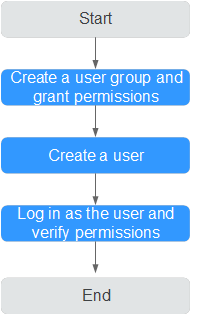
Figure 1 Process of granting GaussDB permissions¶
Create a user group on the IAM console, and attach the GaussDB ReadOnlyAccess policy to the group.
Create a user on the IAM console and add the user to the group created in 1.
Log in and verify permissions.
Log in to the console by using the created user, and verify that the user only has read permissions for GaussDB.
Under the service list, choose GaussDB. In the navigation pane on the left, choose GaussDB > Instances. Click Buy DB Instance in the upper right corner. If a message appears indicating that you have insufficient permissions to perform the operation, the GaussDB ReadOnlyAccess policy has already taken effect.
Choose any other service in the service list. If a message appears indicating that you have insufficient permissions to access the service, the GaussDB ReadOnlyAccess policy has already taken effect.