Creating a Function Using a Template and Executing the Function¶
FunctionGraph provides multiple templates to automatically complete code and running environment configurations when you create a function, helping you quickly build applications. This section uses context-class-introduction as an example.
Prerequisites¶
Grant the FunctionGraph operation permissions to the user.
To perform the operations described in this section, ensure that you have the FunctionGraph FullAccess permissions, that is, all permissions for FunctionGraph. For more information, see section "Permissions Management".
Step 1: Create a Function¶
Log in to the FunctionGraph console. In the navigation pane, choose Functions > Function List.
Click Create Function in the upper right corner and choose Select template.
Select the template shown in Figure 1 and click Configure.
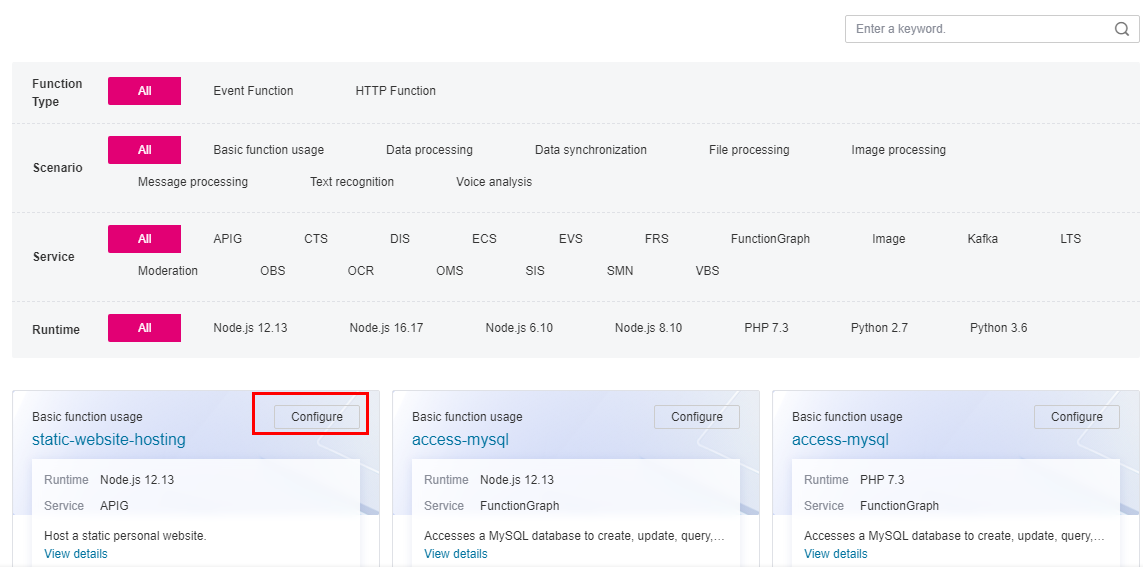
Figure 1 Selecting a template¶
On the displayed page, set function parameters and click Create Function.
Templates: name of the selected template. To change the template, click Reselect on the right.
Region: The default value is used. You can select other regions.
Regions are geographic areas isolated from each other. Resources are region-specific and cannot be used across regions through internal network connections. For low network latency and quick resource access, select the nearest region.
Function Name: enter context.
Enterprise Project: The default value is default. You can select the created enterprise project.
Enterprise projects let you manage cloud resources and users by project.
Agency: By default, no agency is used. You can select an existing agency.
Specify an agency if you want to delegate FunctionGraph to access other cloud services, such as LTS and VPC.
Runtime: Select a runtime to compile the function. Default: Python 3.6. You can select another runtime.
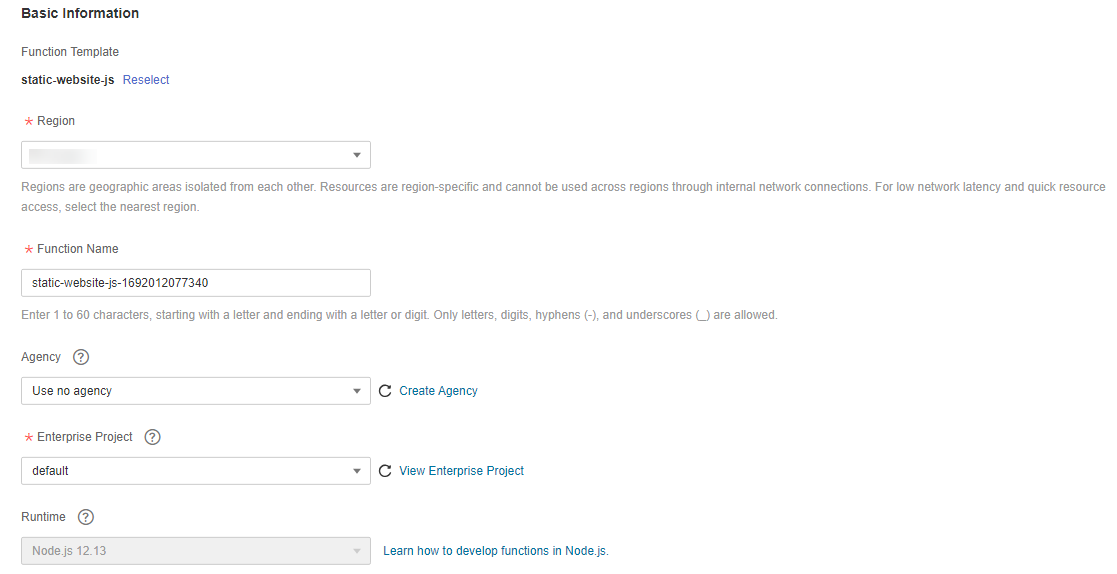
Figure 2 Setting basic information¶
Step 2: Test the Function¶
On the function details page, click Test. In the displayed dialog box, create a test event.
Select blank-template, set Event Name to test, and click Create.
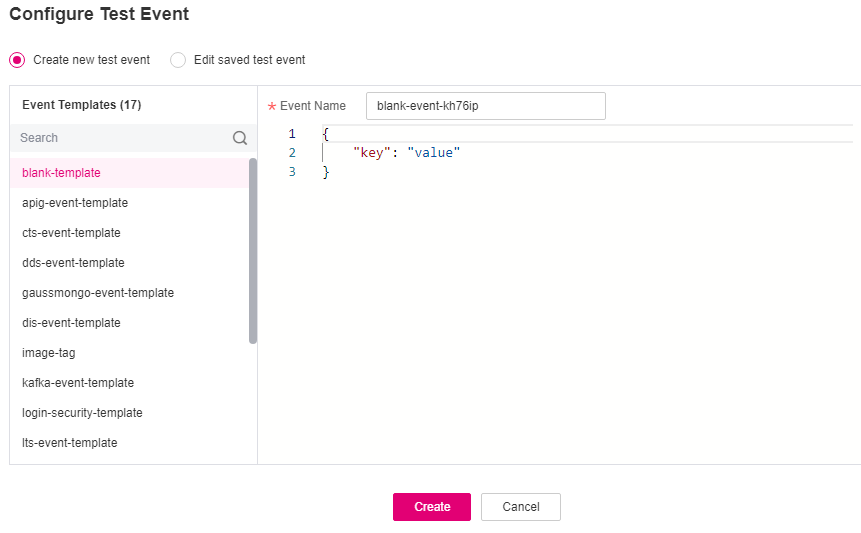
Figure 3 Configuring a test event¶
Step 3: View the Execution Result¶
Click Test and view the execution result on the right.
Function Output: displays the return result of the function.
Log Output: displays the execution logs of the function.
Summary: displays key information of the logs.
Note
A maximum of 2 KB logs can be displayed. For more log information, see Querying Function Logs.