Creating an HTTP Function¶
Overview¶
HTTP functions are designed to optimize web services. You can send HTTP requests to URLs to trigger function execution. HTTP functions support APIG triggers only.
Note
HTTP functions do not distinguish between programming languages. The handler must be set in the bootstrap file. You can directly write the startup command, and allow access over port 8000. The bound IP address is 127.0.0.1.
The bootstrap file is the startup file of the HTTP function. The HTTP function can only read bootstrap as the startup file name. If the file name is not bootstrap, the service cannot be started. For more information, see the bootstrap file example.
HTTP functions support multiple programming languages.
Functions must return a valid HTTP response.
This section uses Node.js as an example. To use another runtime, simply change the runtime path. The code package path does not need to be changed. For the paths of other runtimes, see Table 1.
When a function initiates an HTTP request, the request IP address is dynamic for private network access and fixed for public network access. For more information, contact technical support.
Prerequisites¶
Prepare a Node.js script. A code example is as follows:
const http = require('http'); // Import Node.js core module var server = http.createServer(function (req, res) { //create web server res.writeHead(200, { 'Content-Type': 'text/html' }); res.write('<html><body><h2>This is http function.</h2></body></html>'); res.end(); }); server.listen(8000, '127.0.0.1'); //6 - listen for any incoming requests console.log('Node.js web server at port 8000 is running..')
You have prepared a bootstrap file as the startup file of the HTTP function.
Example
The content of the bootstrap file is as follows:
/opt/function/runtime/nodejs12.13/rtsp/nodejs/bin/node $RUNTIME_CODE_ROOT/index.js
Compress the preceding two files into a ZIP package.
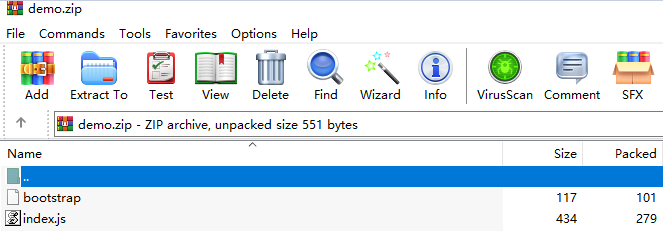
Figure 1 Compressing files into a ZIP package¶
Note
For HTTP functions in Python, add the -u parameter in the bootstrap file to ensure that logs can be flushed to the disk. Example:
/opt/function/runtime/python3.6/rtsp/python/bin/python3 -u $RUNTIME_CODE_ROOT/index.py
To use another runtime, change the runtime path by referring to Table 1. The code package path does not need to be changed.
Table 1 Paths for different runtimes¶ Runtime
Path
Java 8
/opt/function/runtime/java8/rtsp/jre/bin/java
Java 11
/opt/function/runtime/java11/rtsp/jre/bin/java
Java17
/opt/function/runtime/java17/rtsp/jre/bin/java
Java21
/opt/function/runtime/java21/rtsp/jre/bin/java
Node.js 6
/opt/function/runtime/nodejs6.10/rtsp/nodejs/bin/node
Node.js 8
/opt/function/runtime/nodejs8.10/rtsp/nodejs/bin/node
Node.js 10
/opt/function/runtime/nodejs10.16/rtsp/nodejs/bin/node
Node.js 12
/opt/function/runtime/nodejs12.13/rtsp/nodejs/bin/node
Node.js 14
/opt/function/runtime/nodejs14.18/rtsp/nodejs/bin/node
Node.js 16
/opt/function/runtime/nodejs16.17/rtsp/nodejs/bin/node
Node.js 18
/opt/function/runtime/nodejs18.15/rtsp/nodejs/bin/node
Node.js20
/opt/function/runtime/nodejs20.15/rtsp/nodejs/bin/node
Python 2.7
/opt/function/runtime/python2.7/rtsp/python/bin/python
Python 3.6
/opt/function/runtime/python3.6/rtsp/python/bin/python3
Python 3.9
/opt/function/runtime/python3.9/rtsp/python/bin/python3
Python3.10
/opt/function/runtime/python3.10/rtsp/python/bin/python3
Python3.12
/opt/function/runtime/python3.12/rtsp/python/bin/python3
PHP 7.3
/opt/function/runtime/php7.3/rtsp/php/bin/php
PHP8.3
/opt/function/runtime/php8.3/rtsp/php/bin/php
C# (.NET Core 2.1)
/opt/function/runtime/dotnet2.1/rtsp/dotnet/dotnet
C# (.NET Core 3.1)
/opt/function/runtime/dotnet3.1/rtsp/dotnet/dotnet
C# (.NET Core 6.0)
/opt/function/runtime/dotnet6.0/rtsp/dotnet/dotnet
C# (.NET Core 8.0)
/opt/function/runtime/dotnet8.0/rtsp/dotnet/dotnet
Procedure¶
Create a function.
Create an HTTP function. For details, see Creating an Event Function. Pay special attention to the following parameters:
Function Type: HTTP function
Region: Select a region where you will deploy your code.
Choose Upload > Local ZIP, upload the ZIP package, and click Deploy.

Figure 2 Uploading a ZIP file¶
Note
If you deploy code by uploading a local ZIP file, ensure that the region selected for creating the function is the same as that selected for creating an OBS bucket.
Create a trigger.
Note
HTTP functions support APIG triggers only.
On the function details page, choose Configuration > Triggers and click Create Trigger.
Set the trigger information. This step uses an API Gateway (Dedicated) trigger as an example. For more information, see Using an APIG (Dedicated) Trigger.
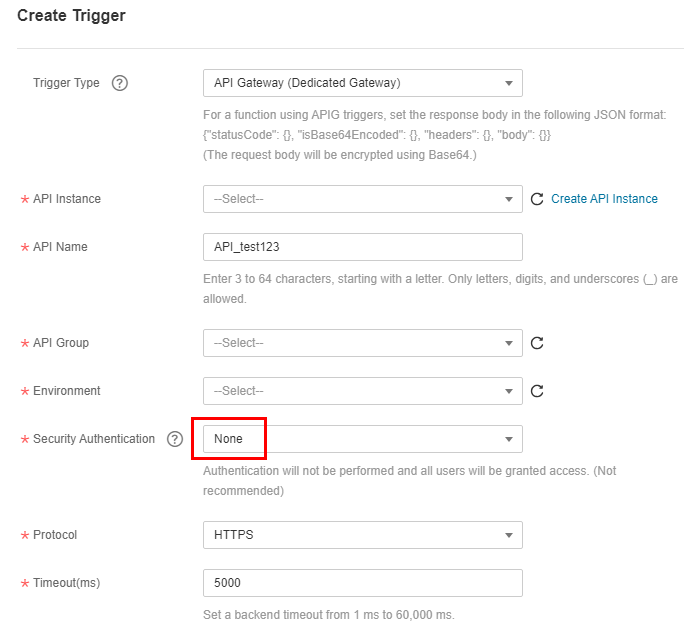
Figure 3 Creating a trigger¶
Note
In this example, Security Authentication is set to None. You need to select an authentication mode based on site requirements.
App: AppKey and AppSecret authentication. This mode is of high security and is recommended.
IAM: IAM authentication. This mode grants access permissions to IAM users only and is of medium security.
None: No authentication. This mode grants access permissions to all users.
When the configuration is complete, click OK. After the trigger is created, API_test_http will be generated on the APIG console.
Publish the API.
On the Triggers tab page, click an API name to go to the API overview page.
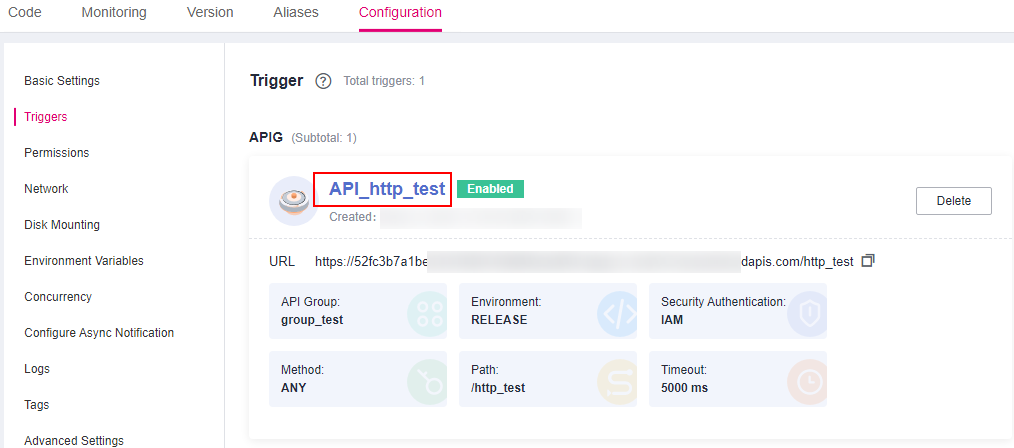
Figure 4 APIG trigger¶
Click Edit in the upper right corner. The Basic Information page is displayed.

Figure 5 Editing an API¶
Click Next. On the Define API Request page that is displayed, change Path to /user/get and click Finish.
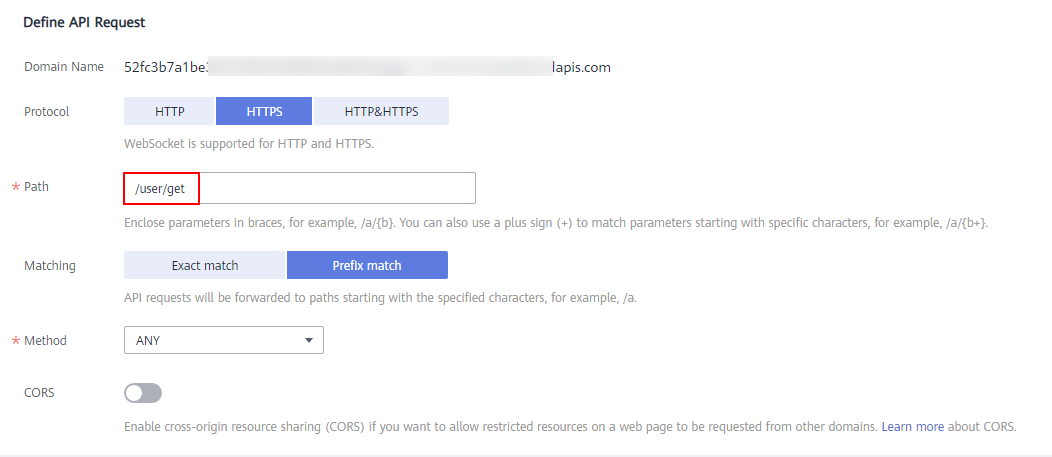
Figure 6 Defining an API request¶
Click Publish API. On the displayed page, click Publish.
Trigger a function.
Go to the FunctionGraph console, choose Functions > Function List in the navigation pane, and click the created HTTP function to go to its details page.
Choose Configuration > Triggers, copy the URL, and access it using a browser.
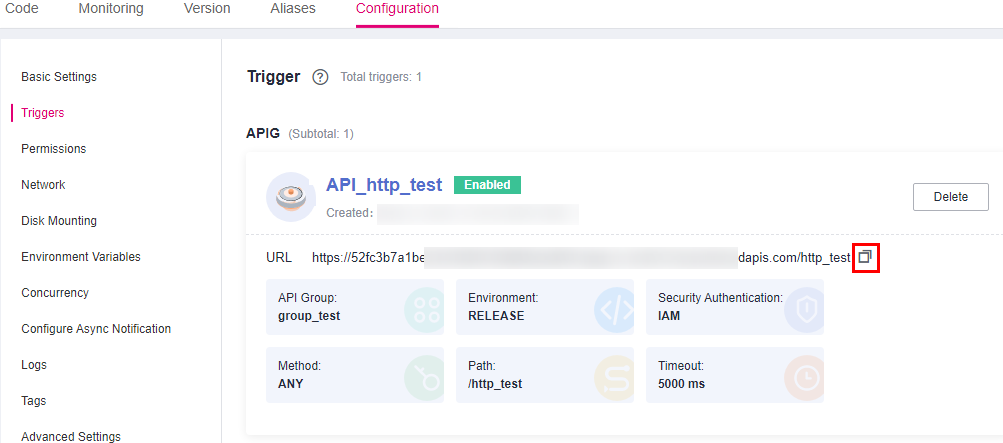
Figure 7 Copying the URL¶
View the request result.

Figure 8 Viewing the request result¶
Common Function Request Headers¶
The following table lists the default request header fields of an HTTP function.
Field | Description |
|---|---|
X-CFF-Request-Id | ID of the current request |
X-CFF-Memory | Allocated memory |
X-CFF-Timeout | Function timeout duration |
X-CFF-Func-Version | Function version |
X-CFF-Func-Name | Function name |
X-CFF-Project-Id | Project ID |
X-CFF-Package | App to which the function belongs |
X-CFF-Region | Current region |