Searching for an Attachment by Tag¶
Scenarios¶
Search for an attachment using a tag added to that attachment.
Procedure¶
Log in to the management console.
Click
 in the upper left corner and select the desired region and project.
in the upper left corner and select the desired region and project.Click Service List and choose Networking > Enterprise Router.
The Enterprise Router homepage is displayed.
Search for the target enterprise router by name.

Figure 1 Searching for an enterprise router¶
Click the enterprise router name and click Attachments.
The attachment list is displayed.
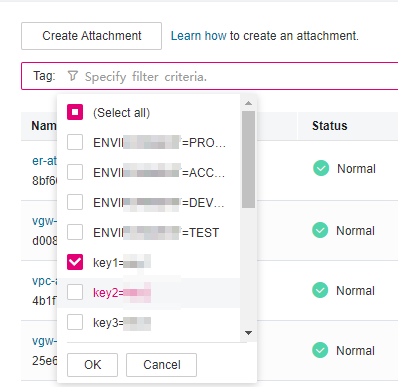
Figure 2 Searching for an attachment by tag¶
Click the search box, select Tag for Property, select the tag to be searched for, and click OK.
The resource with the tag is displayed in the list.