Deleting an Attachment Tag¶
Scenarios¶
Delete a tag added to an attachment.
Procedure¶
Log in to the management console.
Click
 in the upper left corner and select the desired region and project.
in the upper left corner and select the desired region and project.Click Service List and choose Networking > Enterprise Router.
The Enterprise Router homepage is displayed.
Search for the target enterprise router by name.

Figure 1 Searching for an enterprise router¶
Click the enterprise router name and click Attachments.
The attachment list is displayed.
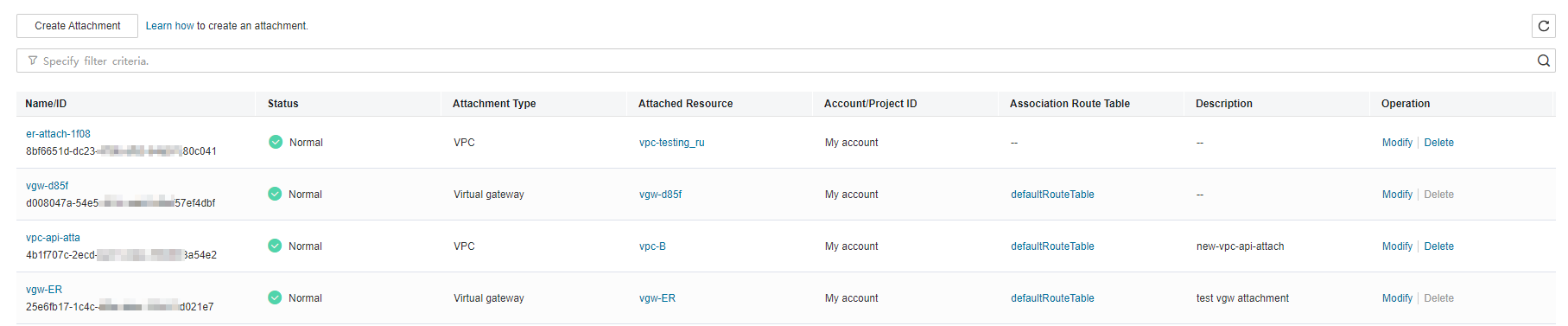
Figure 2 Viewing attachments¶
Locate the attachment whose tag you want to delete and click its name.
The attachment details page is displayed.
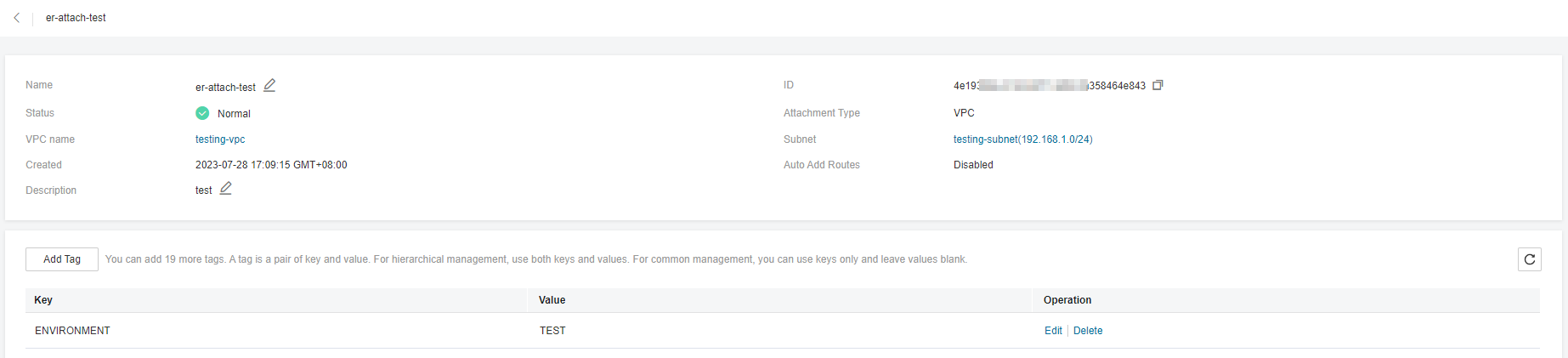
Figure 3 Deleting an attachment tag¶
Locate the tag you want to delete and click Delete in the Operation column.
A confirmation dialog box is displayed.
Click Yes.
A deleted tag cannot be recovered.