Adding a Tag to an Attachment¶
Scenarios¶
Add a tag to an existing attachment.
Procedure¶
Log in to the management console.
Click
 in the upper left corner and select the desired region and project.
in the upper left corner and select the desired region and project.Click Service List and choose Networking > Enterprise Router.
The Enterprise Router homepage is displayed.
Search for the target enterprise router by name.

Figure 1 Searching for an enterprise router¶
Click the enterprise router name and click Attachments.
The attachment list is displayed.
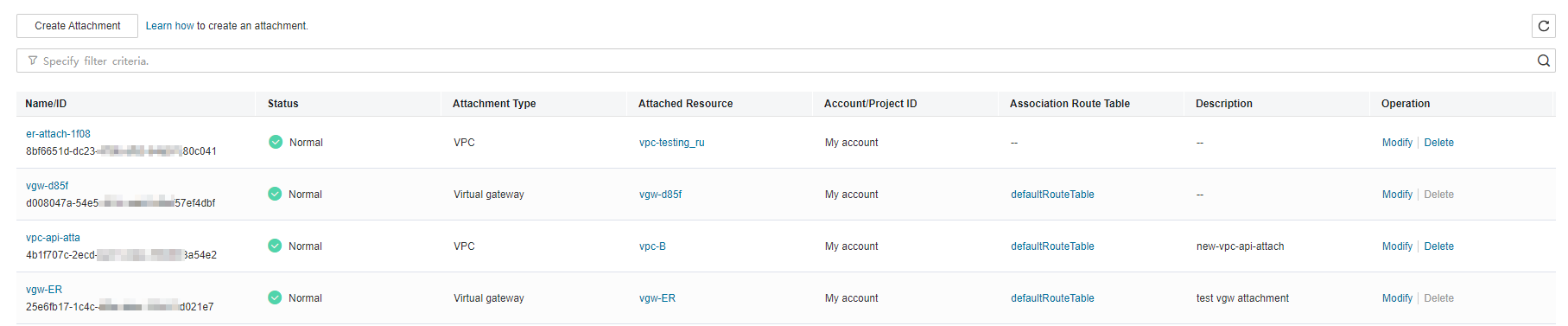
Figure 2 Viewing attachments¶
Locate the attachment that you want to add a tag to and click its name.
The attachment details page is displayed.
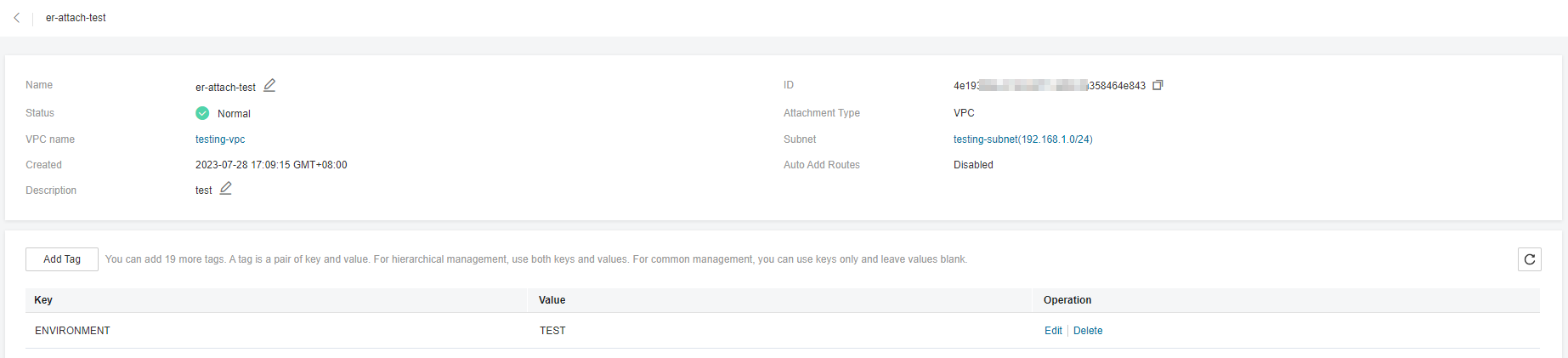
Figure 3 Adding a tag to an attachment¶
Click Add Tag.
The Add Tag dialog box is displayed.
Set the tag key and tag value as prompted, and click OK.
View the added tag in the tag list.